Why we love the Canon PowerShot S95? Particularly because it not only delivers spectacular photos, but also lets you record video in beautiful high definition (1280 x 720 pixels). The camera also makes it easy to enjoy HD videos and still photos on your HDTV. It's great that the Canon S95 can shoot in 720 HD but when loading the H.264/MOV videos for editing, many new users get involved in issues like load error and momentary glitch. This is because the HD MOV clips are encoded in H.264 codec, a most advanced codec that compresses video in highest compression ratio, but not so acceptable for editing software such as Magix Edit Pro, Sony Vegas, and Adobe Premiere. Generally speaking, editing software prefer AVI, WMV, MPG to H.264 encoded MOV, MTS, TOD footage.  If you’re caught by the editing issues of Canon Powershot S95 footage, I advise you converts the H.264 MOV files to AVI or WMV with Pavtube HD Video Converter before editing. Why Pavtube HD Video Converter? Basically, it does a good job in converting H.264 .mov files to AVI, WMV formats for editing in sync and not looses much quality. And it allows you to join the Canon Powershot S95 clips together, and add audio track to the video as background music. Does it convert MOV to AVI fast? Well I haven’t found a faster one so far.
If you’re caught by the editing issues of Canon Powershot S95 footage, I advise you converts the H.264 MOV files to AVI or WMV with Pavtube HD Video Converter before editing. Why Pavtube HD Video Converter? Basically, it does a good job in converting H.264 .mov files to AVI, WMV formats for editing in sync and not looses much quality. And it allows you to join the Canon Powershot S95 clips together, and add audio track to the video as background music. Does it convert MOV to AVI fast? Well I haven’t found a faster one so far.
Downloaded a trial of Pavtube HD Video Converter and get your Canon Powershot S95 .mov files converted to .avi or .wmv format as it shows below:
Step 1. Load H.264 .mov footage to Canon Powershot S95 MOV Converter.
Transfer h.264 encoded .mov files from Canon Powershot S95 camcorder to your computer via USB cable. Run Pavtube HD Video Converter, and click the "Add Video" button or "Add from folder" icon to load H.264/MOV videos.
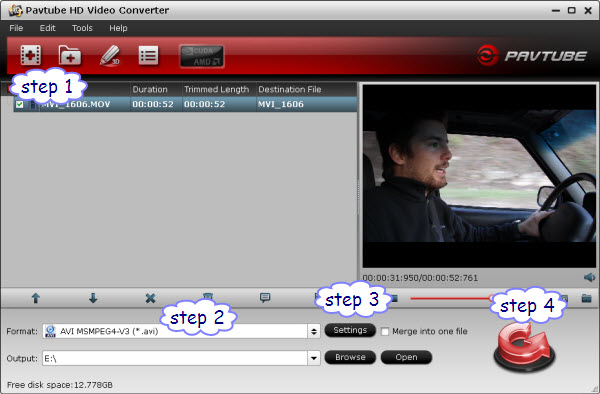
Step 2. Set AVI/WMV as output format for editing.
Click “Format” bar to determine output format. Follow “Common Video” and select any format from “AVI MSMPEG4-V3 (*.avi)”, “WMV3 (WMV9)(*.wmv)” and “WMV2 (WMV8)(*.wmv)”.
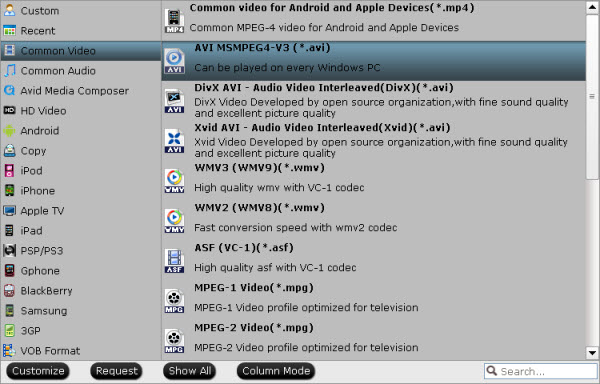
Step 3. Adjust video and audio settings to optimize output file quality
Click "Settings" button, then you will be able to adjust audio and video parameters on the popup window to customize the output file quality, these adjustable parameters include codec name, aspect ratio, bit rate, frame rate, sample rate, and audio channel. To maintain original HD quality, you may set “original” in the fields of “Size”, “Bitrate” and “Frame rate”. To downsize the Canon Powershot S95 .mov files, just set a smaller bitrate.
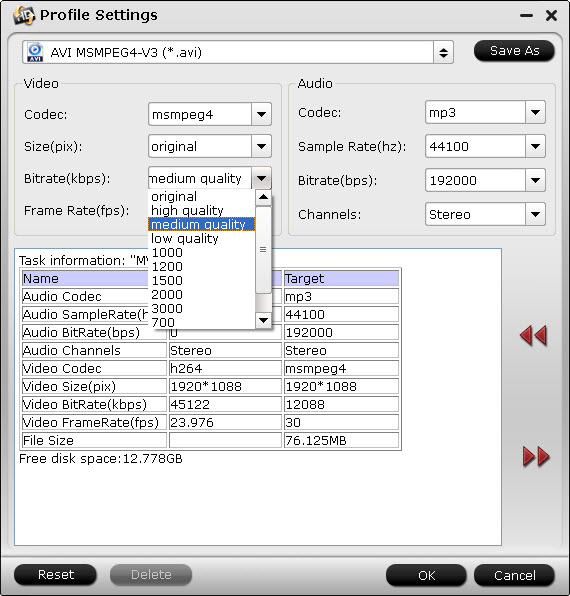
Step 4. Click "Convert" button to convert Canon Powershot S95 MOV files to HD AVI/WMV.
Once the conversion is finished by Canon Powershot S95 MOV to AVI/WMV Converter, you can click "Open" button to get the output files effortlessly. Now you have got it right, just import and edit S95 MOV files with Sony Vegas Platinum, Adobe Premiere or any other editing software you like.
Additional editing features of the Pavtube HD Video Converter:
1. Deinterlace- click “Editor”, switch to “Effect” tab, find “Deinterlacing” box, and check it to eliminate interlacing lines.
2. Combine files together- check the files to be merged in file list and check “Merge into one” box beside “Settings” button.
3. Trim a section of the movie- click “Editor”, switch to “Trim” tab, and input time point in start and end box.
4. Thumbnail- click “Snapshoot” button when previewing the video. Click “Option” to set the image format of screenshots.
5. FLV for YouTube and Flikr- click “Format” and choose “Flash Video”>> “FLV H.264 (*.flv)” as output format if you’d like to share your Powershot S95 shootings to YouTube or Flikr.
To learn more conversion solutions for MVI/MOV files recorded by Canon PowerShot and EOS DSLR cameras, or Canon MXF clips captured by XF100, XF105, XF300, XF305, and Canon EOS C300, or AVCHD MTS files shot by VIXIA cameras, you are recommended to visit Pavtube’s Canon Column page.
Useful Tips
- How to convert Nikon D7000 MOV shootings to AVI/WMV video for editing?
- How to Play Amazon Movie on the New iPad 3?
- Convert Canon 60D MOV to 1080p AVI/WMV for editing and playing back
- Convert Canon Powershot S95 MOV HD to AVI/WMV video for editing
- Convert MKV/ M2TS/ AVI/ WMV to iTunes for iPad, iPhone and iPod Touch 4
- Convert MOD to WMV with MOD Converter

 Home
Home Free Trial HD Video Converter
Free Trial HD Video Converter





