“I have just purchased the new JVC GZ-MG670, but when I downloaded the files onto my computer windows media player can not play them because the files are MOD. How do I convert the files to something can read and play?” Frustrated by the new dreamed JVC camcorder, my friend asked. Well, change the file extension to MPEG and play again. If this does not work, actually you need a MOD Converter for help. In this guide you will learn how to convert MOD to WMV with Pavtube MOD Converter.
Please download Pavtube MOD Converter from here and install the program. This is a free trial version and there is no function limit so you can make full use of it.
A step-by-step guide to convert MOD to WMV:
Step One: Import the MOD files to MOD Converter.
Keep your camcorder connected to PC and run the program. See the interface? Simply click Add button and browse to the MOD files you want to convert, just leave out the corresponding MOI files. Pavtube MOD Converter supports batch conversion and combining multiple footages together.
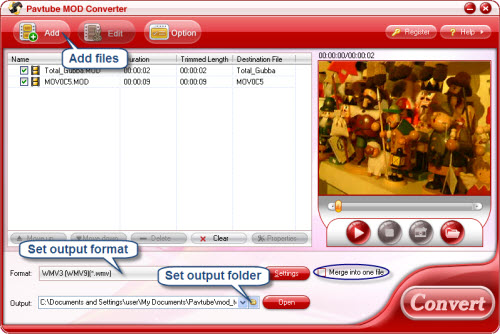
Step Two: Set output format and correlative settings.
Click Format bar, select Common Video-> WMV and then type in output path in Output bar or click the small folder icon to specify a destination folder. Check Merge into one box and the selected files in file list will be combined and output as one file. Click Edit menu and enter Trim window to cut off unwanted clips and reduce the output WMV to exactly what you want.
Step Three: Converting MOD to WMV.
To start conversion, simply click Convert button. A progress window will pop up and show you the converting progress. It also allows you to set auto shutdown. After conversion you can copy them to your portable player or whatever.
Click here to learn more information about Pavtube MOD Converter.
Useful Tips
- How to convert Nikon D7000 MOV shootings to AVI/WMV video for editing?
- How to Play Amazon Movie on the New iPad 3?
- Convert Canon 60D MOV to 1080p AVI/WMV for editing and playing back
- Convert Canon Powershot S95 MOV HD to AVI/WMV video for editing
- Convert MKV/ M2TS/ AVI/ WMV to iTunes for iPad, iPhone and iPod Touch 4
- Convert MOD to WMV with MOD Converter

 Home
Home Free Trial MOD Converter
Free Trial MOD Converter





