iTunes helps you add digital audio and video files on your computer directly to your iTunes library. You can add audio files that are in AAC, MP3, WAV, AIFF, Apple Lossless, or Audible.com (.aa) format. If you have unprotected WMA content, iTunes for Windows can convert these files to one of these formats. You can also add video content in QuickTime or MPEG-4 format to iTunes. To learn how to add these files to iTunes follow the steps below.
1. Open iTunes
2. From the File menu, choose one of the following choices:
Mac
- Add to Library
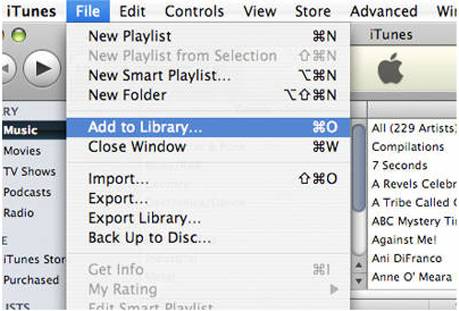
Windows
- Add File to Library
- Add Folder to Library
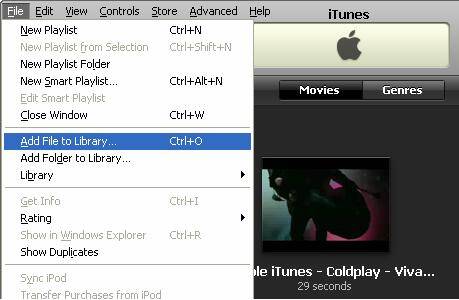
3. Navigate to and select the file or folder that you want to add
If iTunes is set to "Copy files to the iTunes Music folder when adding to library," iTunes will copy all content that is added to the iTunes library to the iTunes Music folder. To adjust this setting or change the location of this folder, go to the Advanced tab in iTunes Preferences.
Tips:
1. If a movie is in the format iTunes can read it will store the file correctly.
2. If it looks like iTunes doesn't want to accept the file you must convert the file format for iTunes.
3. Movies downloaded from iTunes should already be in a recognizable format, but if you have acquired the movie from other sources then you may want to use iPad Video Converter (iPad Video Converter for Mac) to convert the format of the video files before you sync to iPad using iTunes.
Useful Tips
- Rip & Copy DVD movies to iPad Mini for playback
- DVD ISO to iPad 3 ripping – best video format for the new iPad 3
- 10 best iPad 2 games
- 10 best iPad 3 Games/Top 10 games for the new iPad
- Watch 720p DVD Video on the new iPad 3 - DVD to the new iPad 3 on Mac
- Copy Blu-ray to iPad/ Galaxy Tab for traveling time

 Home
Home Free Trial Video Converter for Mac
Free Trial Video Converter for Mac





