H.265/HEVC (High Efficiency Video Coding) is a video compression standard that is able to compress video up to twice as efficiently as AVC, letting you encode a video in a file that is about half the size of AVC at the same quality level. If you have got a box of DVD discs and want to rip them to videos stored on hard drive or cloud storage, ripping DVD to H.265 video will be a wise choice. And this page, we will write a guide talks about how to rip/compress DVD to H.265 half the space of H.264 at the same quality.
To achieve the goal, you will need a great and powerful DVD to H.265 converter. Here we highly recommend Pavtube ByteCopy (Review), which is equipped with the best H.265 encoder. This program is popular for its high efficiency and seamless conversion. It is able to remove all the copy protecion of commercial DVD discs and region code and then help users to rip and compress DVD to H.265 file with half the video size reduced and original quality preserved.
Besides H.265, it provides more regular video formats like MKV, AVI, WMV, MOV, FLV, WMV, etc. The generated files are playable on your computer as well as tablets & smart phones freely as you want. Thanks to the built-in video editor, you can personalize your DVD movies in clicks.
Now, download the program and learn how to rip and compress DVD to H.265 half the space of H.264 at the same quality. For Mac users, please turn to Pavtube ByteCopy for Mac (Review) for help, which has the same function as Windows version.
Step-by-Step guide: Rip DVD to H.265/HEVC with Best Quality
Step 1: Load DVD files
Install and launch the best DVD to H.265/HEVC Converter program. Insert your DVD disc into the drive, and click "File">"Load from disc" buttopn to load your DVD movies. You can also import movies files from DVD folder, ISO/IFO. Blu-ray Discs and Blu-ray Folder are also allowed.
Step 2: Select the H.265 MP4 as the output format
Click on Format bar, select "HD Video" from the format list and in submenu you can find "H.265 HD Video(*.mp4)". Then click "Browse" button to specify an output folder. You can also select "Common Video" > "H.265 Video(*.mp4)".
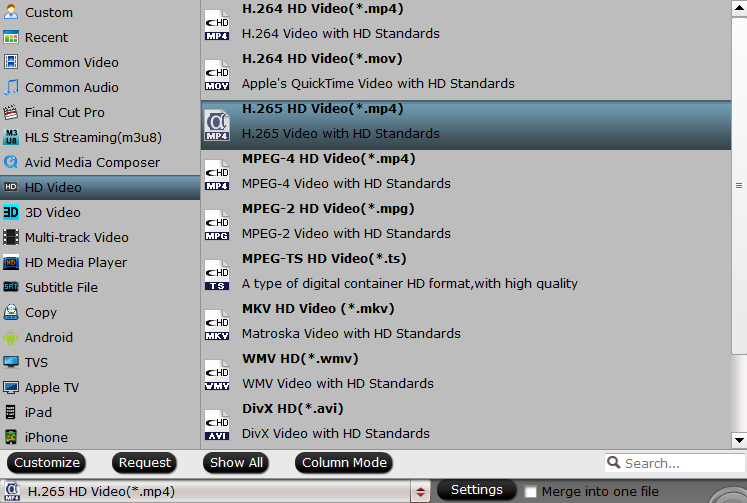
For H.265 MKV, just select "HD Video" > "MKV HD Video(*.mp4)" to output, then hit "Settings" on the main interface to open "Profile Settings" window, under Video settings panel, click "Codec" drop-down selection, choose "H.265" as your final output file codec.
Tips: If you wanna some advanced settings, you can click "Settings" icon to adjust video seize(pixel), frame rate, bitrate (the higher bitrate, the larger file size and better video quality), or audio settings. Plus, you can click "Edit" button to do some editing work trim, crop, split, merge, insert subtitles, add video effects, adjust volume, etc.
Step 3. Start DVD to H.265 conversion
Click right-bottom button "Convert" button and the program will rip DVD to H.265 video immediately. You can easily find the output files in the output folders once the conversion is completed. The final H.265 video will bring you half the space of H.264 at the same quality.
Read more: H.265 vs H.264
In general, H.265 has several big advantages over H.264, including better compression, delicate image and bandwidth saving. For more detailed differences, please read H.265 vs H.264 comparison table.
|
Category |
H.265/HEVC |
H.264/AVC |
|
Name |
MPEG-H, HEVC, Part 2(Approved in Jan 2013) |
MPEG 4 Part 10 AVC (Introduced in 2004) |
|
Application Area |
1. Professional H.265 Encoder/Decoder |
1.Blu-ray discs |
|
Key Improvement |
1. 40-50% bit rate reduction at the same visual quality compared to H.264 |
1. 40-50% bit rate reduction compared to MPEG-2 |
|
Progression |
Successor to MPEG 4 AVC, H.264 |
Successor to MPEG-2 Part |
|
Specification |
1. Support up to 8K UHDTV (8192×4320) |
1. Support Up to 4K (4096×2304) |
|
Drawbacks |
Computationally expensive due to larger prediction units and expensive Motion Estimation |
Impracticable for delivering 4K/8K UHD content due to high bit rate requirements. Frame rate support restricted to 59.94. |

 Home
Home

 Free Trial ByteCopy
Free Trial ByteCopy





