The best way to extract the main movie from Blu-ray discs without any loss is to rip Blu-ray to ISO image. The whole contents of the Blu-ray discs will be completely duplicated and contained in a single ISO file and then you can put your expensive Blu-ray discs away to prevent from scratching. But sometime, for other usage, you probably need to convert Blu-ray ISO to MKV with lossless quality.
"Hey guys is this even possible? I convert my BDMV/certificate files to an ISO which is now the lossless complete 1:1 BR rip. How can I convert this so an MKV file? while maintaining all audio/video integrity? thanks !" - from avsforum.com
To convert Blu-ray ISO to MKV with maintaining all audio/video integrity, MakeMKV is the best solution. It can extract lossless MKV from original Blu-ray and DVD. It also can convert Blu-ray ISO, DVD ISO to MKV with all subtitle and audio tracks preserving. Now, download and follow the steps below to start to convert Blu-ray ISO to MKV maintaining all subtitle/audio streaming.
Steps to Convert Blu-ray ISO to MKV with MakeMKV
Step 1: Download MakeMKV v1.9.10 beta
Download link: http://www.makemkv.com/download/
MakeMKV System Requirements
Requires Windows XP or later, x86 or x64.
NOTE: MakeMKV is not signed by Apple, you might need to adjust gatekeeper options in order to install the program.
Step 2: Click "File" to load your ISO image from hard drive. MakeMKV will open the ISO image and list the titles in the window on the left. Double-click on the titles to expand the tree structure. Remove any title or tracks you don’t want to convert by unselecting the check box to the left.
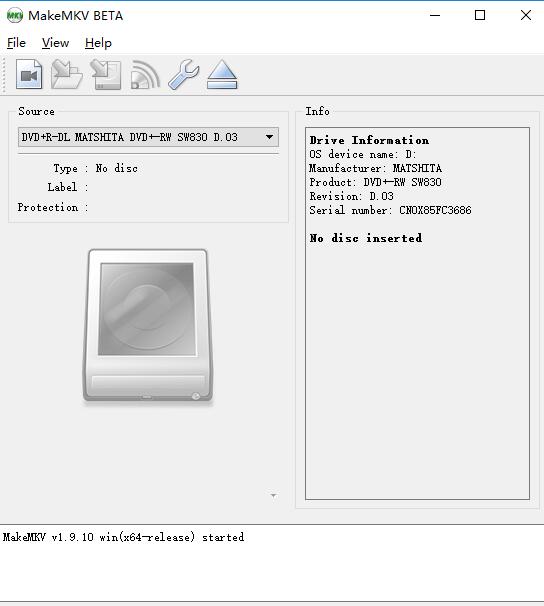
Step 3: On the right side of the window, click the folder icon to select browse for your file output directory. When ready, click the MakeMkv button to begin the conversion process. Then Blu-ray ISO to MKV conversion will proceed. When the process ends, you can get MKV files.
Quick Links:
What is MKV?
The advantages of MKV format
Blu-ray VC-1 to H.264 MKV
Blu-ray to MKV with DTS 5.1
DVD ISO to MKV in lossless
Convert MKV to MP4/MOV/WMV for wide use
MKV is a video container containing multiple video/audio codec. MKV can't be played on iOS device, Samsung Galaxy Tablet, Galaxy Phone, Samsung TV, WMP, QuickTime, etc. So if you want to play MKV on iPhone, iPad, PS Vita, Galaxy tablet/phone, WMP, WMC, etc, you need to convert MKV to MP4, MOV, WMV and other more compatible format.
Pavtube Video Converter Ultimat (Pavtube iMedia Converter for Mac) is an all-in-one media solution. It can convert 720P MKV, 1080P MKV, 2160P MKV, H.265/HEVC MKV, H.264/AVC MKV to MP4, MOV, AVI, FLV, M3U8, WMV, H.265 MP4, etc. It also can convert MKV, WMV, FLV, WMV, H.265, etc video to another format. It enables people to add external .srt .ass .ssa subtitle to MKV/MP4/FLV/Blu-ray/DVD videos. You can adjust video/audio size, codec, bitrate, channel, frame rate, sample rate and aspect ratio. The built-in video editor allows you to trim, crop, merge, split video.
When you download and install it, you just need:
1. Click "File" icon at the top of the interface to load your MKV files. Batch conversion features allows you add multiple files.
2. From "Format" drop-down list, you can choose any format you want.
3. It is an option step. In "Settings" window, you can adjust A/V parameters.
4. Press on "Convert" to start to convert MKV files to MP4, MOV, WMV, etc.
5. Open output folder to locate the ganerated new format video.
Useful Tips
- Solve VLC MKV Integrated Subtitles Error
- Watch 3D Movies on ASUS Windows Mixed Reality Headset
- Top 10 VidCoder Alternatives
- 10 Places to Get 4K Ultra Movies and TV Show for 4K TV
- Get A Way to Play ISO Files on Samsung TV From USB or NAS
- Upload ISO Files to Google Drive for Accessing on Smartphone or Tablet

 Home
Home Free Trial Video Converter Ultimate
Free Trial Video Converter Ultimate





