4K video shows us more details on every picture; HDR video gives our eyes more exquisite colors; while Dolby Vision gives us the feeling of actually being there. You can buy or rent movies from the iTunes Store in high-definition (HD) or 4K resolution formats. These videos might also feature high dynamic range (HDR) in HDR10 or Dolby Vision. For those people who have no idea about how to find and watch 4K movies on iTunes, now read this article to get the way out.
Part 1. Find and watch movies with 4K, HDR, or Dolby Vision
When you buy or rent a movie from the iTunes Store, it automatically plays in the highest-quality format available for the device on which you're watching it. Compatible devices can play higher-quality videos, such as 4K, HDR, or Dolby Vision versions, from the iTunes Store and some third-party apps. In the iTunes Store, ![]() ,
, ![]() , or
, or  represent the highest available format offered by the iTunes Store. The highest quality format supported by each device will automatically be selected.
represent the highest available format offered by the iTunes Store. The highest quality format supported by each device will automatically be selected.
What you need to watch the highest-quality video available
1. Purchased or rented video content with a high-quality version.
2. A device capable of playing high-quality video content.
3. The latest versions of iOS or tvOS.
4. An Internet connection fast enough to watch high-quality content.
To see if a movie can play in 4K on a compatible device, look for ![]() on the product page. By default, all videos that you can buy or rent in the iTunes Store are available to play back in HD.
on the product page. By default, all videos that you can buy or rent in the iTunes Store are available to play back in HD.
If you previously bought an HD movie from the iTunes Store, you might have access to the 4K version, HDR, or Dolby Vision enhancements on a compatible device. If your iTunes Store purchase doesn't have a high-quality version now, it might be added later. When you buy or rent a movie or TV show from the iTunes Store, the device that you're using might warn you that it can't play 1080p (HD) or 4K video content. Instead, your device automatically plays the highest-quality version of that video that it can. The last thing you have to remember is that the higher the quality of the video that you're streaming, the faster your Internet connection has to be.
Part 2. Best 4K Video Converter for iDevices
Apart from getting 4K/HRD/Dolby Vision movies from iTunes, you also can get 4K source from everywhere: downloaded from Youtube; shot with DJI 4K drones; captured with Sony/Panasonic/Canon camcoders; and others. Here we highly recommended you Pavtube iMedia Converter for Mac, which can convert 4K MKV, 4K AVI, 4K M2TS, 4K XAVC to MP4, MOV, M4V with SD/HD/4K resolution. Moreover, has the ability of removing Blu-ray and DVD copy protection then extract the main title from Blu-ray and DVD discs to shift the format to MP4/MOV/M4V for streaming on iPhone X, iPad, by using iTunes.
It comes with movie editing functions, such as video trimming, video cropping, video merging, video rotating, adding watermark and effects to output video. It has settings you can customize, such as customize video and audio bitrate, adjust resolution, set frame rate and more. So, you can get perfect 4K/HD/SD video for Apple devices.
Quick Guide to Use The Best 4K Video Converter for iDevices
Step 1: Dowload Apple TV 4K Video Converter
Step 2: Import your 4K/HD/SD video source
Run the 4K Video Converter and then directly drag and drop your 4K or HD video source to the software. Apart from converting 4K video, this program also can convert SD/HD video such as MKV, AVI, WMV, TS to MP4, MOV for streaming on Apple devices. In addition, if you want to rip Blu-ray and DVD to 4K MOV/MP4, just insert the disc to optical drive and then load the disc.

Step 2: Choose Apple Devices Supported Video
Click "Format" then switch to "Common Video". Here you can choose "H.264 High Profile Video(*mp4)" format as the output video. When you want to output 4K MP4, you need to back to the main UI then click "Settings". In "Video Size" box, tap 3840x2160 into the box. Then you can adjust the video bitrate, frame rate and preview the output video size at the below chart. If you rip Blu-ray and DVD to 4K video, you don't need to change the resolution, just keep HD video, otherwise, the output video size will be very large.
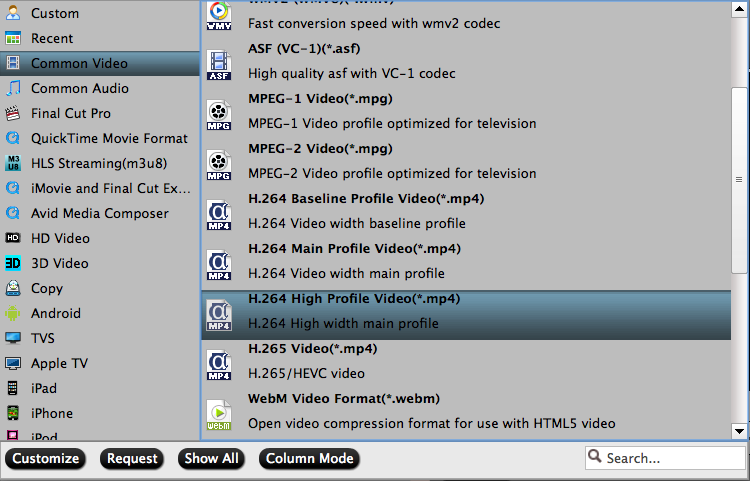
For those people who want to compress 4K to 1080p, you also can get this job done here. Just change video Size (resolution) from 3840*2160 to 1920*1080.

Step 3: Start to convert video to 4K MOV/MP4/M4V
Hit the "Convert" button to start 4K video and other video source to 4K MP4/MOV conversion process. When the conversion is completed, you will be able to add converted movies to Plex Media Server, and then watch the video on Apple TV 4Kwith Plex with ease.
Apart from Plex, you also can sync converted Blu-ray, DVD and 4K video to iPhone X, iPhone 8/8P, iPad via iTunes for watching on the go.
Useful Tips
- Watch 4K HDR & Dolby Vision movies on iTunes
- Convert Bly-ray Disc To MKV, HD MKV For Mac
- Mac OS X Computers & Apple Software Supported Video Formats
- Best Format Factory Alternative for Mac OS X (macOS High Sierra)
- Best 5 VR Video Converter for VR Headsets on macOS High Sierra
- Best Flip4Mac Alternative for macOS High Sierra

 Home
Home Free Trial iMedia Converter for Mac
Free Trial iMedia Converter for Mac





