Amazon's announcement of the Kindle Fire tablet PC sends an obvious message: the online retailer is ready to rival iPad maker Apple in an effort to be the world's top tablet PC provider. Actually, most people would not concern this except for those Apple fans. What we really want to know is the compatibility of Kindle Fire and iPad, since people always use tablet PCs to enjoy videos and movies.
As to the video playing function, there is no difference between iPad and Kindle Fire. But it often happens that a movie or a video can be played on computer but is comes choppy when we play it with Kindle Fire. The reason lies on the video format we have got to play on Kindle Fire. For example, many DVD movie lovers must hope to enjoy VOB movies with Kindle Fire, but when we transport VOB movies to Kindle Fire, the device can not identify the VOB files and let alone smoothly play VOB videos on Kindle Fire. So, can Kindle Fire play VOB videos? The answer is no.
Although it is impossible to provide VOB to Kindle Fire playing, we can also get Kindle Fire compatible VOB that means we can convert VOB movies to Kindle Fire compatible formats. Pavtube Video Converter comes to be the best VOB to Kindle Fire converter and enable you watch VOB videos on Kindle Fire. Follow below steps and you can learn how to convert VOB for Kindle Fire playing.
Step 1: Download, install and run Pavtube Video Converter
Step 2: Add VOB files and choose the output format
Click “Add” button to import VOB files, and then click the format bar to select a Kindle Fire compatible format to convert, here I take .mp4 for example. If you want to combine several VOB files to be a single one, you can choose “Merge into on file” to realize it. At the same time, you should hit “Browse” to decide where to locate the output files; otherwise, they will be exported to a defaulted folder.
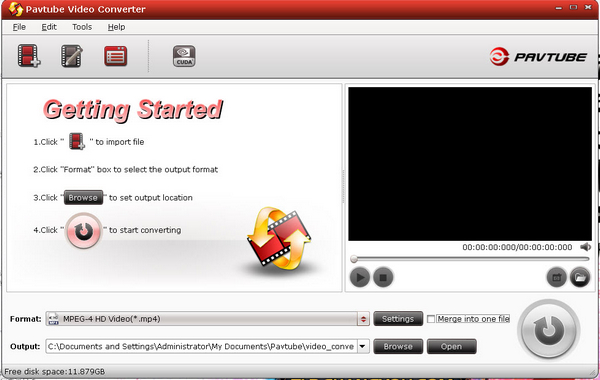
Step 3: Convert VOB files to MPEG-4.
After the above two steps have done, you can press “Convert” to start converting. The following interface will show you the converting progress as well as elapsed time, remaining time, generated file size and estimated file size. All these would remind you how long time the conversion will cost and how much space it will occupy.
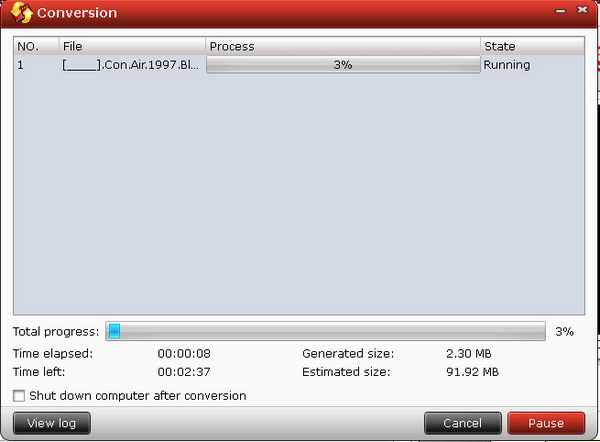
Useful Tips
- How can I play DVD movies on my Google Nexus 10?
- Transfer DVD ISO/IFO to Microsoft Surface RT & Pro
- How to Convert and Play DVD movies on Microsoft Surface RT or Pro Tablet
- Download/Put DVD movies onto Kindle Fire HD
- DVD Ripper for Kindle Fire HD - Convert/rip DVD ISO/IFO to MP4 for Kindle Fire HD
- Copy DVD ISO image to Nexus 7 with best video quality

 Home
Home Free Trial Video Converter
Free Trial Video Converter





