HP released its first tablet PC product in 2011 which is called TouchPad and runs WebOS instead of the most popular Android OS. This brand new tablet is defined to attack the low-priced segments of the market with a relatively low price. HP TouchPad comes with a 9.7" XGA capacitive, multi-touch screen with a lively 18-bit colour, 1024x768 resolution display. So it's suitable to play movies on it.
However, HP TouchPad can't directly play iTunes m4v videos that you purchased from iTunes or other video purchasing resources. These videos have DRM protection that you are not allowed to play them on other devices. If you want to sync iTunes video to HP TouchPad for playing, you have to remove the DRM protection firstly, and then convert iTunes M4V to HP TouchPad compatible format.
You are recommended to use a powerful iTunes to HP TouchPad converter — Pavtube ChewTune. With simple steps, you can not only remove DRM protection legally from iTunes videos, but also convert iTunes M4V to HP TouchPad friendly videos. Below guide will tell you how to transcode iTunes video to HP TouchPad.
Before then, you should launch your iTunes and do some settings:
1. Set up iTunes, and switch to “Movies” under LIBRARY.
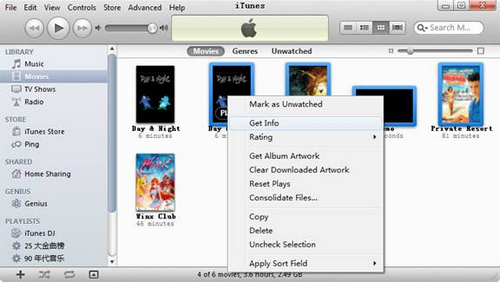
2. Choose the movies you want to convert, then right click and select “Get Info”.
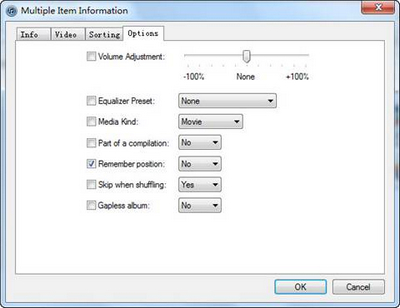
3. In the “Multiple Item Information” window, switch to “Options” tab, find “Remember position” and select “No” from its drop-down list. Click “OK”.
Now you can start to transcode iTunes video to HP TouchPad with Pavtube ChewTune.
Step 1: Load files to the program.
You can directly drag and drop the iTunes files to Pavtube iTunes DRM remove tool or simply load iTunes files by clicking "Add Video".
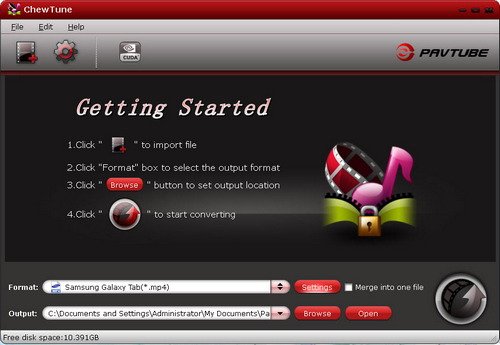
Step 2: Choose output format.
To transcode iTunes video to HP TouchPad, you should choose a compatible format for HP TouchPad playing. You are recommended to click the format bar and choose Common Video >> H.264 Video (*.mp4).
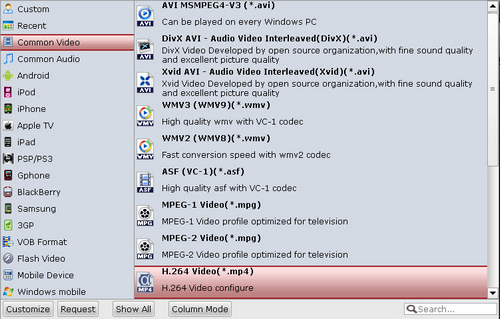
Step 3: Set the profile settings.
The default settings are not very compatible with the HP TouchPad, so you need to change the parameters by yourself, you can click the settings button to make it. Below are recommended settings.
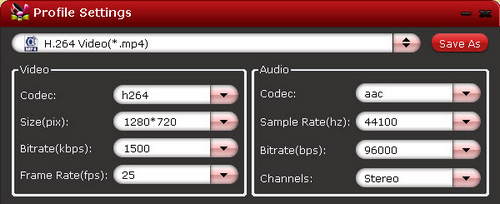
Step 4: Convert iTunes to HP TouchPad MP4 video.
After the profile settings have been changed, you need click the convert button to start the conversion from iTunes to HP TouchPad MP4 video with Pavtube iTunes to HP TouchPad converter. After that, you can transfer the converted MP4 videos to HP TouchPad for enjoying, so you are able to play iTunes M4V on HP TouchPad with ease.
Useful Tips
- How to Enjoy Thrive DVD movies with Best DVD to Thrive Ripper
- Best Christmas Gift-DVD to Android Tablet Converter on Mac
- How to Put DVD to HP TouchPad for Playing?
- Convert DVD and Blu-ray Disc to Blackberry PlayBook Tablet
- Solution for Playing Blu-ray Movies on Thrive
- Mac Blu-ray to Thrive Ripper Help Change Blu-ray for Playing on Thrive

 Home
Home Free Trial ChewTune
Free Trial ChewTune




