Video conversion and DVD ripping becomes more and more common with the development of video converters and DVD Rippers. There are many video transcoder applications and DVD ripping/copying tools on the market. One of the excellent video tools is StaxRip, which is highly estimated as a GUI for encoding video content. Now, let's learn StaxRip in detail and its top 15 alternatives.
StaxRip Description
StaxRip Overview
With StaxRip you can easily convert your DVD's, DVB captures and many more formats into MPEG-4 like DivX, XviD and x264. As a open source application StaxRip is completely free. Supported Formats, Video Output Formats: DivX, XviD, x264, Audio Output Formats: MP3, AC3, AAC, Ogg Vorbis, Container Output Formats: AVI, MKV, MP4, DIVX . On Systems prior Win 7 .NET Framework 3.5/4.5 must be installed. Portable version, no installation is required.
Latest version
1.3.7.0 (June 14, 2016)
Download sites
Download StaxRip 1.3.7.0 64-bit (direct link) (portable)
Supported operating systems
![]() Windows
Windows
Requirements : Win XP, Vista, Win7, .NET 3.5 installed.
Tool features - Convert
AVI to AVC, AVI to AVI, AVI to DivX, AVI to H264, AVI to MP4, AVI to XviD, DivX to AVC, DivX to DivX, DivX to H264, DivX to MKV, DivX to MP4, DivX to XviD, DVB to AVC, DVB to AVI, DVB to DivX, DVB to H264, DVB to MKV, DVB to MP4, DVB to XviD, DVD to AVC, DVD to AVI, DVD to DivX, DVD to H264, DVD to MKV, DVD to MP4, DVD to XviD, DV to AVC, DV to AVI, DV to DivX, DV to H264, DV to MKV, DV to MP4, DV to XviD, HDTV to AVC, HDTV to AVI, HDTV to DivX, HDTV to H264, HDTV to MKV, HDTV to MP4, HDTV to XviD, MPG to AVC, MPG to AVI, MPG to DivX, MPG to H264, MPG to MKV, MPG to MP4, MPG to XviD, VOB to AVC, VOB to AVI, VOB to DivX, VOB to H264, VOB to MKV, VOB to MP4, VOB to XviD, TS to AVC, TS to AVI, TS to DivX, TS to H264, TS to MKV, TS to MP4, TS to XviD, XviD to AVC, XviD to AVI, XviD to DivX, XviD to H264, XviD to MKV, XviD to MP4, XviD to XviD
Screenshot
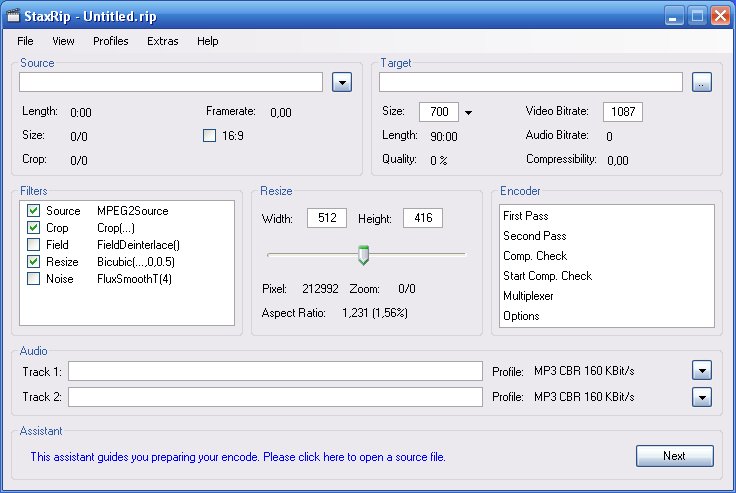
Top 15 Alternatives to StaxRip
# 1: Pavtube ByteCopy
Pavtube ByteCopy is the best alternative to StaxRip. It can copy DVD to lossless MKV, multi-track MP4/MOV/AVI and SD/HD MKV, AVI, MP4, WMV, 3GP. It also has iPhone, iPad, Galaxy, Android, PS4, PS3, Xbox One, Xbox 360, HD Media Player, etc optimized presets. Moreover, it can create 3D SBS MKV/MP4 from 3D Blu-ray, 2D Blu-ray and DVDs. For more features, it can extract/add subtitle, remove/replace audio, keep chapter markers, adjust A/V parameters, preserve multiple subtitle/audio track. etc. This DVD Ripper supports Windows 10, Windows 8.1, Windows 8, etc.
# 2: Pavtube BDMagic
Pavtube BDMagic is highly recommended as one of the top alternatives to StaxRip. This BD/DVD disc handling tools on the market, integrates disc backing up and ripping skills to make it standout. It can convert DVD to MP4, MOV, AVI, etc in H.264, H.265, DivX, XviD codec. It also can 1:1 backup Blu-ray and DVD discs.
# 3: Pavtube DVDAid
The program supports DVD discs only. It reads free and copy protected DVDs, and can convert them easily in different formats based on your specification. Apart from creating video files directly, it ships with profiles that you can make use of to create videos for Android, iPhone and other devices that you own so that you can play them on said devices without having to worry about formats and other technical information.
# 4: MakeMKV
MakeMKV works by decrypting proprietary discs to transfer codecs from the formats VOB and M2TS into MKV, preserving the necessary data without doing any lossy codec conversion. The MKV format was chosen because of Matroska’s goal to make a file format that acts like a DVD, with its simple container design to store any amount of video/audio tracks, with all meta-information including chapters.
# 5: bitRipper
bitRipper is FREE DVD to AVI software that allows you to back-up your DVDs as AVI files on the hard drive. It can be used for one-click ripping as good as for advanced modes. You are free to choose whether to use default configuration values or to set them manually.
# 6: DVDShrink
DVDShrink will also burn your backup DVD, if you have installed the latest version of Nero. If you already possess alternative burning software and prefer to stick with it, then you can still use DVD Shrink. The output from DVDShrink can be saved as files on your hard drive, which you can then burn with software of your choice.
# 7: Handbrake
Handbrake can rip encrypted DVDs with libdvdcss (libdvdcss is installed with VLC media player on Mac OS X, or AnyDVD/DVD 43 on Windows). Handbrake can convert DVD and video to MP4 and MKV in H.264.
#8: AnyDVD
AnyDVD works in your computer's background to automatically remove the copy protection off a DVD movie, allowing you to rip the DVD onto your computer. AnyDVD also decrypts protected audio CDs, HD DVDs, and Blu-ray Discs (the latter two with AnyDVD HD).
#9: CloneDVD
CloneDVD copies movies in unparalleled picture quality. If it's only the main movie or a complete DVD - CloneDVD compresses even long footage in brilliant quality and at high speed: A special transcoding technology compresses your choice of DVD titles to a freely adjustable target size.
# 10: AutoGK
Auto Gordian Knot simplifies the DVD to AVI/DivX/XviD conversion process for people new to Gordian Knot and overwhelmed by the vast options. It also supports other MPEG2 sources, such as HDTV, DVB captures and transport streams. New in version 2+: AVI, DV, DivX, XviD input.
# 11: DVD Swarm
DVD Swarm is a DVD to MKV/MP4 Converter. Convert unprotected DVD video & audio streams to H.264 with AAC/FLAC/Vorbis audio and Matroska/MP4 container. Batch convert DVDs to MKV/MP4.
# 12: FairUse Wizard
FairUse is a DVD backup software designed to be very easy to use. It makes turning DVD into high quality DivX, XviD, H264 avi or mp4 files a breeze by guiding you in a step-by-step "wizard" interface. Conversion profiles for Apple TV, iPod, iPhone, PS3, Xbox 360, Tivo, Zune and standalone DivX DVD players.
# 13: MeGUI
MeGUI is the most comprehensive GUI based x264 converter. It supports also MPEG-4 ASP (XviD & libavcodec MPEG-4) using mencoder, MPEG-4 AVC (x264) using x264 CLI or mencoder, (HE)AAC audio using BeSweet & Nero AAC encoder and MP4 muxing using mp4box. One click encoder option. Requires .NET framework.
#: 14 SimpleDivX
SimpleDivX is a graphical user-interface for converting a DVD to XviD, DivX, H264 AVI with MP3, OGG or AC3 audio.
# 15: All-in-One StaxRip Replacement - Pavtube Video Converter Ultimate
It is a really super powerful video tool to replace StaxRip and can rip Blu-ray, copy DVD and transcode video on Windows (Windows 10 included). It can convert any video including DVD/BD to M3U8, MKV, MP4, 3GP, MOV, WMV, FLV, AVI, etc video formats/containers encoded with H.264, H.265, DivX, XviD, etc. It can convert 3D MKV, 3D BD ISO, 3D MVC, 3D MTS, 3D Blu-ray to 3D SBS MP4/MKV/WMV for HTC Vive, Google Daydream VR, Homido VR and other pupular VR Headsets and 3D TVs. It even can decrypt recordings encryption and convert your TS recording to MP4, MKV, MOV, etc like converting PVR TS, PS, MPG, ISO recordings. It even can make 3D video from 2D video. It can trim, crop, merge, split, rotate, deinterlacing video and add subtitle to video, add watermark to video, replace/remove audio, adjust video bitrate, video frame rate, video codec, audio codec, audio bitrate, audio channel, aspect ratio, etc.
Screenshot

Best StaxRip Alternative Download
Download StaxRip alternative for Windows
Download StaxRip alternative for Mac
How to Use the best StaxRip alternative?
1. Import source files
Click Add Video button to import source video files, and Load file(s) button to import source Blu-ray/DVD files. You can play source files with the built-in player, take screenshots, select and preview subtitles and audio tracks. If you import source video files, you can even add external subtitles for output.
2. Choose output profile
Click Format panel to choose format for output files. You can choose the one that meets your devices or players most.
3. Specify parameters for output files
Click the settings button next to the Profile frame to specify parameters for output files. You can reset Video Codec, Quality, Video size (choose output video size from provided options, or manually input the size you desire into the box according to your devices or players), Bit Rate, Frame Rate, Aspect ratio, Audio Codec, Audio Quality, Sample rate, Channels, etc.
4. Edit video
You can click Edit button to customize output files at your own will. Video editing features provided include: Trim, Crop, Text Watermark, Image/Video Watermark, Effect, and Audio Replace.
Trim: Allowing users to decide where to start and where to end when converting the selected clip, so that unwanted segments will be cut out after conversion.
Crop: Getting rid of the black edges and unwanted area of the image.
Text Watermark: Here, you can create a text watermark to personalize your video. For a text watermark, select the “Enable” box below the preview screen and type whatever text you want in the text watermark area.. You may strikeout, underline and transparent effect for the text. The font, color, size, and style of the text can be adjusted too. Click “Apply to All” to apply the settings to all the videos that are listed in file list.
Image/ Video Watermark: Here, you can import an image or video watermark to personalize your video.
Effect: Customize the output effect. Here, you can adjust brightness, contrast and saturation, apply gray, flip color, invert or Aged film effects and apply a number of deinterlacing options.
Audio Editor: Adding audio to target video file so that you can replace the original audio track with favorite melody.
5. Start conversion
Back to the main interface and click the “Convert” button to convert Blu-ray/DVD/Video to various video and audio formats. You can see the converting progress, time, size, etc. Hence, you can manage your Blu-ray, DVD movies with your mulitiple devices in an easier way.
Learn Pavtube Video Converter Ultimate Compares to other Video Converters
Useful Tips
- Solve VLC MKV Integrated Subtitles Error
- Watch 3D Movies on ASUS Windows Mixed Reality Headset
- Top 10 VidCoder Alternatives
- 10 Places to Get 4K Ultra Movies and TV Show for 4K TV
- Get A Way to Play ISO Files on Samsung TV From USB or NAS
- Upload ISO Files to Google Drive for Accessing on Smartphone or Tablet

 Home
Home Free Trial Video Converter Ultimate
Free Trial Video Converter Ultimate





