Some Old DVD Players can't play MP4 files. They only can play AVI or MPEG-2 files. Meanwhile, some modern DVD Players can play H.264 MP4 files smoothly. When you can't play MP4 files on DVD Player, what can you do? Here, we gathered top methods to play MP4 on DVD Players.
Method 1: Burn MP4 to DVD Disc for DVD Player playback
DVD Creator is a powerful MP4 to DVD converter that allows you to free download and burn any video including MP4 to DVD in high quality. You also can burn local home videos to DVD for DVD Player playback. Now, let's learn how to burn any MP4 files to DVD using Pavtube DVD Creator.
Step 1. Import MP4v ideo to DVD Creator.
To import your MP4 video files or pictures to DVD Creator, you can either drag and drop source files to source area or select “Import Files” from the drop-down list of Quick Start menu.
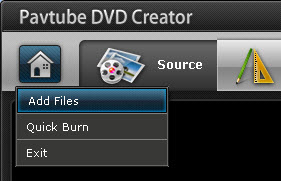
Step 2. Customize DVD Menu.
Press “Menu” tab to enter DVD Menu interface. There are menu templates for you to use. To use a preset menu template from DVD Creator, simply double-click on the template. When/if you don’t need DVD menu, use “No Menu” from Menu Templates area.
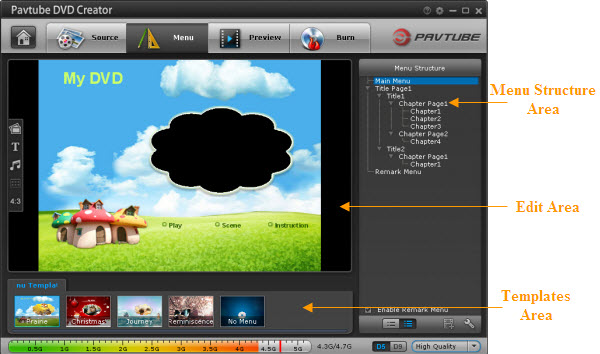
You may also customize DVD menu in your own way. This includes changing the DVD menu template/style, menu text, display aspect ratio and background for the DVD menu. You can also set chapter mark, and playback mode. Read details in Customize DVD Menu.
Step 3.Burn MP4 Video DVD
Switch to “Burn” screen when you finished authoring DVD and feel like to burn created DVD-video onto a writable DVD (or ISO image) that will plays on standard DVD player after burning. DVD Creator writes content to single-layer 4.7GB and dual layer 8.5GB DVDs. At the bottom of main interface you can set DVD-5(D5) or DVD-9 (D9) as target disc type.
Method 2: Convert MP4 to DVD Using Freemake Video Converter
Freemake Video Converter can convert any MP4 movie to DVD easily and watch them on your TV set. Do as shown in the steps below & find out the fast way to convert MP4 to DVD.
Step 1. Install free Freemake Video Converter
Install and run free Freemake Video Converter. Add MP4 videos you want to convert to DVD using "+Video" button.

Step 2. Choose the "to DVD" button
Click "to DVD" button and choose your DVD drive. Use the default settings or set manually the necessary aspect ratio, title, menu type and video system.
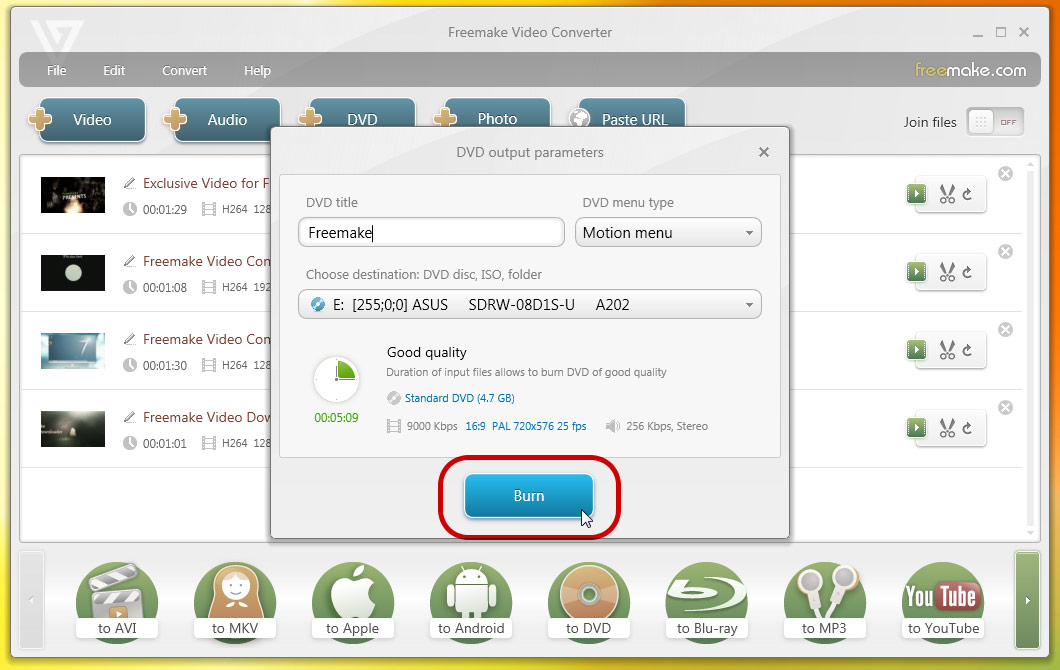
Step 3. Convert MP4 to DVD
Insert a blank DVD disc and click "Convert" to start converting to DVD.
Method 3: Convert MP4 to DVD using Free Video DVD Converter Ultimate
Free Video DVD Converter Ultimate is a totally free video converter that can re-encode MP4 to DVD format for Samsung DVD Player, Sony DVD Player. It can convert your any downloaded MP4 files from populat torrent sites to DVD.
Step 1. Add MP4 Video Files
Add Videos/Audios: Click "Add Vide/Audio" or "Add from folder" button to load video or audio files.

Step 2: Choose DVD format
Click "Format" to choose DVD format to output. You can choose DVD PAL 4:3, DVD PAL 16:9 or DVD NTSC formats. You also can choose MPEG-2 in the common video catelog.
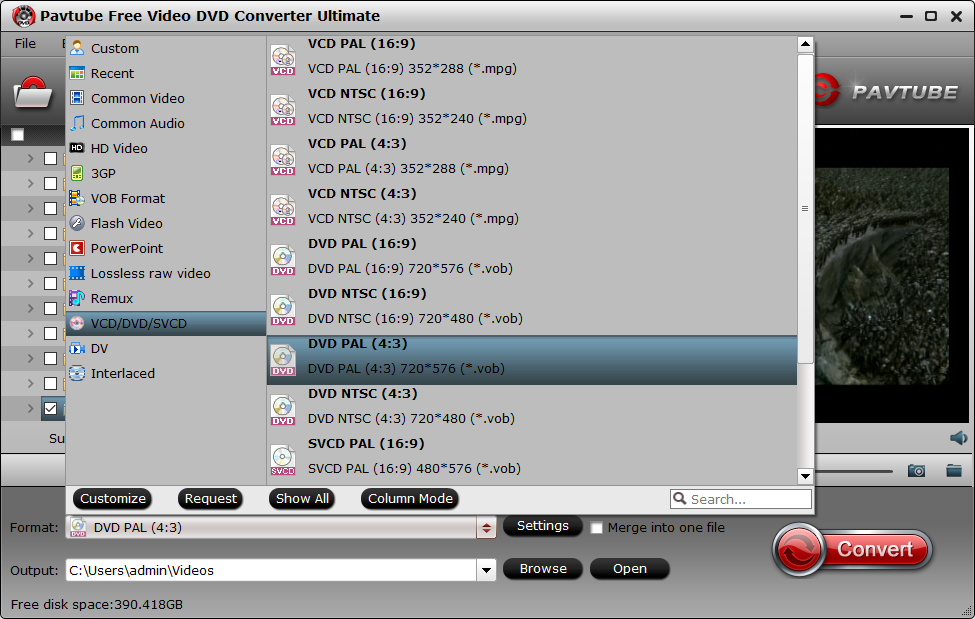
Step 3: Start MP4 to DVD Conversion Freely
After above settings, click the big “Convert” button to start to convert MP4 to DVD format. Then you locate the DVD files in output folder when the process ends. Transfer the files to USB Stick to play the converted MP4 files in DVD Player.
Method 4: Using Pavtube iMedia Converter to Convert MP4 to DVD Player on Mac
All of the above three ways to play MP4 on DVD Players are suitable for Windows users. If you are a Mac users, you can use Pavtube iMedia Converter for Mac. This Mac Video Converter can transcode MPEG-4/H.264/H.265 MP4, YouTube MP4, Netflix MP4, YIFY MP4 to AVI, WMV, MPEG-2, DVD PAL, DVD NTSC for any brand DVD Player on macOS Sierra. You can tweak video and audio settings to make your video files more compatible with your DVD Player.
Step 1: Add MP4 Files
Click "Add Files" to add downloaded MP4 files to the program, and you will see the main interface as below:
Note: It supports batch conversion, you can import and transcode multiple MP4 movie files at one time.

Step 2: Choose output video format
In order to transcode MP4 to DVD Player, you are suggested to choose "Xvid AVI - Audio Video Interleaved(Xvid)(*.avi)" as output format for DVD Player. If you require for high quality, "DivX HD(*.avi)" would be a great choice. (Note: you can also choose MPEG-2 which usually used in Digital Television set top boxes and DVD.)
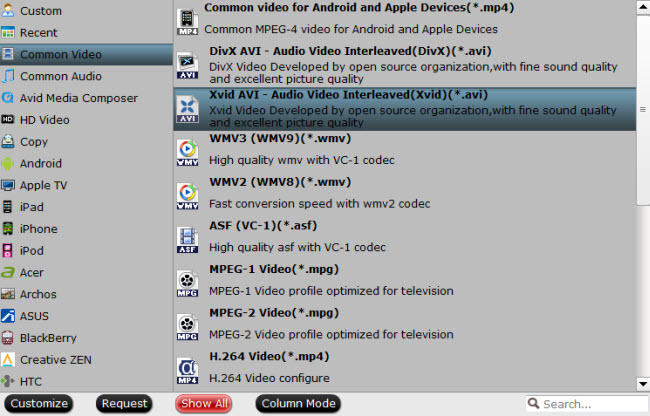
Step 3: Start MP4 to DVD Player conversion
Preview the video in Pavtube built-in media player, and hit on the "Convert" button to start converting downloaded MP4 to AVI. Pavtube iMedia Converter for Mac would complete the conversion process in ever fast speed and you could find created AVI file in output folder on your computer for DVD Player.
You can choose any one of the methods to play MP4 files on DVD Players. Hope this guide will help you!
Useful Tips
- Mac OS X Computers & Apple Software Supported Video Formats
- Best Format Factory Alternative for Mac OS X (macOS High Sierra)
- Best 5 VR Video Converter for VR Headsets on macOS High Sierra
- Best Flip4Mac Alternative for macOS High Sierra
- Top 5 H.265/HEVC Player to Play HEVC Videos on macOS High Sierra
- Get Best 3 Recommend of DVD to MKV Rippers for MacOS High Sierra

 Home
Home Free Trial iMedia Converter for Mac
Free Trial iMedia Converter for Mac





