H.265/HEVC codec video, the successor of H.264/AVC, has become more and more popular for it was a significantly improved video compression compared with the preceding standards. It aims the next-generation HDTV screens and content capture systems with progressive scanned frame rates and display resolutions from QVGA to 4320p. But, H.264 codec is currently supported by almost all common devices while there are only several media player softwares support to play H.265/HEVC video on Mac.
If you don't have a media player supporting H.265/HEVC on your Mac computer, it is hard for you to play H.265/HEVC video files on Mac including macOS High Sierra. To make it more convenient for you view wonderful H.265 video on Mac, here we’ve collected best 5 HEVC players for you that are sompatible with macOS High Sierra. All of these H.265 players could recognize and play HEVC video files smoothly on your Mac running macOS High Sierrra, El Capitan, etc, some of which even get mobile versions.
Top 5 H.265/HEVC Player to Play HEVC Videos on macOS High Sierra
# 1: Elmedia Player
Elmedia is a great x265 HEVC player because it allows playing such video files properly without installing additional codecs or third party decoders. This HEVC player offers the high quality playback of HD, H.265, AVI, MP4, MKV and other file types. And don't think that all Elmedia can play is videos. It also plays music wonderfully in AAC, MP3, FLAC, and other formats and helps you keep videos & music neatly organized.
Follow the steps below that will tell you how to play H.265/HEVC files on Mac including macOS Sierra:
1. Download and install free Elmedia Player on your computer from the download link: http://mac.eltima.com/download/elmediaplayer.dmg. Open the downloaded DMG and drag Elmedia Player file to your Applications folder.
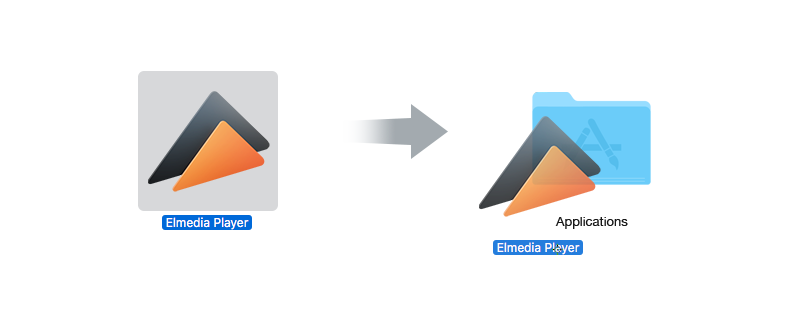
2. Play H.265/HEVC
There are several ways to do that. Choose the most convenient for you.
* Drag and drop the selected H.265 file on the app window or on its icon in Dock.
* Right-click your H.265 file in Finder and use the "Open With" menu option to select Elmedia as the app to play the video.
* Use "File" option from Elmedia Player's Main menu.
3. Enjoy your super cool video
# 2: PotPlayer for Mac
PotPlayer is another great option for both video and music playback on macOS Sierra. While most people listen to streaming music or video now, there are occasions when you do not have a data connection and locally stored files are your only option. PotPlayer is an excellent media player that can handle a large variety of media file types inlucding H.265/HEVC. With, you can play x265 video files without any hassle.
1. Download and install PotPlayer for Mac from: https://potplayer.en.softonic.com/
2. Drag and drop your H.265/HEVC media to the interface of PotPlayer.
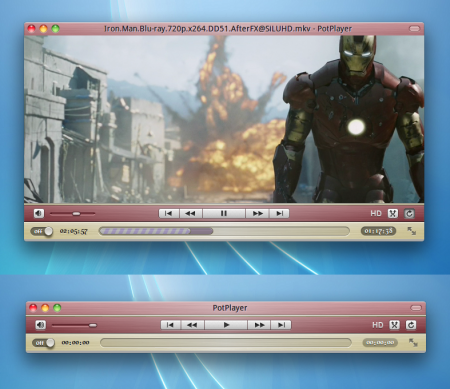
3. Watch HEVC videos on your Mac running macOS Sierra.
# 3: VLC Media Player
VLC Media Player is a very popular program designed to be used on various platforms, like Mac, Windows, Linux, and Unix, and is well known for providing you with a wide range of useful features. This open source application works with almost any multimedia format such as H.265/hevc, gives you access to dozens of video and audio configurations, and comes with a simple interface so any Mac user can easily handle its numerous functions.
1. VLC media player requires Mac OS X 10.6 or later. It runs on any 64bit Intel-based Mac. Download link: http://www.videolan.org/vlc/download-macosx.html
2. Install and open VLC media player. Click the "Add" button at the bottom of the "VLC Documents" box. The "Choose a File" window opens.
3. Navigate to the H.265/EHVC video you want to add to VLC, then click the "Choose" button. The video is automatically added to the VLC player on your Mac. Click the "Add" button again to add more videos.
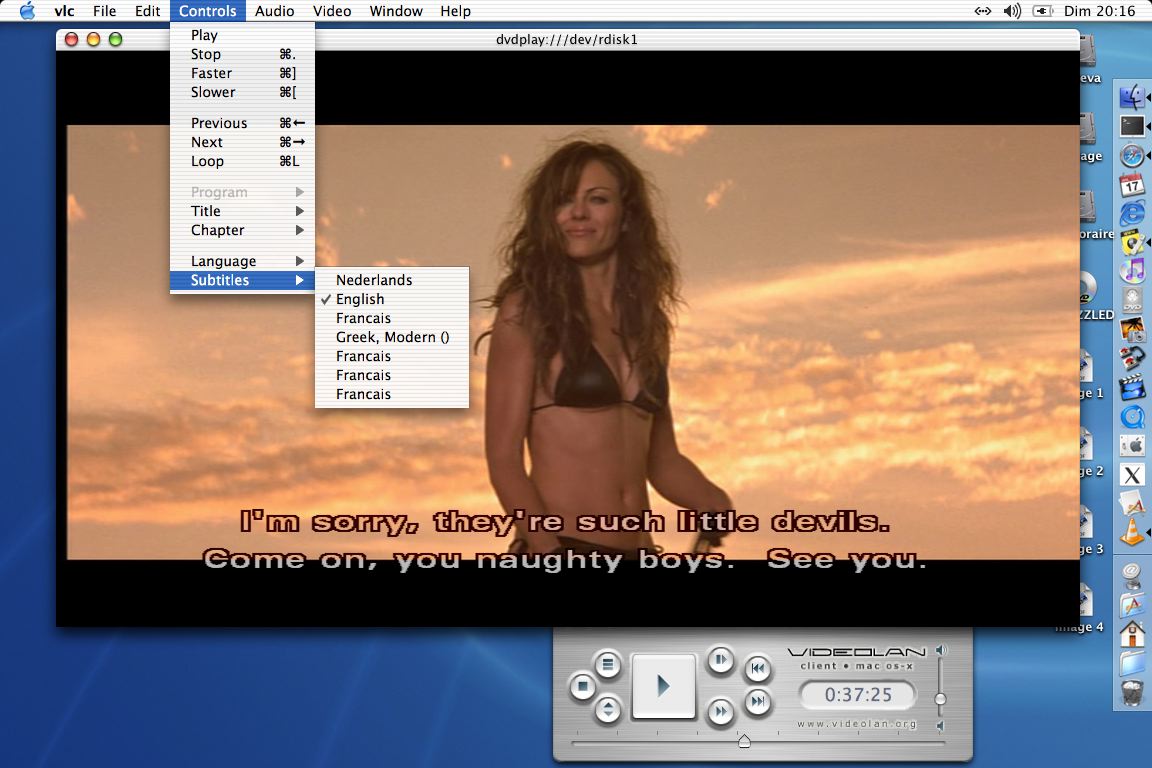
# 4: DivX Player
DivX Player is a feature-rich video player designed by the same company that owns the DivX format. This application comes as an alternative to using QuickTime for movie playback, supports a wide variety of video and subtitle formats, enables you to stream clips to any DLNA-compatible device, and much more.
1. Download award-winning video software to play your H.265/HEVC video: http://www.divx.com/downloads/divx
2. With a simple drag, add HEVC media files to DivX Player on your Mac to play.

# 5: 5KPlayer
5KPlayer is a sophisticated free HEVC player as well as a 4K video player, to some extent, which delivers high quality playback of 4K/5K/8K, H.265, MP4, MKV, AVI and even DVD, 360 degree video playback on Mac or Windows. Besides the ability to play HEVC UHD videos, it also features various other abilities like playing music in AAC, MP3, FLAC etc and organizing video & music files easily.
1. You can download 5KPlayer for Mac from CNET site: http://download.cnet.com/5KPlayer/3000-13632_4-76423535.html
2. Click the Video or Music icon on the main interface of 5KPlayer, choose the H.265 video you want to play and press Open. You can also double click the video or music to enable playing.
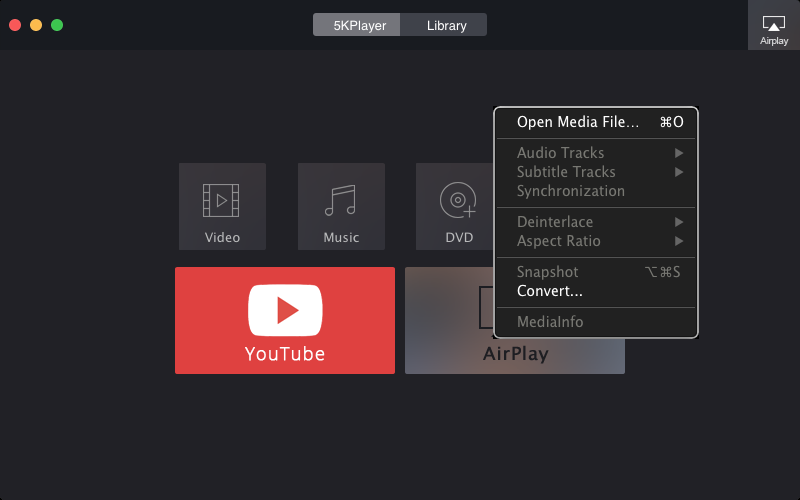
H.265/HEVC Encoder/Decoder Makes you Play H.265/HEVC with QuickTime on MacOS High Sierra
Apart from download a H.265/HEVC Media Player on macOS Sierra to play HEVC video files, you also can re-encode H.2265 video to H.264 MP4 for QuickTime playback with a H.265/HEVC Decoder/Encoder. With a H.265 file converter, you can transcode H.265 video to H.264 MOV, MP4 so that your QuickTime media player can read the files and you also can import your H.265/HEVC video files to iMovie, FCP X/6/7 for editing.
Pavtube iMeda Converter for Mac is the best H.265/HEVC decoder/encoder. It can easily convert H.265 to H.264 files for QuickTime playback and iMovie edting. It can transcode H.265 to H.264 or other popular file formats for playing on smartphone, tablets, game consoles, HD media players,editing with Edius Pro, FCP X or upload and sharing on YouTube, Vimeo, Facebook, etc. In addition, it would be better to compress 4K to 1080p to get a smooth video playback, editing and sharing process.
In addition, you can do some simple editing video work with the program to trim video length, crop video file size, merge separate video into one, split large files into small parts, add video/image/transparent text watermark, insert external SRT/ASS/SSA subtitles, etc.
What's more, Pavtube Studio is holding on 2016 Year-End & Christmas Sale, when Pavtube iMedia Converter for Mac is available at 20% discount.
The Original Price of Pavtube iMedia Converter for Mac is $65. Now $52 , saving $13
The purchase buttons of the 20% OFF macOS Sierra H.265/HEVC Video Converter and its equivalent Windows 10 HEVC Decoder/Encoder are below:
Useful Tips
- Mac OS X Computers & Apple Software Supported Video Formats
- Best Format Factory Alternative for Mac OS X (macOS High Sierra)
- Best 5 VR Video Converter for VR Headsets on macOS High Sierra
- Best Flip4Mac Alternative for macOS High Sierra
- Top 5 H.265/HEVC Player to Play HEVC Videos on macOS High Sierra
- Get Best 3 Recommend of DVD to MKV Rippers for MacOS High Sierra

 Home
Home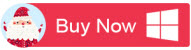
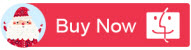
 Free Trial iMedia Converter for Mac
Free Trial iMedia Converter for Mac





