MKV format is common used to record ripped Blu-ray movies, so MKV stands for Blu-ray movies’ HD and multiple audio videos. Although MKV format can be applied for other usages, Blu-ray movies have become its most famous mark. What people really concern is how to load Mac MKV for Galaxy Tab 7.7 playing.
When Blu-ray movies have been ripped for smoothly playing on Mac, we can freely enjoy MKV videos with a media player on Mac. But the MKV videos have multiple audio tracks in one file, and the video decoding capability of Samsung Galaxy Tab 7.7 is limited. So if you want to play MKV videos on Galaxy Tab 7.7, the only and best way is to transcode Mac MKV to Galaxy Tab 7.7.
Step by step guide on how to lossless convert MKV to Galaxy Tab 7.7 with Pavtube HD Video Converter for Mac which is called the best Galaxy Tab 7.7 MKV converter on Mac.
Step 1. Load MKV files to Mac MKV to Galaxy Tab 7.7 converter.
Run the program after the installation, then click “Add” button and browse the MKV files you’d like to convert, click “Choose” to confirm.
Tips:
When the MKV files are loaded to the program, you can view the movies from the Preview window. Simply choose a movie and click the “Play” button. During the playing, you may take snapshoot when it plays to your favorable frame by clicking the “Snapshoot” button.
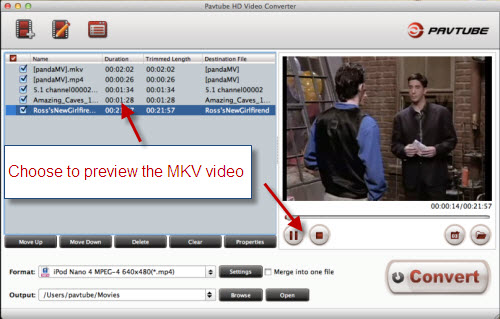
Step 2. Select MP4 as output format.
The Pavtube HD Video Converter for Mac is capable of converting MKV files to AVI, MP4, MOV, M4V, FLV and various other optimized formats for portable devices. Since we want to get Galaxy Tab 7.7 MKV, what you need is to click on the “Format” bar and select HD Video >> MPEG-4 HD Video (*.mp4) from the profile list.
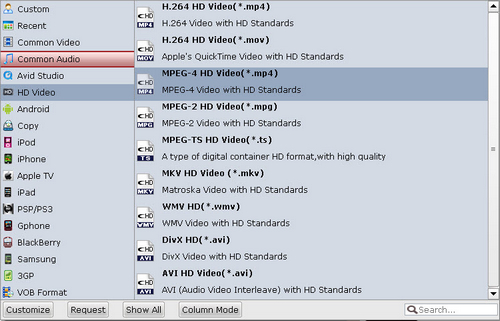
Step 3. Convert MKV to HD MP4 on Mac.
Click “Convert” to start converting MKV to MP4 format when everything’s ready. The Mac MKV to MP4 Converter supports batch conversion so you may load multiple MKV files and convert them to HD MP4 at one time. You may also merge them to one file by checking the box “Merge into one file” before conversion starts.
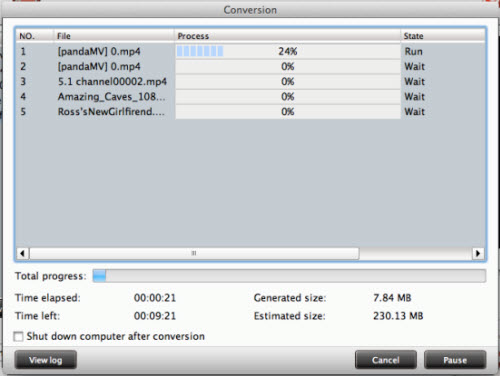
Useful Tips
- How can I play DVD movies on my Google Nexus 10?
- Transfer DVD ISO/IFO to Microsoft Surface RT & Pro
- How to Convert and Play DVD movies on Microsoft Surface RT or Pro Tablet
- Download/Put DVD movies onto Kindle Fire HD
- DVD Ripper for Kindle Fire HD - Convert/rip DVD ISO/IFO to MP4 for Kindle Fire HD
- Copy DVD ISO image to Nexus 7 with best video quality

 Home
Home Free Trial HD Video Converter for Mac
Free Trial HD Video Converter for Mac





