Adobe Premiere Elements is primarily a video editing program. It is designed to give you an easy way to create fun home videos to share with family and friends. You maybe have various video source to import for editing. But you must never think about importing a DVD disc video to Premiere Elements(15, 14, 13, 12, 11, 10) for re-production cause that DVD is a video physical "format".
You can't directly add DVD disc video to Premiere Elements(15, 14, 13, 12, 11, 10) for editing but it doesn't mean that we have no way to change DVD disc to Premiere Elements(15, 14, 13, 12, 11, 10) compatible digital files for importing. To put it simple, we can extract H.264, MWV, MPEG-2, MOV, MP4 and any other Premiere Elements(15, 14, 13, 12, 11, 10) acceptable video format from DVD discs then load the DVD video to Premiere Elements.
One Minute to Introduce the DVD Ripper for Premiere Elements(15, 14, 13, 12, 11, 10)
Pavtube BDMagic for Mac and the equivalent Pavtube BDMagic for Windows are application designed to remove DVD copy protection and shift DVD VOB format to Premiere Elements(15, 14, 13, 12, 11, 10) editable DV, MPEG-1, MPEG-2, QuickTime (.mov), H.264 (.mp4, .m4v), etc. Thus, you can tinker with options for video and audio video size, aspect ratio, encoder, and frame rate, audio sample, channel mode and volume for get better footage for Premiere Elements editing. Furthermore, it is possible to crop black bands, trim video length, add subtitles, replace/mute audio, add watermakr.
Besides DVD, Pavtube BDMagic also can convert DVD ISO, Blu-ray disc, DVD Video-TS folder, Blu-ray folder to Premiere Elements(15, 14, 13, 12, 11, 10) friendly format for editing. The tool is packed in a clean and intuitive interface. Importing DVD video can be done by using only the folder view and the "drag and drop" method is also supported.
Rip DVD to Premiere Elements(15, 14, 13, 12, 11, 10) Easily
1. Load DVD movies
Launch the DVD to Premiere Elements converter. Insert the DVD disc into your DVD drive and drag the disc icon from the desktop to the program to load the DVD files. Alternatively, you can click File > Load DVD to locate and add the DVD movies you want to convert.

2. Choose Premiere Elements Supported MPEG-2
Click “Format” pull down list to select Adobe Premiere/Sony Vegas> MPEG-2(*.mpg) as the best video format for Premiere Elements. WMV, MOV, MP4 formats are the good choice as well. If you are using a high-end computer and high version Premiere, you also can choose ProRes format. You can click Settings to adjust video and audio parameters to get the best quality video for Premiere Elements.

3. (Optional) Edit DVD before output
A DVD video is usually around 120 mins. When you don't need the whole movie, you can click "Edit" button on the top menu to start to edit DVD videos. You can trim DVD movies to remove the unwanted parts by setting the start and end time, crop to remove the black borders or unwanted area by dragging the dash line around the video frame, remove audio from DVD video, etc. You can read the specified steps here: Edit Video in BDMagic
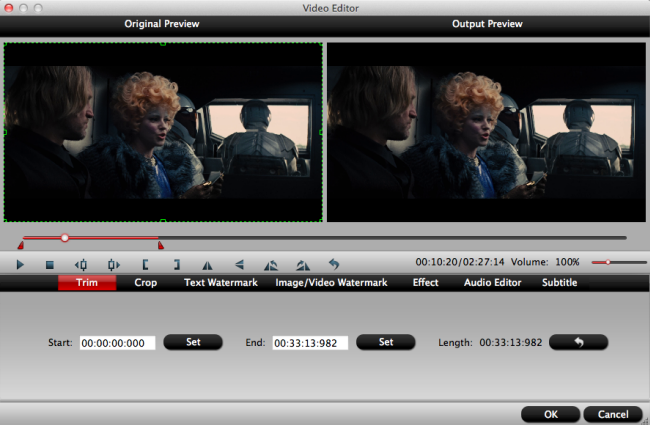
4. Start to convert DVD to Premiere Element
Click the "Convert" button to start commercial DVD to Premiere Elements(15, 14, 13, 12, 11, 10) supported editing video and codec conversion process. When the conversion is completed, you will have no problem to import video to Premiere Elements(15, 14, 13, 12, 11, 10) for creation.
How to import converted DVD video to Premiere Elements?
Step 1. Start Adobe Premiere Elements, you may need to wait for a while.
Step 2. On the right window, click "Clip name" to choose video name from your PC hard drive.
Step 3. Click "Save to" to choose a location to save your video.
Step 4. Click "Capture" and check the video and audio, you can import your video to Premiere Elements quickly.
TIP: If you video is from a camera, a card reader, a scanner, online website, Adobe Revel, or other place, you can refer to here to know their ways for importing video to Elements.
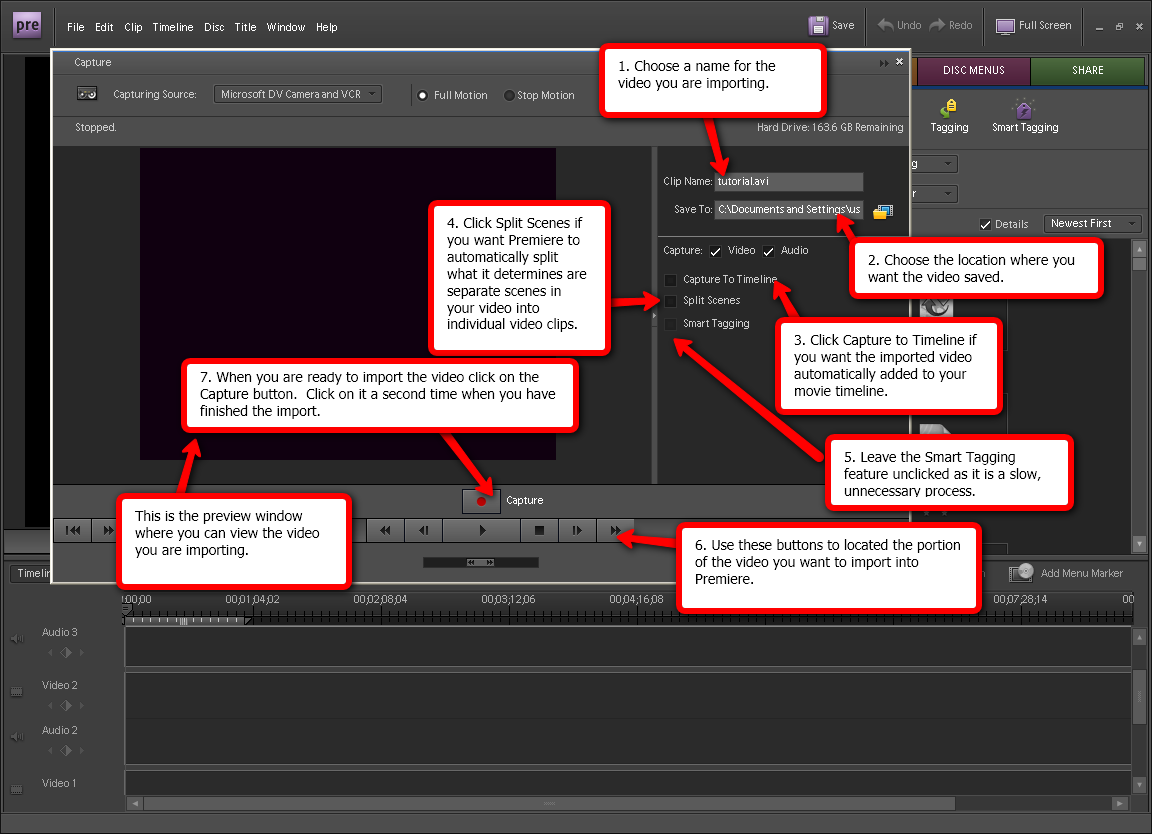
Useful Tips
- Free Rip DVD with Forced Subtitles on Mac (macOS High Sierra included)
- Rip DVD to Import to Davinci Resolve for Editing
- Rip and Import DVD to Premiere Elements(15, 14, 13, 12, 11, 10) Easily
- Convert DVD to Premiere Pro (CC, CS6, CS5, CS4) Editable Video
- Review: Mac Blu-ray Ripping for iOS, Android Tablets & Phones
- Rip/Copy Blu-ray (ISO) to Galaxy Note 2 on Mac

 Home
Home Free Trial BDMagic for Mac
Free Trial BDMagic for Mac






