Coming with a 3.2 inches 480x360 touch screen and a 5.0-megapixel camera, the BlackBerry Torch is more than a great tool for your business. In fact the Torch 9800 is the most media friendly BlackBerry we have seen to date. The phone supports up to 6 hours of video playback and 30 hours of music playback. Provided you wanna carry movie and music in order not to get bored during the long journey, just stick a 32GB card in the Torch and transfer your movie collections to the memory card. You can take advantages of the media capabilities by bringing in movies and music and kill the boring time on plane and train during a business travel.
However, you get to make sure the Blackberry 6 plays these videos and music in the first place. Let’s take a brief view of accepted A/V format by the media player of Blackberry Torch:
- Video format support: MPEG4, H.263, H.264, WMV3
- Audio format support: MP3, AMR-NB, AAC-LC, AAC+, eAAC+, WMA, WMV, Flac, Ogg Vorbis
If the video or movie you want to play is not supported by Blackberry Torch, Pavtube Blackberry Converter Ultimate for Mac is helpful. The Pavtube Blackberry Converter Ultimate for Mac enable users to create optimized videos for Blackberry Torch from blu-ray movies, DVDs, HD videos, TV recordings, and more. A free trial version of Blackberry Converter Ultimate for Mac is available. What’s more, it is very easy to use. And let’s get to a step-by-step guide of ripping blu-ray disc/DVD and converting videos to Blackberry Torch on Mac.
Step 1. Load blu-ray/DVD movie and videos the Blackberry Torch Converter for Mac.
Run the Blackberry Torch Converter Ultimate, click “BD/DVD Folder” to load your DVD or Blu-ray disc, and click “Add Video” to load your video files like MTS/M2TS, MKV, MOV, TOD, TiVo, etc. It may take a few seconds to load your Blu-Ray movie from target BD drive. To combine several items (video, DVD and blu-ray movie) into a single file, you need tick off the checkbox of “Merge into one file”. (Note that a BD drive is necessary for ripping blu-ray disc)
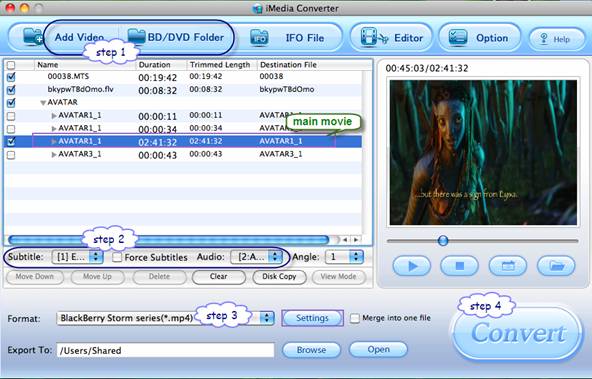
The DVD movie is displayed in a directory. Click the triangle arrow to expand the directory for checking movie chapters. Basically the main movie is included in the first Title, so you can check the main title (usually the one with longest duration) only and leave other chapters unchecked. You may also view movie chapters and videos in preview window.
Step 2. Set audio track and subtitles for selected chapters.
You can select audio track and subtitle (if necessary) for blu-ray and DVD movies. Click on the Audio box and select an audio track with desired language. Set subtitles in the same way. There is a box of “Force Subtitles” too. When you set English as subtitle and check the box of “Force Subtitles”, the subtitle appears only when languages other than English are spoken. For example, in the movie Avatar, I select English subtitle and set Force Subtitles, the subtitle appears only when the Navi language is spoken.

Step 3. Set Blackberry Torch friendly output format.
Click on the “Format” bar and there are various output formats for you to choose from. As we’re converting videos to Blackberry Torch 9800, you may follow “Blackberry”-> “Blackberry Bold 9000 (*.wmv) or “Blackberry Storm Series (*.mp4). This former gives video of 480*320, and the latter 480*360 (full screen display on Blackberry Torch) and is recommended for converting DVD and SD videos of 4:3. If you’re converting blu-ray movie and would not like a stretched image, you may click on “Settings” and set Video Size to 480*272. It will look fine on Blackberry Torch. If you’d like to create Blackberry Torch video of better quality, just set bit rate up.
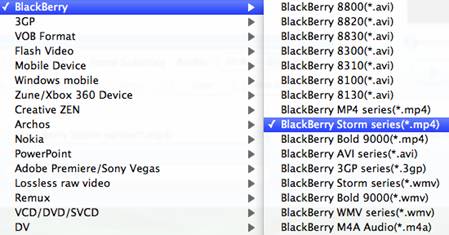
Step 4. Start converting blu-rays, DVDs and Videos to Blackberry Torch optimized video files.
Now click "Convert" button to start ripping Blu-ray and DVD movie to Blackberry Torch, or converting video to customized Blackberry Torch videos. Wait till the conversion finished. Usually the Video to Blackberry Torch Converter does not let you wait long. But you may check "Shut down computer after conversion" and leave it be when ripping blu-ray movie. Once the conversion task is finished, you can click “Open” button to get the final output files for your Blackberry Torch.
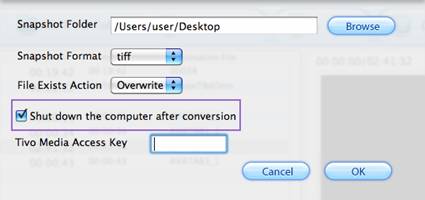
What else can the Blackberry Converter Ultimate for Mac do for you?
1. This powerful Blackberry Converter Ultimate for Mac supports all the popular Blackberry phones (Blackberry Torch, Blackberry Storm, Blackberry Curve, Blackberry Pearl, Blackberry Bold), Android smart phones (Motorola Droid X, HTC Incredible, HTC Evo 4G, Google Nexus One, etc) and more portable devices (Xbox 360, PS3, Apple TV, PSP, etc).
2. The Blackberry Torch Converter for Mac allows you to outputs video clips as one file or by chapter, trim out unwanted frames, remove interlacing lines, adjust video bit rate, frame rate, codec, etc.
3. The Blackberry Torch Converter for Mac extracts music from blu-ray movie, DVD and video forBlackberry Torch. You may extract audio from blu-ray movies, DVDs and videos and convert the track to Blackberry Torch music. Simply follow “Common Video”-> “MP3 – MPEG Layer 3 Audio (*.mp3) or “AAC- Advanced Audio Coding (*.aac) when setting output format. To cut partial of the track, you are advised to use the Trim function in the Editor the Blackberry Torch Converter. Select the item you want to trim, click “Edit” button, then switch to “Trim” tab to set start and end time.
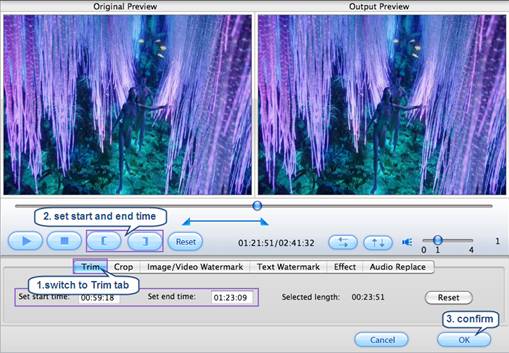
4. The Blackberry Torch Converter for Mac converts Blackberry Torch shootings to Youtube, FaceBook, etc.
VGA (640x480) video recordings shot with Blackberry Torch can be imported to the Blackberry Torch Converter and converted to AVI, MP4, MKV, WMV, etc.
Useful Tips
- How to Play Blu-ray Movies on Android Tablet?
- How to put videos to Android Smartphones via USB connection?
- Pavtube DVD to WP7 Converter – Watch movies on Windows Phone 7
- Put Blu-ray and DVD movies to Samsung Focus/ HTC Surround
- Convert Digital Copy to Android tablet or smartphone
- Watch Blu-rays and DVDs on Motorola Droid X, HTC Evo 4G, HTC Legend

 Home
Home Free Trial iMedia Converter for Mac
Free Trial iMedia Converter for Mac





