PS3 is more than a decent game console and Blu-ray Disc player. With simple set up on your Windows 7 PC your computer will starts to stream media to PS3 and you can watch movies on HDTV that connected to your PS3. This makes a different way playing Blu-ray contents, i.e. streaming Blu-ray to PS3 from computer. It requires that the Blu-ray movies be ripped onto hard drive in DLNA compatible format though. The following guide tells you how to rip a Blu-ray Disc to Windows 7 hard drive with AC3 5.1 audio so as to keep surround sound when streaming Blu-ray movie to PS3. Once Blu-ray movie is ripped onto hard drive you can put up your precious Blu-ray Disc to protect it from being scratched.
Required Tools:
Windows PC with Blu-ray Disc Drive installed
(Pavtube Blu-ray Ripper software helps to bypass AACS and BD+ protections and crack Blu-ray region code restrictions, rip the Blu-ray movie to compatible-videos to play on PS3, Xbox, and many other portable media players. Download a trial of Pavtube Blu-ray Ripper for evaluation.)
Guide- how to rip Blu-ray for streaming to PS3
Step 1: Run Pavtube Blu-ray to PS3 Converter, and load BD files to it. You can click “BD/DVD ROM” to load movie from BD drive or “ISO/IFO” Blu-ray ISO file.
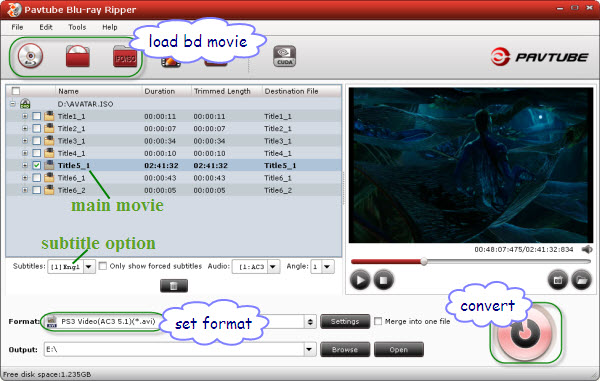
Step 2: Select H.264 HD output format for PS3. Click on the drop-down list at the opposite side of “Format”, and then choose “PSP/PS3” > “PS3 Video AC3 5.1 (*.avi)” format. The format is designed for users that wanna get Dolby Digital 6 channels audio when streaming Blu-ray rips to PS3.
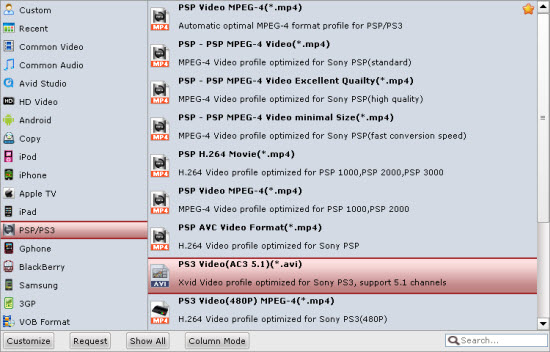
Tip: Pavtube Blu-ray Ripper lets users control/customize output file quality. To improve video quality, simply click “Settings” and set video bitrate up.
Step 3: Start ripping Blu-ray to 1080p AVI video for PS3 streaming. Click “Convert” button to rip Blu-ray to PS3, once the ripping task is finished by Pavtube Blu-ray to PS3 Converter, you can click “Open” button at the bottom of the main interface to get the output HD 1080p AVI file for streaming to PS3.
You can use a PC with PS3 Media Server, TVersity, Windows Media Player 11, Vuse, Nero MediaHome or Mezzmo configured. Learn how to set up Windows PC as a DLNA Media Server for PS3 streaming.

 Home
Home Free Trial BDMagic
Free Trial BDMagic






