The new Apple TV offers the simplest way to watch your favorite HD movies and TV shows on your HD TV for the breakthrough price of just $99. While enjoying stunning HD image quality, many folks are having problem with audio, in specific, Dolby Digital 5.1 surround sound. The following guide aims to guide you through the setup of Apple TV for streaming HD movie contents with Dolby Digital AC3 sounds properly.
What you need to enjoy HD video and surround sound with ATV
- Apple TV 2nd Gen for 720p HD video streaming, or Apple TV 3rd Gen for 1080p streaming;
- Windows or Mac computer with iTunes 10.6 or later;
- 720p/1080p HDTV;
- Home theater system (an A/V receiver capable of Dolby Digital playback plus surround sound speakers);
- An HDMI cable to connect Apple TV to your HDTV;
- An optical digital audio cable to connect Apple TV to audio receiver;
- Internet connection;
- Your Apple ID and password
Connect Apple TV to HDTV and audio receiver

Unbox Apple TV and follow the below steps to get started with Apple TV 2/Apple TV 3.
1. Connect Apple TV to a power outlet.
2. Connect Apple TV to HDTV with an HDMI cable.
3. Connect Apple TV to audio receiver with an optical digital audio cable. Turn on audio receiver, and use Direct Mode for Dolby Digital 5.1 audio reproduction.
4. When Apple TV boots up, it will scan for available WiFi networks to connect to. Use the remote control find yours and choose it, then enter your password. The Apple TV can also connect via Ethernet. Apple explains how to connect the black Apple TV models to network in the Apple TV User's Guide, specifically from pages 16.
Note: There is no HDMI cable or optical cable included in the Apple TV box, so you'll need to purchase an HDMI cable and an optical digital audio cable.

Setup for Apple TV to play/stream movies from your computer
At this point, you should be ready to stream the hottest HD movies and TV shows from iTunes Store and Netflix with the black Apple TV.
If you’re more into streaming music or videos from computer to Apple TV, you can enable home sharing feature. Home Sharing allows you to stream content from your iTunes library to the Apple TV to be displayed on your HDTV. To use home sharing, you need to have iTunes installed on your computer and set up on your main home computer and on Apple TV. Note that Apple TV 2 works with iTunes 10.2 later and Apple TV 3 iTunes 10.6 and later on versions. Download iTunes latest version from Apple.
To set up Home Sharing in iTunes:
1. Open iTunes on your computer.
2. Choose Advanced > Turn On Home Sharing.
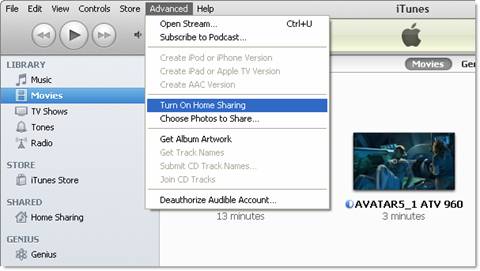
3. Enter your Apple ID and password that you use for the iTunes Store, and then click Create Home Share.
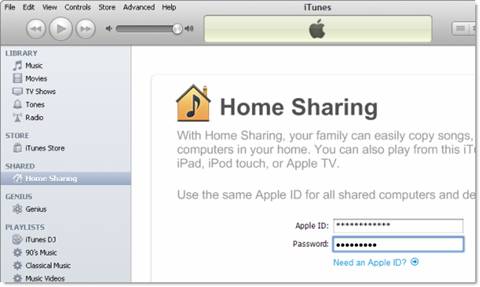
To set up Home Sharing on Apple TV:
1. On Apple TV, choose Settings > Computers.

2. Choose Turn On Home Sharing, and then enter the same Apple ID and password you entered on your computer.
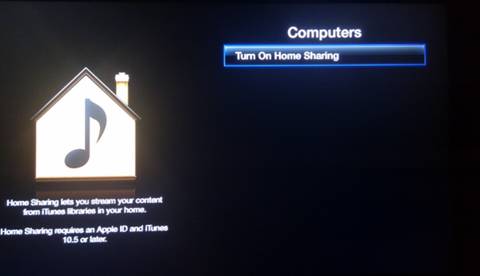
Once Home Sharing has been turned on, Apple TV will automatically find iTunes libraries on your home network that have Home Sharing turned on using the account name you entered.
Setup for Apple TV to pass-through Dolby Digital 5.1 to audio receiver
Now that your Apple TV is connected to a Dolby Digital-capable sound system, you can let Apple TV pass through Dolby Digital 5.1 surround sound audio to the receiver.
To set up Dolby Digital out on Apple TV:
1. On Apple TV, choose Settings > Audio & Video.
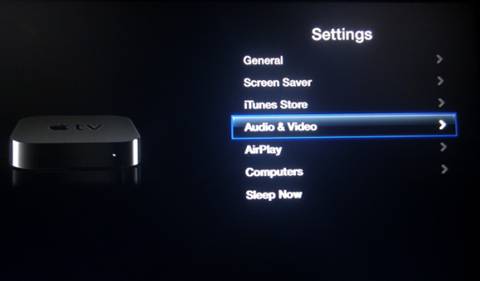
2. Choose Dolby Digital, and change the settings to On.
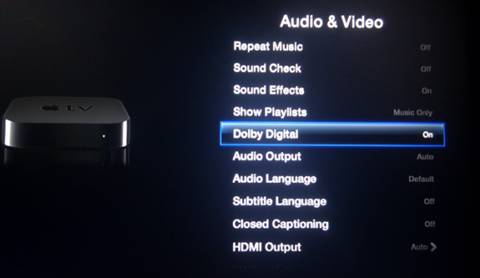
Play/Stream HD video from iTunes library to Apple TV with Dolby Digital 5.1 sound
Now you can back to menu and play movies from computer. Choose Computer>Movies and stream up to 720p HD movies to Apple TV 2 and up to 1080p movies to Apple TV 3. Apple TV will passes data out to your A/V receiver for decoding when/if the HD video contains Dolby Digital sound.
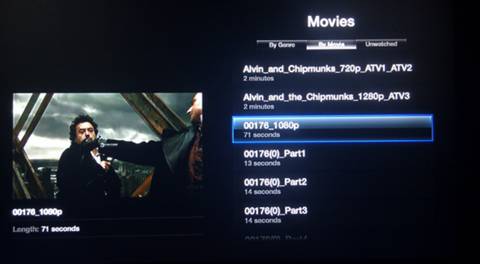
What if:
1. My Apple TV 2 will not deliver Dolby Digital 5.1 audio?
ATV 2 with firmware 4.2.2 many not handle DD 5.1 properly. Update your firmware to the latest version.
2. I set Dolby Digital to Auto…
When Dolby Digital is set to auto, the Apple TV will play AAC stereo when the source video contains both Dolby Digital 5.1 and AAC stereo audio.
3. I’d like to stream videos with DTS surround?
Neither Apple TV 2 nor Apple TV 3 would handle DTS audio. A workaround here is to convert DTS to ATV supported audio formats: HE-AAC (V1), AAC (16 to 320 Kbps), protected AAC (from iTunes Store), MP3 (16 to 320 Kbps), MP3 VBR, Audible (formats 2, 3, and 4), Apple Lossless, AIFF, and WAV; Dolby Digital 5.1 surround sound.
4. My MKV/AVI/WMV video won’t load in iTunes library?
You can’t stream MKV to Apple TV unless they are encoded into Apple TV supported formats (MP4, M4V, MOV). The latest update of Pavtube Video Converter includes Apple TV 2 and Apple TV 3 oriented presets that can keep Dolby Digital 5.1 as well as AAC stereo audio when converting MKV/AVI/WMV/VOB/TS/MPEG videos for Apple TV streaming. Learn more about the feature.
Additional Information:
Pavtube Studio unveiled a column called iPad Video Specials to help beginners enjoy movies and TV shows on iPad, iPad 2 and the new iPad 3. This column explains how to use iPad to watch movies online, how to transfer local movies to iPad for watching, how to encode MKV/AVI/WMV to iPad compatible video, how to turn DVD and Blu-ray into iPad movies, as well as how to access iPad Video Mirroring and Streaming.
Useful Tips
- Convert Blu-ray to 1080p M4V for streaming to ATV 3 with Dolby Digital 5.1 surround sound pass-through
- Stream DVD to Apple TV 3 with Dolby Digital 5.1 surround sound
- Rip Blu-ray to 1080p video for ATV 3 by using Blu-ray to Apple TV 3 Converter for Mac
- Copy Blu-ray Movies for Burning and Convert Blu-ray Movies to Apple TV
- Convert Blu-ray to Apple TV 3 supported 1080p video with both AC3 5.1 and AAC stereo audios
- Apple TV 3 Review – Brand New Design and Supports 1080p Video

 Home
Home Free Trial Video Converter
Free Trial Video Converter





