
[Read More about PS Vita: Transfer Movies to PS Vita]
If you have many Apple devices, you may not be aware of how inconvenient it is when you are trying to enjoy digital copy movies on Non-Apple devices. When you have purchased a Blu-ray or DVD movie recorded on the disc, there is always a digital copy disc that comes along with the Blu-ray/DVD disc. It is just the so-called digital copy which is regarded as a backup file of the Blu-ray/DVD movie for fear of the disc broken or missing.
You can easily enter the code and transfer the digital copy movie to your PC or Mac. But you are only allowed enjoy the movie among 5 Apple devices or just play it on Windows Media Player. That is inconvenient when you have other devices like PS Vita instead of the Apple devices and want to put digital copy to PS Vita for personal use.
You are suggested to remove DRM protection from digital copy for Vita first. Then you should consider which format the PS Vita supports well and convert digital copy to PS Vita friendly format. To fulfill above two processes, you need a DRM remove tool and a digital copy ripper for Vita.
Recommend digital copy to PS Vita converter: Pavtube ChewTune.
(Click to view Mac digital copy to PS Vita converter.)
System Requirement:
----Operating System: Windows XP / Vista / Windows 7
----Processor: 1GHZ Intel CPU or above
----Memory: 512MB or above
----Display resolution: 1024 x 768 or above
(Tips: The program does not support the decipher of WMV/wma and the catch screen mode on Windows Vista/XP.)
Pavtube ChewTune combines the DRM remove tool and digital copy ripper for PS Vita together in a program and offers lossless output video quality for playback on PS Vita. If you would like to load Blu-ray DVD digital copies onto PS Vita, below guide may be useful for you to rip and convert digital copy to Vita format.
Guide: How to remove DRM protection and play digital copy on PS Vita?
Step 1: Drag and drop the digital copy files to Pavtube digital copy to PS Vita converter, and then the files are displayed on the task window.
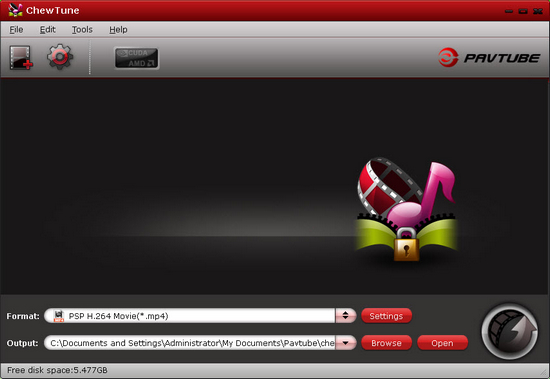
Step 2: Select compatible format for PS Vita digital copy playing.
PS Vita supports H.264 MP4 video best, and Pavtube digital copy ripper for Vita provides particular profile for PS Vita. Just click the format bar and choose PSP/PS3 >> Sony PS Vita Video (*.mp4).
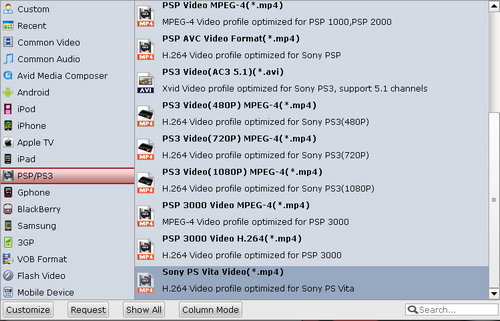
Step 3: Custom settings and start conversion.
The default settings are recommended parameters for PS Vita for playing, if you want to custom the video and audio parameters, freely click the settings button to make it. After that, you need click the convert button and start to convert digital copy to PS Vita MP4 video. The conversion won’t take much time, and then you can put digital copy to PS Vita for playing with high video quality.
Related links:
Blu-ray to PS Vita
Blu-ray to PS Vita Ripper – rip blue ray movies for PS Vita
Watch BD on PS Vita – transfer Blu-ray DVD movies to PS Vita
How to Convert Blu-ray Movie to PS Vita for Playing with Subtitles?
DVD to PS Vita
DVD to PS Vita Converter-How to Put DVD to PS Vita for Playing?
Convert DVD discs to PS Vita with subtitles via PS Vita DVD Ripper
Transfer DVD to PS Vita – how to rip DVD to PS Vita MP4 video?
We know more about PS Vita
Ø Top 10 PS Vita FAQs
Ø Recommended video format and settings
Ø PS Vita Games List
Ø PS Vita supported AV Content Format
Ø Free PS Vita wallpapers

 Home
Home Free Trial ChewTune
Free Trial ChewTune




