Although Canon claims that its flavor of MXF is fully supported by major NLE systems including Adobe Premiere, Apple Final Cut Pro, Avid Media Composer, and Grass Valley EDIUS, we don’t see Cyberlink PowerDirector here. So it’s understandable that PowerDirector refuse to load .mxf shootings from a XF105 or XF300 camcorder. It does not matter if you’d like to edit Canon .mxf footage in PowerDirector though, as long as you have the Pavtube HD Video Converter software. The Pavtube HD Video Converter software easily converts universal MXF videos originated from Canon XF, Panasonic P2 and Sony XDCAM cams into AVI, MOV, MPG, TS, etc. for editing and streaming. To import Canon MXF recordings to Cyberlink PowerDirector, you just need convert MXF videos to PowerDirector supported video formats, like AVI, MKV, MP4, MOV, MPEG, VOB, WMV, etc.
Before conversion you need
1. Transfer the .mxf clips to hard disk.
2. Get Pavtube HD Video Converter ($35). Click here to download a trial. A trial won’t expires but it converts MXF with Pavtube logo on the screen.
Transcode/Convert Canon MXF to MOV/AVI/MPG/MP4
Step 1. Launch the Pavtube MXF to PowerDirector Converter. Drag and drop .mxf clips to file list. The converter works with MXF shootings taken with Canon XF series, Panasonic P2 camcorders and Sony XDCAM camcorders.
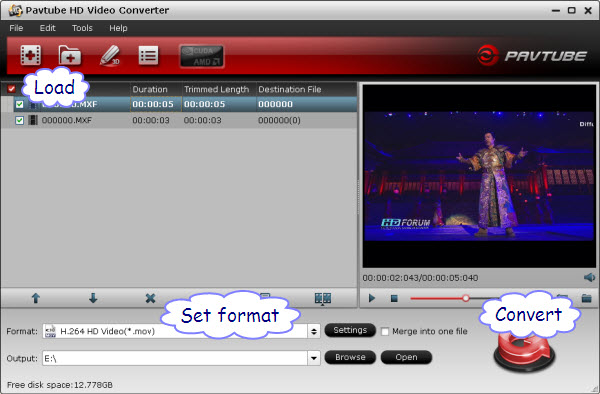
Step 2. Click on “Format” menu and choose a target format for PowerDirector. Pavtube HD Video Converter can convert MXF to AVI, MP4, MPG, MOV, TS and more formats. H.264 .mov format is recommended as PowerDirector can load MOV files instantly.
Step 3. Click “Convert” to start transcoding the Canon MXF recordings to .mov videos. After conversion, click “Open” to find .mov videos and import them to Cyberlink PowerDirector for editing.
Useful Tips:
Settings- click to set video resolution(1920x1080/1440x1080/1280x720/720x480), bitrate(from 1Mbps to 20Mbps), frame rate (24p/30p). The HD Video Converter exports up to 1080p HD video with 5.1 channels.
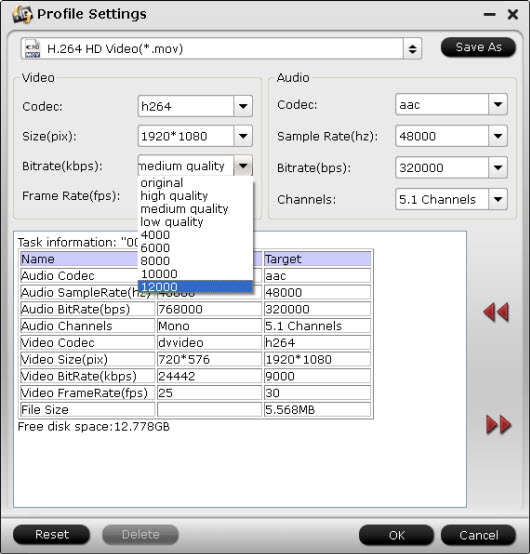
Load/Import converted MXF footage to Cyberlink PowerDirector
Step 1. Start up Cyberlink PowerDirector, follow “Open Folder>>Import Media Files” to import individual video clips.
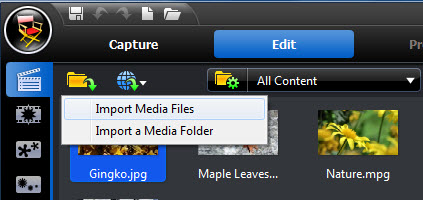
Step 2. Browse to the converted .mov video and press “Open”.
Now the MXF footage is successfully converted and imported to Cyberlink PowerDirector and you can get down to video editing. Read more from Canon Column page.
Useful Tips
- Canon EOS to DVD converter-Burn Canon MOV to DVD
- Convert Canon 60D MOV to 1080p AVI/WMV for editing and playing back
- Import Canon Rebel t3i (EOS 600D) footages to Final Cut Pro - MOV to Apple ProRes Converter
- Convert Canon Powershot S95 MOV HD to AVI/WMV video for editing
- Transcode 720p MOV to ProRes and Edit Canon G12 MOV Footages on FCP
- How to Edit Canon C300 MXF video on FCP X?

 Home
Home Free Trial HD Video Converter
Free Trial HD Video Converter





