“I just bought a new camcorder which saves video file in .MTS. Yesterday I had a family party and recorded it. I would like to burn the recorded MTS files to DVD to send my family. I have tried to burn it with Nero version, but it did not work. Please let me know which program can burn MTS files to DVD. Thanks.”
Like the user stated above, you may want to know the easiest way to burn camera or camcorder recorded MTS footages to DVD disc for backup or sharing with others, it is complicated to use DVD professional burning software like ImgBurn or Nero, and they usually store your AVCHD videos project as a data one. (Simply copy them to the new project and burn them directly like you'd write out some files.), in this case, you may not put these DVD discs in DVD player for playback. You must burn AVCHD MTS to DVD as a playable one.

Pavtube DVD creator is a free software which is easy to use, with this free DVD Creator on Windows, you can burn AVCHD MTS/M2TS files to DVD in few steps. It has powerful compatibility, it supports burn Sony AVCHD to DVD, burn Canon AVCHD to DVD, burn Panasonic AVCHD to DVD, etc. Below is a brief guide for you, please follow it to burn your MTS/M2TS videos to DVD.
1. Install Pavtube DVD creator, run this free AVCHD to DVD Creator, import the MTS or M2TS files to the software.
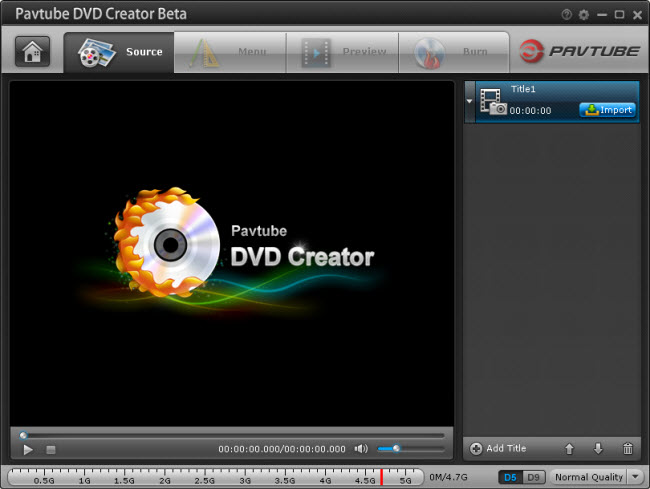
2. Click the import button to load your AVCHD footages, you can click Add title button to add more titles.
3. Switch to Menu pane. Double-click a DVD menu beneath the Menu Template to apply it to your DVD. You can customize the background video/image, background music, text, title thumbnail and more for your DVD menu.
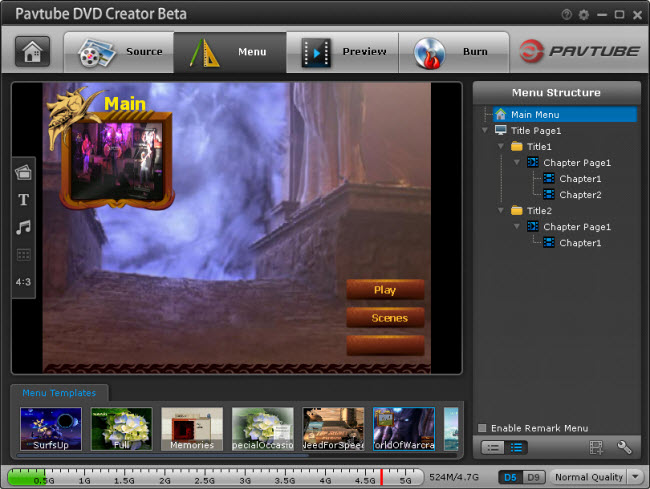
4. Click the Burn button to start burning AVCHD to DVD disc. You can choose to Burn Sony/Canon/Panasonic AVCHD to DVD disc, or save as ISO file.
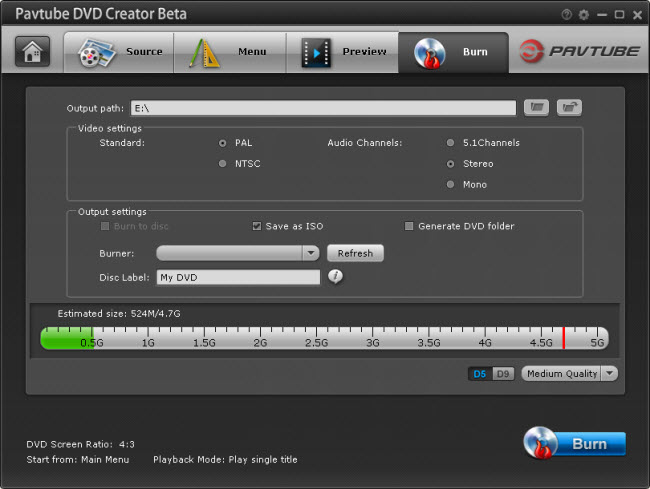
With Pavtube Free AVCHD to DVD burner, it is easy to burn your camera or camcorder recorded AVCHD footages to DVD disc, and then you can enjoy these recorded videos on your TV via DVD player. Just have a try! You can also follow the DVD Creator online help page or MTS column on to know more tips and tricks.
Useful Tips
- Best 5 TS Video Converter for macOS Sierra
- How to import AVCHD/MTS/MKV/AVI/MXF to Apple Aperture 3 on Mac
- Convert Humax recording 1080p videos to FCP and burn TS/MTS to DVD on Mac
- Panasonic Lumix DMC-GH3 Review: Transcode GH3 AVCHD to ProRes 422 for FCP (X)
- Burning AVCHD to DVD--how to convert and burn AVCHD(.mts) to playable DVD on Mac
- Convert Panasonic HC-X900, HC-X900M AVCHD 3D MTS on Mountain Lion

 Home
Home Free Trial DVD Creator
Free Trial DVD Creator




