Some Canon digital still cameras (Powershot A75, A63, S410 etc.) are capable of shooting a limited amount of video, since there is no tape, it is saved as an MVI file format. However, the MVI file format is not compatible with other programs. Even windows media player refuses to play MVI file. Besides, editing software like Pinnacle Studio and Windows movie maker do not work with the format as well. Because of this, the MVI files need to be converted to a format that is more widely used, such as AVI so that these videos shot with still camera can be played and edited as easily as other common videos. This guide aims to tell how to do that.
Software you'll Need: Pavtube Video Converter (using it as a Canon MVI Converter)
Step 1. Download Pavtube Video Converter, and follow the prompts to install the program. Click "Finish" when the installation is complete, and Pavtube Video Converter will launch automatically.
Step 2. Click "Add Video" or "Add from folder" icon to load MVI files or directly drag the files into file list. By default, the files are selected. If you would like to join all the selected files together, check the box of "Merge into one file". You could view the files in preview window, simply highlight the file and click play button.
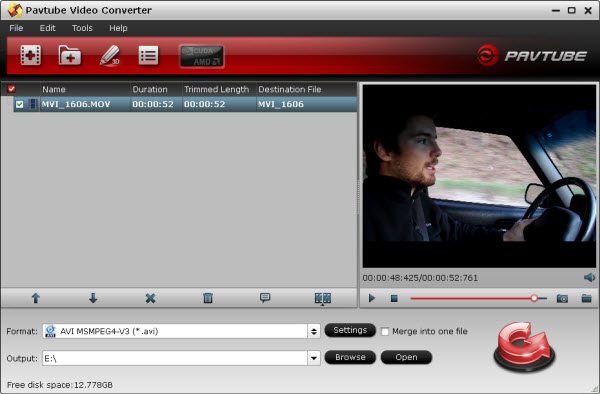
Step 3. Click “Format” bar to determine output format. Follow Common Video-> AVI Video (*.avi)/ DivX AVI(*.avi). Click “Settings” if you’d like to customize advanced audio and video parameters like Video Codec, aspect ratio, bit rate, frame rate, Audio codec, sampling rate, bit rate, channels. Do not forget to click “OK” to confirm your settings. Then type in a desired output location in the "Output" box.
Step 4. Click "Convert” to start converting MVI files to AVI. You could set auto shutdown in progress window or leave it there and come back later. After conversion you could edit the converted video in Pinnacle Studio, and make a film out of it or burn it onto DVD.
To learn more conversion solutions for MVI/MOV files recorded by Canon PowerShot and EOS DSLR cameras, or Canon MXF clips captured by XF100, XF105, XF300, XF305, and Canon EOS C300, or AVCHD MTS files shot by VIXIA cameras, you are recommended to visit Pavtube’s Canon Camera File Transcode page.
Useful Tips
- How to convert 1080p to 720p?
- FAQ - Import Olympus E-PL1 AVI video to iMovie and FCE on Mac Mountain Lion
- Import/convert Olympus E-PL1 AVI to Final Cut Pro 7/X for editing on Mac
- How to Encode AVI Videos for iPad 3 on Mac?
- How to View AVI Videos on iPad 3?
- How to convert MVI to AVI file for edit in Pinnacle Studio?

 Home
Home Free Trial Video Converter
Free Trial Video Converter





