
Pavtube MKV to Galaxy Tab Converter, an easy-to-use program, helps you convert MKV to Galaxy Tab supported MP4 format, and enables you to play MKV files on Samsung Galaxy Tab smoothly. The following quick guide shows you clearly about how to use the best MKV to Galaxy Tab Converter to create Galaxy Tab movies.
Step 1: Get started.
Free download Pavtube MKV to Galaxy Tab Converter, install and launch it. Once run it, click “Add” button to load MKV files. The program supports batch conversion, so you can add several MKV files to convert for playing on Galaxy Tab at a time. If you wanna join multiple MKV files into a single file for playback on Galaxy Tab without any intervals, you can tick off the checkbox “Merge into one file” to realize the goal.
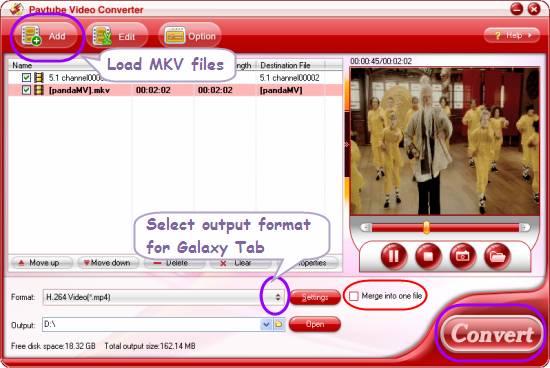
Step 2: Select output format for Galaxy Tab
Click on the dropdown list of “Format”, and then follow “Common Video”> “H.264 Video (*.mp4)”.
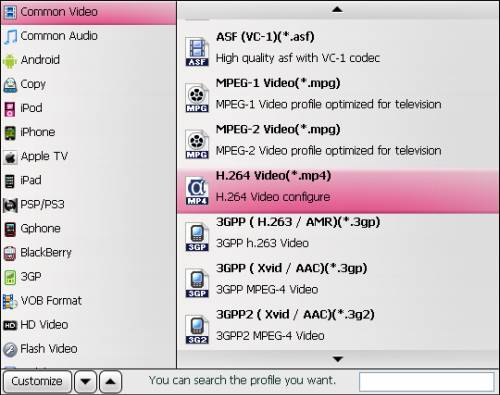
Step 3: Convert MKV to Galaxy Tab
Click “Convert” button to start converting MKV files to Samsung Galaxy Tab supported .mp4 format. The best MKV to Galaxy Tab Converter is able to finish conversion at speed and create Galaxy Tab movies with excellent quality. Once the conversion task is done, you can click “Open” button to get the final output files for your Galaxy Tab. Hope this will be of some help for you.
More features of the best MKV to Galaxy Tab Converter:
1. It does not have the audio and video out of sync issues.
2. With exception of adding text as watermark, images, GIF animations, and videos can also be added as watermarks to realize the picture-in-picture effect.
3. You can use the “Trim” function to select certain video clips to convert. And you can also take advantage of the “Crop” function to remove black edges or change the screen size.
4. Special effect models are available, such as “Simple gauss blur”, “Simple laplacian sharpen”, “Aged film”, “Flip color”, and “Invert”.
Read more:
How to watch Blu-ray and DVD movies on Samsung Galaxy Tab?
How to put and play videos, DVDs, and Blu-ray movies on Samsung Galaxy Tab?
How to convert Blu-rays and DVDs to Samsung Galaxy Tab on Mac?
How to transfer videos, Blu-rays and DVDs to Samsung Galaxy Tab on Mac?
Useful Tips
- How can I play DVD movies on my Google Nexus 10?
- Transfer DVD ISO/IFO to Microsoft Surface RT & Pro
- How to Convert and Play DVD movies on Microsoft Surface RT or Pro Tablet
- Download/Put DVD movies onto Kindle Fire HD
- DVD Ripper for Kindle Fire HD - Convert/rip DVD ISO/IFO to MP4 for Kindle Fire HD
- Copy DVD ISO image to Nexus 7 with best video quality

 Home
Home Free Trial Video Converter
Free Trial Video Converter





