Free MKV to MP4 Converter is the free MKV to MP4 converting software, which people can download from Mac App Store. It is mainly designed for Mac users to convert MKV video files to MP4 movies on their Mac. However, since this software is free so there are many functions that it doesn't have such as various output. Especially, when Mac released the latest OS system - MacOS Sierra, many software applications couldn't work well. So, if you have the need to convert MKV to MP4, you're perhaps able to try a Free MKV to MP4 converter alternative which is more compatible with macOS High Sierra and has more outputs.
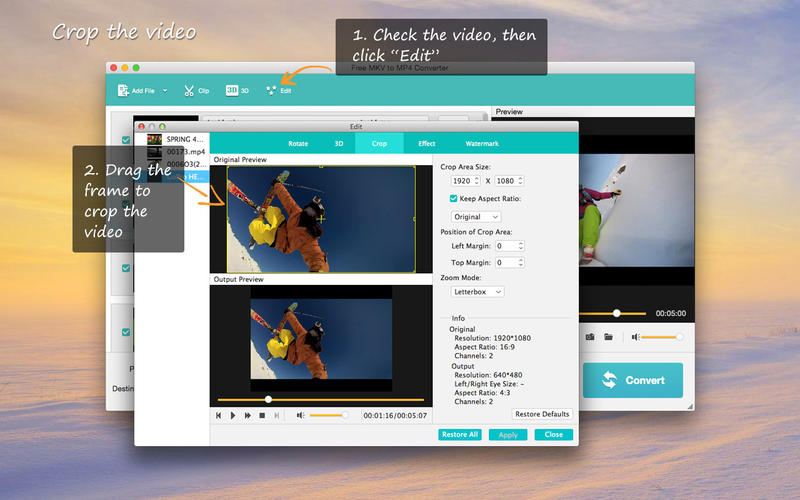
Best Free MKV to MP4 Converter Alternative for MacOS High Sierra
Which video converter for MacOS High Sierra can replace free MKV to MP4 converter? I think Pavtube iMedia Converter for Mac will be the best choice. This video converter is designed for ripping Blu-ray, copying DVD and transcode video/audio files. It not only can convert MKV to MP4 on macOS High Sierra but also can rip Blu-ray and DVD to MP4 files. It supports H.264, H.265/HEVC, DivX, XviD, etc codec, which means that it can re-encode any MKV with different codecs and outputs any MP4 encoded with various codecs.
Convert x265 MKV to x265 MP4/x264 MP4 and convert x264 MKV to x265/x264 MP4
Rip 4K Blu-ray and HD Blu-ray to H.264/AVC and H.265/HEVC MP4
Copy DVD to H.264/AVC and H.265/HEVC MP4
Convert 2D/3D MKV to 3D MP4 for HTC Vive, Daydream VR, etc.
Compress 4K MKV to 1080p MP4
Add external SRT/ASS/SSA subtitles to MKV/MP4 videos
Convert MKV to MOV, AVI, 3GP, WMV, etc
Extract MP3, AAC, WMA, MKA audio from MKV files.
Hot Search: TS Video Converter for macOS Sierra | VR Video Converter for macOS Sierra
How to Convert MKV to MP4 with Free MKV to MP4 Converter on MacOS High Sierra?
Step 1. Click “File” or the file icon right below it to follow “Load from folder” to import MKV files to Pavtube iMedia Converter for Mac. Batch conversion features allows you to add multiple MKV files to convert. If your MKV files have multiple subtitle streaming, you can choose only one to preserve. Choose the subtitle and audio track in “Subtitle” and “Audio”.

Step 2. Click the format bar to follow “HD Video” and “H.264 HD MP4(*.mp4).”. You also can choose MP4 from “Common Video” category. In addition, if you want to play 3D MP4 on 3D TVs and VR Headsets, you can choose 3D MP4 format from "3D Video" category.

Edit MP4 video
Adjust video aspect ratio
To make the MP4 movie more adapt to your HD TV screen, you can adjust the display aspect ratio. Go to "Edit"> "Crop". Then click "Advanced Mode" in the right panel, then select "Keep Ratio" option in the left panel, then from "Display aspect ratio" drop-down list, you can either keep the original aspect ratio by choosing "Original" or keep the cropped aspect ratio such as 16:10, 16:9, 5:4, 4:3, 3:2, 2:1, etc from the aspect ratio lists.
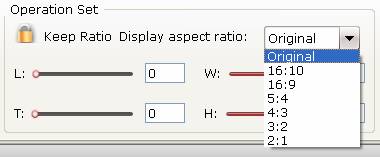
Crop MP4 video black area
If your original movies have black area and you want to crop it. Click "Video Editor" icon on the main interface to open video editing window, switch to "Crop" tab. Get rid of the black edges: simply move your mouse cursor to drag and adjust the green frame to desired position to remove the black bar.

Add subtitles to MP4
External srt, ass, ssa subtitles can be added to your original mkv/mp4 movies in the process. Open "Video Editor" window, click the "Subtitle" bar and check "Enable", then you will be able to browse and add subtitles that you have saved on local computer to the DVD movies.

Finally, click the obvious red button on the bottom-right corner to realize conversion from MKV films to MP4 with both video and audio keeping. Then a conversion window pops up to performing MKV films to MP4 conversion.
MP4 video can be played on nearly any video media players such as QuickTime, VLC on macOS High Sierra. Or you also can transfer MP4 files to iTunes than stream it to Apple TV, iPhone, iPad.
Useful Tips
- Mac OS X Computers & Apple Software Supported Video Formats
- Best Format Factory Alternative for Mac OS X (macOS High Sierra)
- Best 5 VR Video Converter for VR Headsets on macOS High Sierra
- Best Flip4Mac Alternative for macOS High Sierra
- Top 5 H.265/HEVC Player to Play HEVC Videos on macOS High Sierra
- Get Best 3 Recommend of DVD to MKV Rippers for MacOS High Sierra

 Home
Home Free Trial iMedia Converter for Mac
Free Trial iMedia Converter for Mac





