M2T files are often used by Sony, Panasonic, and other HD camcorders, meaning that when you record some videos with Sony/Panasonic cameras, you can get some M2T files saved in the high-definition (HD) MPEG Transport Stream video format, commonly referred to as "HDV". It uses MPEG-2 compression to store HD video data on DV or MiniDV tapes and supports resolutions of 720p and 1080i. If you want to edit your HD camera footages, you can't load M2T files to FCP X.
As Apple's flagship video editing program, Final Cut Pro X has wide spead of users but not wide range of supported input formats. Generally, Final Cut Pro X supports Apple Animation codec, Apple Intermediate codec, Apple ProRes (all versions), AVCHD (including AVCCAM, AVCHD Lite, and NXCAM), AVC-ULTRA (including AVC-LongG, AVC-Intra Class 50/100/200/4:4:4, and AVC-Intra LT), DV (including DVCAM, DVCPRO, and DVCPRO50), DVCPRO HD, H.264, etc. Obviously, M2T is not in the list of FCP X compatible video format. To edit M2T in Final Cut Pro X, you need to convert M2T to Final Cut Pro X supported video like ProRes with some video converters.
Best M2T to Final Cut Pro X Video Converter
There are some video converters available that are regarded as "M2T converters" that work by converting the M2T video/audio contents to other formats like ProRes for FCP X. Among those popular M2T video converters, Pavtube iMedia Converter for Mac will be the best one. It enables users to load M2T files and convert M2T files to FCP X/6/7 supported ProRes in various different file types. You can choose proper Prores format to output according to the following standards:
If you computer is old or slow, or you just want to do some rough editing, you can select to output “Apple Prores Proxy)(*.mov)”or “Apple Prores (LT)(*.mov)”format to save more space and bandwidth. However, if your computer are powerful enough to handle multicam and high-resolution video and you are going to do many effects editing work with FCP X, you’d better choose to output “Apple Prores 422(*.mov)”or “Apple Prores 422(HQ)(*.mov)”for better performance.
What's more, Pavtube iMedia Converter for Mac also can convert Blu-ray, DVD, MKV, AVI, ISO, FLV, BDMV, AVCHD, VOB, etc to Final Cut Pro (X/7/6) compaible video. Besides FCP, this Mac M2T converter can transcode M2T files for smoothly editing in Premiere Pro, Avid Media Composer, iMovie, Adobe After Effects and more NLE systems. You can read Pavtube iMedia Converter for Mac review to learn more about it.
Tutorial on Load and Convert M2T to FCP X
Step 1. Import M2T video files
Install and run the M2T to FCP converter app. Then click Add button to load the .M2T or .m2ts videos you want to convert for FCP. Or simply drag the videos to the item bar for conversion. Since Pavtube iMedia Converter for Mac also supports Blu-ray and DVD, you can load Blu-ray, DVD to convert to FCPX.

Step 2. Choose Apple ProRes for FCP X
Clicking "Format" bar and choose Apple ProRes 422 (*.mov) as output format from the "Final Cut Pro" category which can be the most compatible video format for FCP. Learn>>Types of Apple ProRes Codecs.
Tip: FCP 7 and above user can choose ProRes 422(LT)/ProRes 444/ProRes 422(Proxy) to meet your own demands.
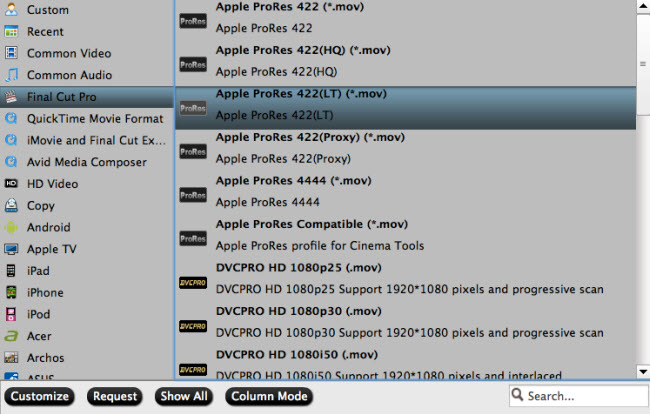
Step 3. Adjust video&audio settings (optional)
Click the “Settings” button to adjust video size, bitrate and frame rate if you are not satisfied with default settings.
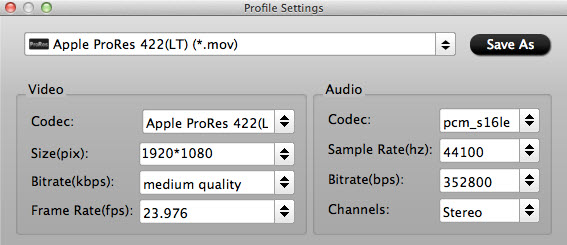
Select an item on the main interface to active the “Editor” menu, then click the pencil like icon to open “Video Editor” Window, you can play and preview the original video and output effects. Also you can flip video, trim, add special effect, reset, and adjust volume.

Step 4: Start M2T to FCP conversion
Click "Convert" button to start transcoding M2T files to ProRes for importing to FCP X.
When the conversion task is finished, click "Open" button to get the exported files and then import the converted M2T files into Final Cut Pro X or FCP 6/7 to do further editing without any issue.
Further Reading
Edit MTS in Avid Media Composer - Does Avid MC work with 1080p MTS footage? Some say yes and some no. The way getting Avid work with MTS is, converting MTS to MOV, something Avide MC supports.
Edit MTS in Sony Vegas - AVCHD camcorder users often meet problems one or another while playing or editing .MTS files. To relieve people's pains, this article will give a solution to importing MTS file to Sony Vegas.
Useful Tips
- Mac OS X Computers & Apple Software Supported Video Formats
- Best Format Factory Alternative for Mac OS X (macOS High Sierra)
- Best 5 VR Video Converter for VR Headsets on macOS High Sierra
- Best Flip4Mac Alternative for macOS High Sierra
- Top 5 H.265/HEVC Player to Play HEVC Videos on macOS High Sierra
- Get Best 3 Recommend of DVD to MKV Rippers for MacOS High Sierra

 Home
Home Free Trial iMedia Converter for Mac
Free Trial iMedia Converter for Mac





