Subtitle plays an important role when we watch movies or videos, a movies with subtitles and closed captions can benefit us in the following aspects: watching video in sound-sentive enviroments, providing clarity, improving language skills, maintaining concentration for long periods, following along, aiding comprehension, helping to learn different languages, etc.
Somtimes, we may often have to make subtitles on our own if the movies or videos don't include the subtitles that we prefer or the subtitles fall a bit of short of the mark, leaving viewers baffled and confused. The following article will introduce 5 best subtitle makers to help you create subtitles with ease on your own.
Top 5 Subtitle Makers
#1 Subtitor Edit
Subtitle Edit is very efficient in creating, adjusting, synchronizing, and translating subtitle lines. With this freeware program, you can readjust subtitle if it is not synchronized and make new subtitles from the timeline or waveform or spectrogram. This masterpiece can work in 170+ subtitle formats and is available in almost 30 languages.
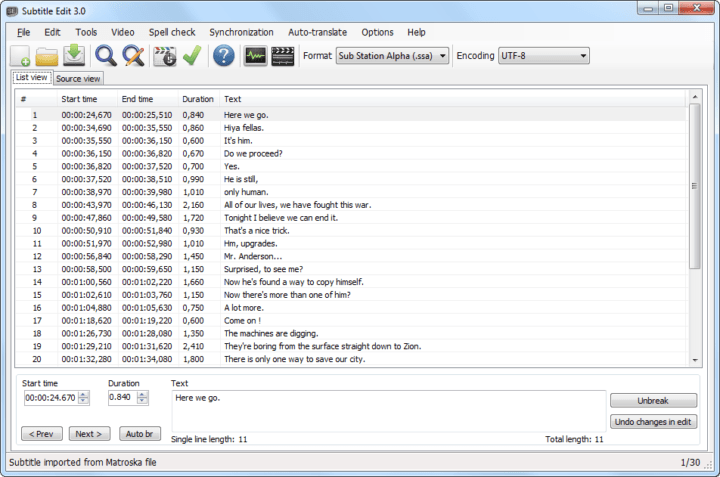
#2 VisualSubSync
This subtitle maker is one of the best supporters for SRT and SSA/ASS subtitle formats. Audio waveform representation is the foundation of this subtitle program. Besides, it will allow you to check for errors, get network suggestions, and use the speed indicators which can surely improve the superiority of your subtitles.
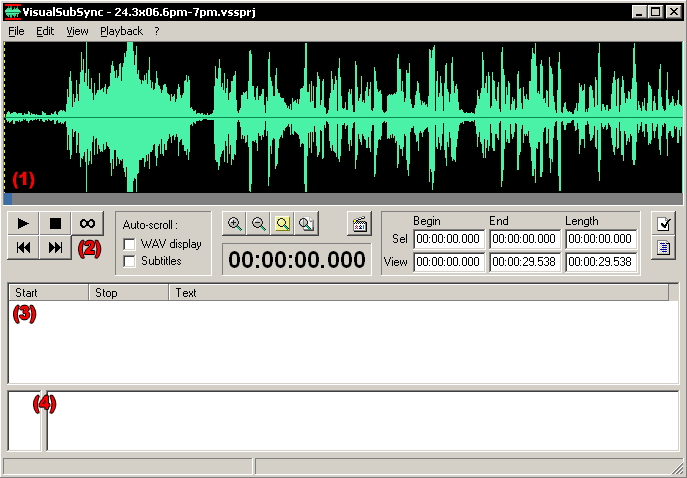
#3 Subtitle Workshop
Subtitle Workshop is a free software for creating, editing and also converting text-based subtitle files. This program is considered to be one of the best free subtitle editing tools out there that comes with an extremely easy to use interface. This makes it ideal for beginners as well. Subtitle Workshop comes with an integrated video player that provides customizable subtitles preview and a full-screen mode. The software also includes detailed information about the subtitle files including custom data based on user-defined rules.
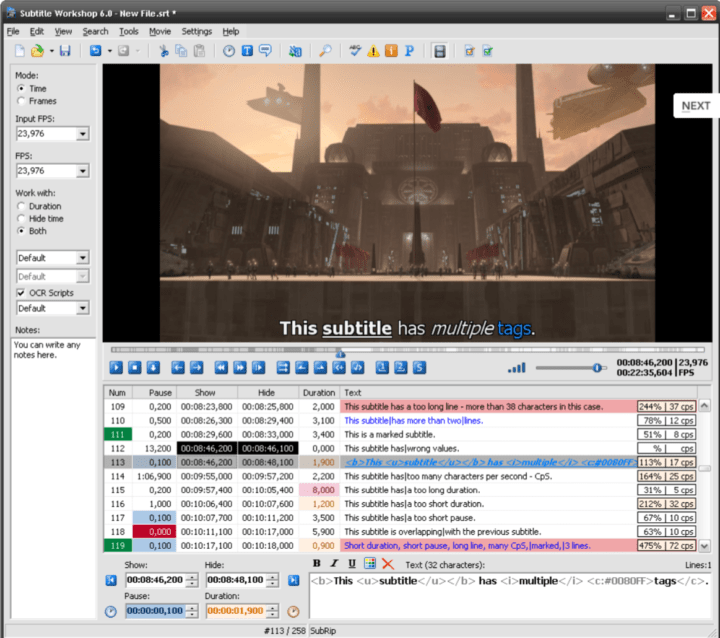
#4 Jubler Subtitle Editor
Jubler is a tool to edit text-based subtitles. It can be used as an authoring software for new subtitles or as a tool to convert, transform, correct and refine existing subtitles. The most popular subtitle formats can be used. Preview of the subtitles in realtime or in design time, spell checking, translation mode and styles editing are some of the main features.
It is open source under a liberal (GNU) public license. It is written in Java 5.0 (a.k.a. Java 1.5.0) in order to be really multi-platform. It has been tested under Linux, Windows XP and Mac OS X.
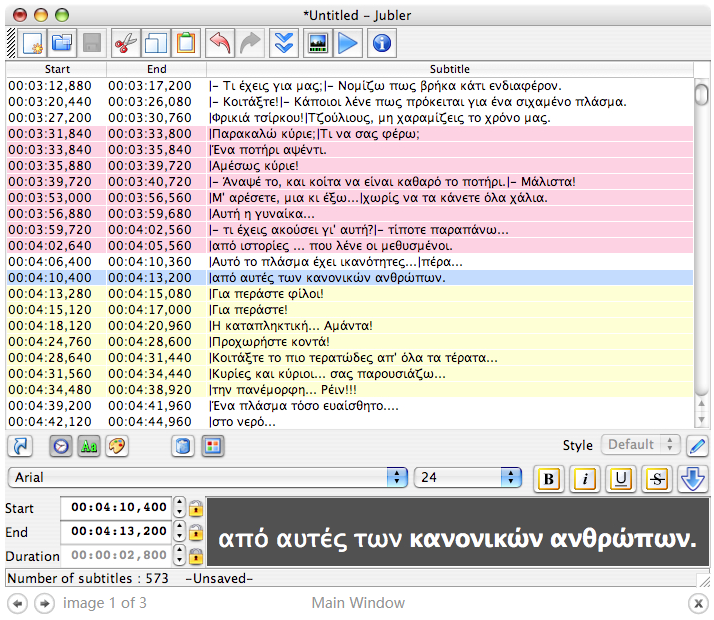
#5 POP Subtitle Editor
POP Subtitle Editor is an easy-to-use tool to write and add your own subtitles to any WMV, MPEG, AVI or QT video file. Write your texts on the fly while previewing the movie, and select both start and end times by using the same function key. Customize the font, size, colour, and position of your subtitles and generate AVI, MPEG or WMV files with just one click.
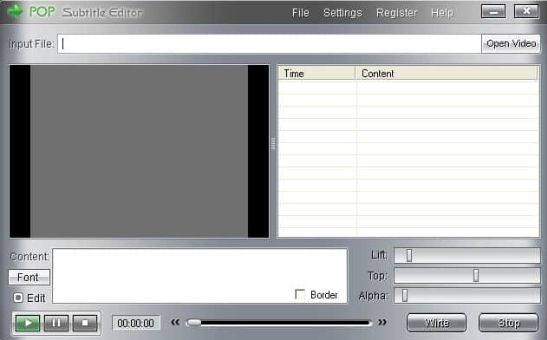
Related article: Extract DVD Subtitle to SRT | Rip DVD with Mutiple Subtitle | Extract SRT Subtitle from Blu-ray
How to Add Subtitle to Video?
After you have made your desired subtitles with above listed subtitle editors, then you will try to embed the subtitles to video. How to make that? Here, we would like to introduce a powerful yet simple to use application called Pavtube Video Converter Ultimate (get Mac version) to you.
Apar from letting you insert subtitles to various digital file formats such as AVI, WMV, MP4, MKV, MOV, FLV, H.264, H.265, 3GP, 3G2, MPEG-1/MPEG-2/MPEG-4, Divx/Xvid, VC-1, etc, the program also allows you to add subtitles to Blu-ray/DVD with commercial copy protection. The subtitles will be hard burn to the videos or movies when you play them on TV, PS4 Pro, Xbox one S, your multimedia devices don't need to read both video and subtitle files, which can avoid the subtitle video out of sync issue.
Step by Step to Add Subtitles to Blu-ray/DVD/Video
Step 1: Input Blu-ray/DVD or digital video.
Start the application on your computer. For loading digital video, click "File" > "Add Video/Audio" or "Add from folder" (batch load multiple files) option. For loading Blu-ray or DVD disc, Insert your Blu-ray or DVD disc into your computer's optical drive , hit "File" > "Load from disc" option.

Step 2: Choose output file format.
From "Format" bar drop-down list, select one of your desired formats to convert to, here, to get a output file format with better quality and wide device compatibility, we choose to output "H.264 HD MP4(*.mp4)" under "HD Video" main category.

Step 3: Add subtitles to video/DVD/Blu-ray movies.
Click the "Edit" icon on the main interface to open "Video Editor" window, under the "Subtitle" panel, check "Enable", then browse your local drive to import the "SRT/ASS/SSA" subtitles that you want to add to the video/DVD/Blu-ray movies.

Tips: The subtitles that you add your Blu-ray movies with our application is hard subtitles, which means the subtitles will be printed on the movies permanently.(difference between soft subtitles and hard subtitles).
Step 4: Start video/movies subtitles adding process.
Go back to the main interface, press the "Convert" button in the right-bottom to start the conversion process.
When the conversion is done, click "Open output folder" to locate and find the generated files, then will be able to watch produced movies with preferrable subtitles easily either on your computer or portable devices.

 Home
Home Free Trial Video Converter Ultimate
Free Trial Video Converter Ultimate





