There are many stream media players on the market, they are convenient for us. Roku is one of them which is a terrific media player that allows you to stream a huge selection of channels and apps. You can watch the video and photo, listen the music on it. With the development of Roku in these years, it has launched many Roku series of products, such as: Roku 1/2/3/4 , Roku Premiere(+), Roku Express & Roku Express+, Roku Streaming Stick (model 3500), etc. This article will tell you the Roku Media Player supported formats, teach you how to play Roku supported or unsupported video/audion/photo.
Quick Guide:
Part 1. Roku Media Player Formats
Parrt 2. How to Play Roku supported Video/Audio/Photo on Roku?
Part 3. How to Play Roku unsupported Video/Audio/Photo on Roku?

Firstly. Roku Media Player Formats
Different Roku products have the different storage way, some Roku devices include a USB port, some of them can't do that. Also different Roku devices support different photo, audio, and video formats. If you can't make sure these information, you can refer the following table.
| Roku Series Product Ethernet Port | |||||
| Roku Type | HDMI port | MicroSD slot | USB port | TV Compatibility | 1080p HD support |
| Roku 1 (model 2710) | Yes | No | No | HDMI or A/V cable | Yes |
| Roku Express & Roku Express+ | Yes | No | No | HDMI | Yes |
| Roku Streaming Stick (model 3500) | Yes | No | No | HDMI | Yes |
| Roku Streaming Stick (model 3600) | Yes | No | No | HDM | Yes |
| Roku 2 (model 4210) | Yes | Yes | Yes | HDMI | Yes |
| Roku Premiere(+) | Yes | No | No | HDMI | Yes |
| Roku 3 (model 4230) | Yes | Yes | Yes | HDMI | Yes |
| Roku Premiere+ | Yes | Yes | HDMI | Yes | |
| Roku 4 | Yes | Yes | Yes | HDMI | Yes |
| Roku Ultra | Yes | Yes | Yes | HDMI | Yes |
| Video, Music and Photo Format | |||||
| Videos | Normal Video | H.264/AVC (.MKV, .MP4, .MOV) | |||
| Roku TVs Videos | H.262 (.MKV) | ||||
| 4K Video | H.265/HEVC (.MKV, .MP4, .MOV); VP9 (.MKV) | ||||
| Audio | Normal Audio | AAC (.MKV, .MP4, .MOV); MP3(.MP3, .MKV); WMA (.ASF, .WMA, .MKV), FLAC (.FLAC, .MKV), PCM (.WAV, .MKV, .MP4, .MOV), AC3/EAC3 (.MKV,.MP4. .MOV, .AC3), DTS (.MKV, .MP4, .MOV,.DTS), ALAC (.MKV, .MP4, .MOV, .M4A) |
|||
| 4K Audio | H.264 (Roku Premier, Premier+, and Ultra only) | ||||
| Playlists | .M3U, .M3U8 | ||||
| Image | JPG, PNG, GIF (non-animated) | ||||
Secondly. How to play Roku supported video/audio/photo?
Way 1: You can use the USB port
Step 1) You should make sure the Roku connect to your TV well and the website is good.
Step 2) Install the Roku Media Player channel. You can get it from the Channel Store on your Roku or via Roku's website.
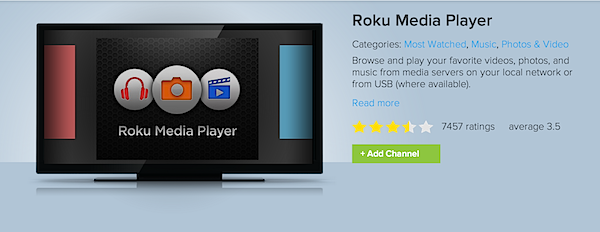
Step 3) Add the video, audio, photo source to your external USB drive from your computer.
Step 4) Connect the USB drive to the Roku's USB port.

Step 5) Launch the Roku Media Player channel and there are 3 choices: Videos, Audio, Photo. For example: you choose Video.
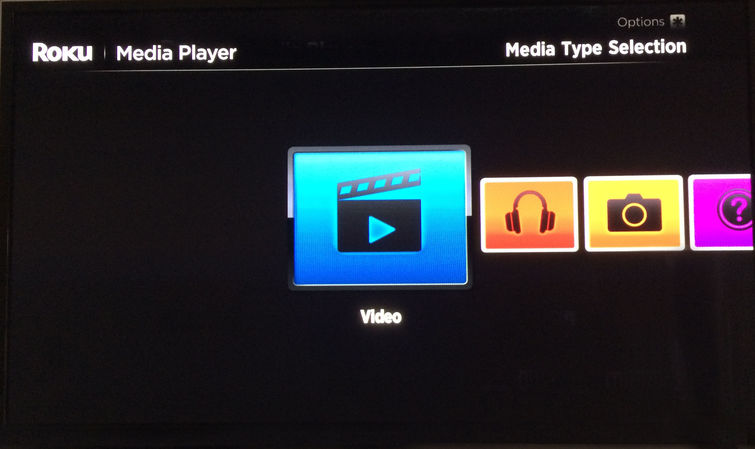
Step 6) Choose the drive which is attached to your Roku.
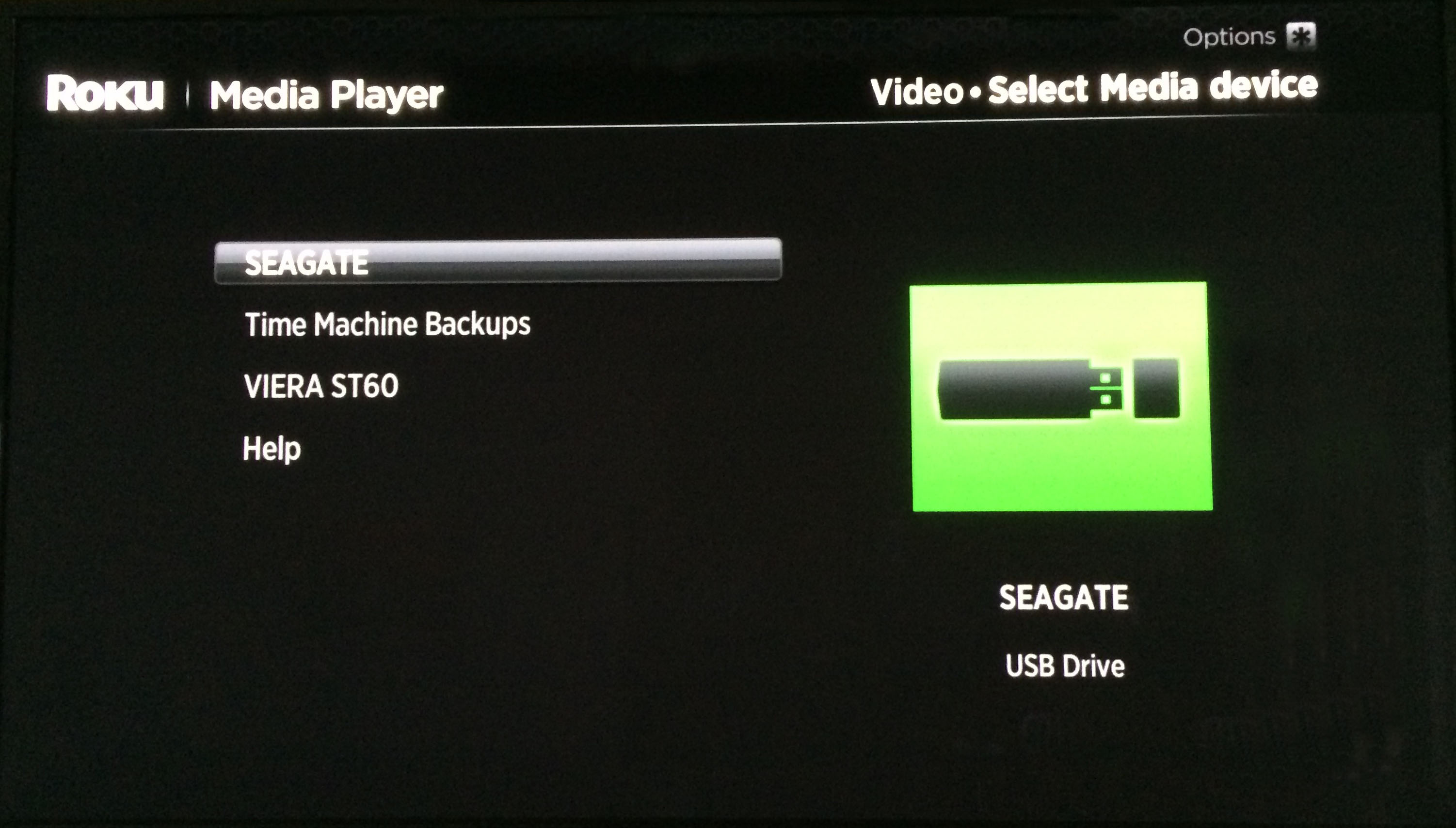
Step 7) Follow the navigation to the folder that has the video file you want to watch. Click "OK" to open the folder. the select the video to watch by the remote control "Play" button.

You can also use the Roku Media Player channel to listen to music or view photos from a USB drive. At step 5, you can choose the Audio or Photo, then follow above steps to play your music or play your photos.
Way 2: You can use Plex Media Server
Step 1. Download and install Plex Media Server. After installation, create a Plex log in ID.
Step 2. Add media content on to Plex library according to the type of your content (i.e. Movies, TV Shows, Music, Photos, or Home Videos).
Step 3. After making the Plex channel run on your Roku media player, you can watch movies, TV shows, home videos and more you have added to Plex server with Roku player on TV.
TIP: Play content stored on another device or computer on your Roku device using DLNA, the other device must be running DLNA server software and must be on the same network as your Roku device.
Finally. How to play Roku unsupported video/audio/photo?
Sometimes your video, music format are not supported by Roku. For example: AVI format which is not supported by Roku. You need to change the AVI video format into thees which are supported by Roku, you just need a third converter to do. Then a another question comes to you: Which cnverter can you choose to be the best choice? It's so hard to choose from the hundreds of software. You may be confused about them. Better and easy operation for your choice? Fast conversion speed? Lossless quality output? From my a abundant of test and usage, I recommend you a software, which is convenient to master: Pavtube Video Converter Ultimate.
About this software, you can utilize it's program to stream you video to the formats for Roku USB or Plex streamed formats listed above.Such as: Video: H.264/AVC (.MKV, .MP4, .MOV). Audio: AAC (.MKV, .MP4, .MOV); MP3(.MP3, .MKV); FLAC. this software also can support .M3U8 format, you almost can find any Roku supported formats. Especially it can support 4K H.264/H.265 speed up, which make you start the conversion smoothly. In the program settings are options to change the outputvideo effection: You can edit the video codec, resolution, bit rate, frame rate and audio codec, sample rate and channels to get the best playback on Roku.
Some free converter can only support Windows system, or only support MAC system, here, you don't worry about the compatibility, it can support the Windows and MAC system. On the other hand, it's basic feature is that if you don't know what video format to convert the file, when you click the format, the dtop-down list have listed main popular devices that you can pick from quickly. The worst thing I experienced with some video converter is that it constantly nags all kinds of advertisemnets. About the Pavtube Video Converter Ultimate, you can buy the update version directly without many advertisements to disturb you. If you want to know more, you can read it's review.
How to Convert Roku unsupported files to supported files for playing on Roku?
Step 1: Load Roku unsupported files into the program.
Start the program on your computer, click "File"> "Add Video/Audio"or "Add from Folder" to load unsupported files into the program.

Step 2: Output Roku supported formats.
Click "Format" , from its drop-down option list, you can choose any video format that Roku supported, such as: H.264 (.MKV, .MP4, .MOV), AVC (.MKV, .MP4, .MOV).
TIP 1: If you often use one format, you can save it in the "Format" list, when you want to use it next time, you can find it in the format list quickly,
1. Click the "Setting", then click the right side "Save as"
2. At the "Save Profile" window, you will see the ''Name", you can edit it and input your self-defined name.
3. Click ok, when you open the format list, you will find your self-defined name in the"Customer" category.
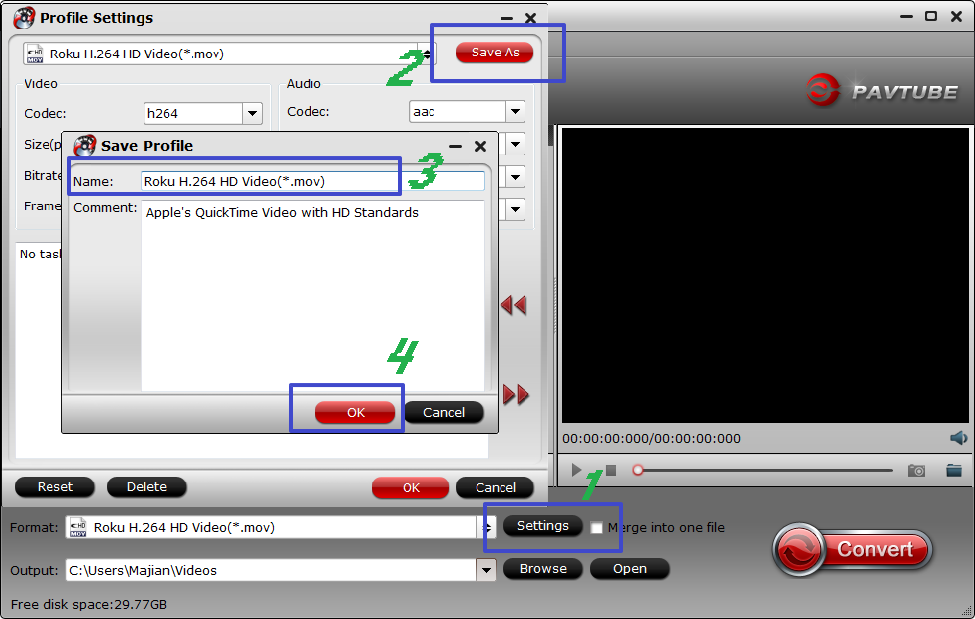
TIP 2: If your vidoe is 4K, At the "Setting" list, you can choose"Size(pix)' as original, then ypu will get the 100% 4K vidoe output.
Step 3: Begin the conversion.
Press right-bottom convert button to start AVI to Roku supported format conversion process.
After the conversion process is done, you can click the "open" to find your ooutput files, and save it to USB, you can refer to Part 2 way 1, insert your USB on Roku for playing, if you save the output on yur computer, you can refer to Part 2 way 2, play the video by Plex Media Server. Whatever way you choose, they are both easy to do.
Useful Tips
- Watch 3D Movies on ASUS Windows Mixed Reality Headset
- Top 10 VidCoder Alternatives
- 10 Places to Get 4K Ultra Movies and TV Show for 4K TV
- Get A Way to Play ISO Files on Samsung TV From USB or NAS
- Upload ISO Files to Google Drive for Accessing on Smartphone or Tablet
- 3 Tools to Copy DVD/Blu-ray to Qnap TS-253B

 Home
Home

 Free Trial Video Converter Ultimate
Free Trial Video Converter Ultimate





