Samsung Galaxy Tab 10.1 is the bigger brother of the Galaxy Tab, featuring a 10.1" display 1GHz dual-core processor, Android 3.0 and a 3MP camera that can record video in HD. If you have some Blu-ray movies on your Mac, how can you manage to transport these Blu-ray movies to Galaxy Tab 10.1 and smoothly play Blu-ray videos on Galaxy Tab 10.1?
Although all of those Blu-ray movies can be played on player and diceplayer, Samsung Galaxy Tab 10.1 is not the very player to support Blu-ray movies playback. So some people would like t convert Blu-ray movies to MKV format, hoping MKV videos can be smoothly played on Galaxy Tab 10.1. Simply if you resume playing a MKV movie on Galaxy Tab 10.1, there will be no sound. And sometimes seeking couple of minutes forward helps, but not always.
The MKV videos are encoded with H.264 1080p/720p, and Galaxy Tab 10.1 is said to support playing 1080p full HD video. Why it becomes choppy when playing MKV videos on Galaxy Tab 10.1? The reason lies on the 1080p full HD videos. When we rip Blu-ray movies to Galaxy Tab on Mac, we always choose high quality option to keep the original video quality for playing. But Galaxy Tab 10.1 only supports middle quality 1080p full HD videos playback, so there would be choppy when we playing high quality 1080p videos on Galaxy Tab 10.1.
The best solution to watch high quality Blu-ray movies on Galaxy Tab 10.1 with no choppy is to Mac convert Blu-ray videos for Galaxy Tab playing with Pavtube Blu-ray Ripper for Mac. In order to smoothly play Blu-ray movies on Galaxy Tab 10.1, we should make Blu-ray compatible with Galaxy Tab 10.1. That is to say, ripping Blu-ray movies to MP4 format is the best way to get Galaxy Tab 10.1 compatible format.
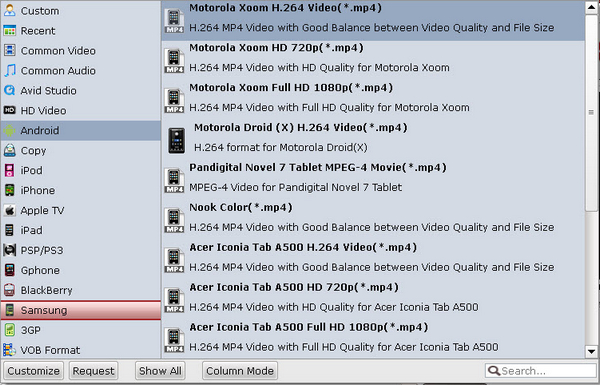
With this great Mac Blu-ray to Galaxy Tab 10.1 converter, you can import Blu-ray movies to the program and do the converting job with simple steps. The most important thing for the conversion is to choose output format and set profile settings. After choosing Galaxy Tab (*.mp4) as the output format, you need click the settings button and change the profile settings to suitable ones. Below is the recommend settings, you can follow them with ease.
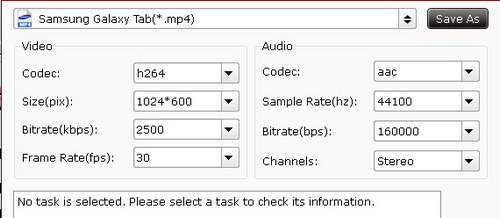
Useful Tips
- How can I play DVD movies on my Google Nexus 10?
- Transfer DVD ISO/IFO to Microsoft Surface RT & Pro
- How to Convert and Play DVD movies on Microsoft Surface RT or Pro Tablet
- Download/Put DVD movies onto Kindle Fire HD
- DVD Ripper for Kindle Fire HD - Convert/rip DVD ISO/IFO to MP4 for Kindle Fire HD
- Copy DVD ISO image to Nexus 7 with best video quality

 Home
Home Free Trial BDMagic for Mac
Free Trial BDMagic for Mac






