“With the holiday season upon us, we’re excited to make our $299 Kindle Fire HD 8.9” available early - we think customers are going to love web browsing, email, gaming, watching TV shows, reading magazines, and more on the large, stunning HD screen, with fast Wi-Fi and exceptional audio,” said Dave Limp, the vice president of Amazon’s Kindle unit.
The Kindle Fire 8.9 starts at $299 and is going after the budget-minded consumer who wants a larger screen. While slightly smaller than the iPad’s 9.7-inch screen, the larger 8.9 Fire device is a clear shot at the Apple tablet. The Kindle Fire HD 8.9 is capable of playing movies and TV shows in up to 1080p high definition. Have you ever thought of copying some of your Blu-ray titles onto the 8.9-inch Kindle Fire to make full use of 1920x1200 8.9" HD display? Like many other tablets, Kindle Fire HD 8.9 does not deliver native support for Blu-ray movies, so if you have the intension to watch Blu-ray movies on it, you need to convert the Blu-ray movie into a format compatible with your Kindle Fire HD 8.9 in advance. The following contents will guide you through how to rip Blu-ray movies to Kindle Fire HD 8.9 supported format by using Pavtube Blu-ray to Kindle Fire HD 8.9 Converter for Mac. If you are working on a Windows computer, please read how to enjoy 1080p Blu-ray on Kindle Fire 8.9.
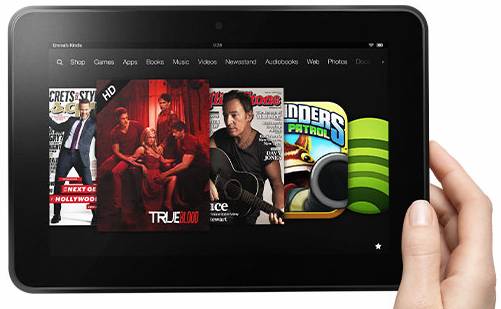
About Pavtube Blu-ray Ripper for Mac
Pavtube Blu-ray Ripper for Mac is a flexible and all-featured Blu-ray ripper which can rip 3D and 2D Blu-ray titles to various video files playable on Kindle Fire HD 8.9, iPad (iPad mini, the new iPad), and many other devices with desired quality, including 1080p and 720p. It allows users to select wanted subtitles streams and audio tracks to be kept in the output files, and even export files with 5.1 surround sound.
 What our customers are saying
What our customers are saying
“I purchased this program so I could convert blu ray movies into files that play on Amazon Kindle Fire HD 8.9, iPhone and iPad, and this appeared to be the best and most user friendly program. I appreciated being able to trial it first to make sure it suited me.”- Kevin from U.S.A.
Guide: how to rip 1080p Blu-ray movies to MP4 for Amazon Kindle Fire HD 8.9 in full screen by using Pavtube Blu-ray Ripper for Mac?
Read before try:
* A built-in or an external Blu-ray drive is required to rip Blu-ray movie directly from a Blu-ray disc.
* You are allowed to load Blu-ray ISO files and Blu-ray folders stored on your hard disk drive to do format conversion.
1. Launch Pavtube Blu-ray Ripper as the best Mac Blu-ray to Kindle Fire HD 8.9 Converter. Click “Blu-ray disc” icon to load Blu-ray movie files directly from a Blu-ray drive or click “Blu-ray folder” icon or “IFO/ISO” icon to load source Blu-ray files from a Blu-ray folder or ISO file stored on your Mac’s HDD.
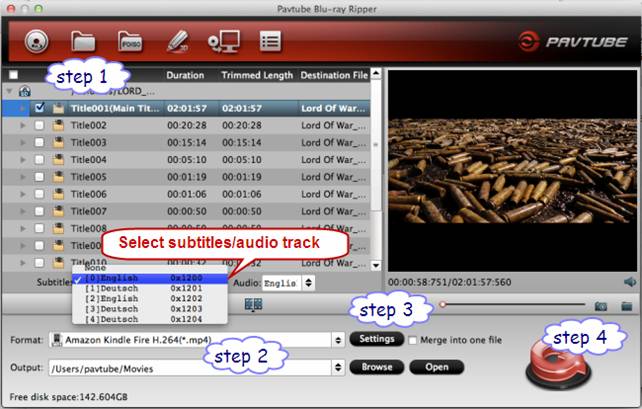
Check the movie title you want to convert (the main titles is checked by default), and then you can click on the pull down menus after “Subtitles” and “Audio” respectively to choose your desired subtitles/audio track to be preserved in the final output files.
2. Select “Amazon Kindle Fire H.264 (*.mp4)” as output format for Kindle Fire HD 8.9 under “Android” option.
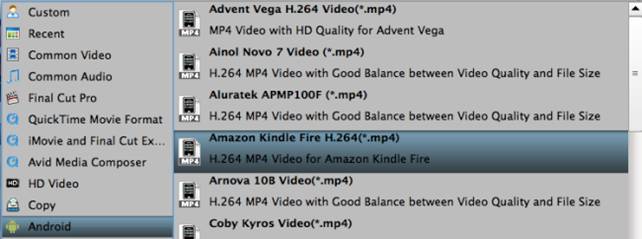
3. Custom file quality
Click “Settings” button to custom output file quality by adjusting video and audio settings. To take advantage of your screen, set the video size exactly as the display resolution - 1920 x 1200 for Kindle Fire HD 8.9. (Learn to customize a suitable profile for your portable devices with Pavtube Mac software)
The best settings for Kindle Fire HD 8.9:
Video
Codec: h264
Size (pix): 1920*1200
Bitrate (kbps): 2000
Frame Rate (fps): 24
Audio
Codec: aac
Sample Rate (hz): 44100
Bitrate (bps): 128000
Channels: Stereo
4. Convert 1080p Blu-ray movies to MP4 for Kindle Fire HD 8.9 playback in full screen mode
Click the big button “Convert” to start copying 1080p Blu-ray movies to Kindle Fire HD 8.9 playable MP4 files. When the conversion is done, click “Open” button to get the generated MP4 files for transferring to your Kindle Fire HD 8.9 for playback in full screen.
Useful Tips
- How can I play DVD movies on my Google Nexus 10?
- Transfer DVD ISO/IFO to Microsoft Surface RT & Pro
- How to Convert and Play DVD movies on Microsoft Surface RT or Pro Tablet
- Download/Put DVD movies onto Kindle Fire HD
- DVD Ripper for Kindle Fire HD - Convert/rip DVD ISO/IFO to MP4 for Kindle Fire HD
- Copy DVD ISO image to Nexus 7 with best video quality

 Home
Home Free Trial BDMagic for Mac
Free Trial BDMagic for Mac






