Samsung Galaxy Note II is a clear and unequivocal upgrade compared with its predecessor. It’s now more powerful, lasts even longer, and ships with the best software that Samsung has yet put on an Android device. The Galaxy Note II 1280 x 800 display actually loses a few lines of pixels in the new model, now offering a 1280 x 720 resolution, but Samsung believes the 16:9 aspect ratio and a move away from Pentile technology will be appreciated upgrades for users.
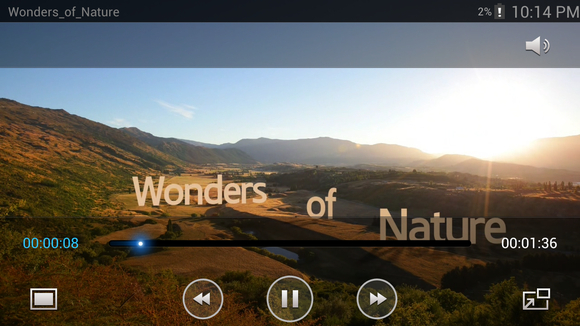
Though it would be fun to watch movies on the hybrid phone, Galaxy Note II plays selected video stuff. Check below for what Galaxy Note II supported video formats:
- Codec: MPEG4, H.263, H.264, VC-1, DivX, WMV7, WMV8, WMV9, VP8
- Format: 3GP(MP4), WMV(ASF), AVI, FLV, MKV, WebM
For people who get stuck in playing MPG, AVCHD, MOV and other unsupported formats with Galaxy Note 2, the Pavtube Video Converter Ultimate software could be a lifesaver.
What does the Video Converter Ultimate do?
Pavtube Video Converter Ultimate - as an ultimate video conversion tool, this program is capable of handling a wide rage of movie files, including commercial Blu-ray and DVD movies, Blu-ray ISO file, DVD IFO/ISO file, Blu-ray/DVD folder, camera footage (.MXF, AVCHD .MTS/.M2TS, .MOV, AVI…), TiVo recordings, and common video files in 1080p or 720p quality (MKV, MOV, AVI, VOB, etc.). It comes with optimal format preset for Samsung Galaxy Note II as well as format for Galaxy Tab 10.1, Galaxy Tab 2, Note 10.1, Galaxy S3, etc, so that you can get files with best video and audio quality when viewing on your Galaxy Note II smartphone and Android tablet.
Free download Blu-ray Video Converter Ultimate
How to convert Blu-ray discs, DVDs and videos to Galaxy Note II optimized videos?
Step 1. Run the Blu-Ray Video to Galaxy Note II Converter and import source media.
Note that if you are about to rip blu-ray disc on Mac, get iMedia Converter for Mac software instead, and your Mac also needs an external BD drive is required for loading blu-ray movie. Once run the Blu-ray Video Converter Ultimate software, click “Add Video” to load your video files like MTS/M2TS, MKV, MOV, TOD, TiVo, etc. The Blu-ray DVD to Galaxy Note II Converter is able to decrypt commercial Blu-ray discs and protected DVDs, all you need is to put Blu-ray disc/ DVD to BD drive, and click on “BD/DVD folder” to load the movie.
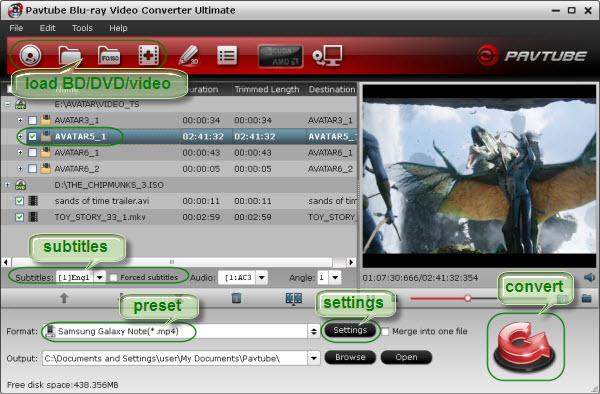
Step 2. Select desired episodes of the movie and set subtitle/ audio track.
If your sources are video files, please skip this step. For BD/DVD to Galaxy Note II conversion, you may set audio track and subtitles. To set Audio track, click on the Audio box and select an audio track with desired language. Set subtitles in the same way. There is a box of “Force Subtitles” too. In preview window you can observe the effect.
Step 3. Set output format for converting Blu-ray /DVD movie and 1080p videos to Galaxy Note II smartphone
To play videos on Galaxy Note II, you need to set a compatible format for the smartphone. Pavtube Blu-ray Video Converter Ultimate provides presets for Galaxy Note II. You can click on the pull down menu of “Format” to choose “Samsung>> Samsung Galaxy Note(*.mp4)” for conversion.
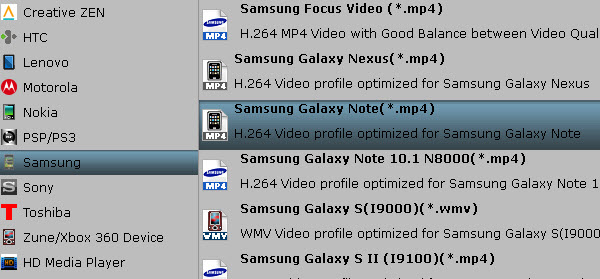
For people who want to further customizing output video size and quality, there is a “Settings” button. Click it to enter Profile Settings Window.
1) If you prefer 16:9 aspect ratio with 1280x720 in resolution, just press “Settings” button and set “Size” to 1280*720 instead.
2) If you would like to experience 1080p quality on Galaxy Note II, you can set the video resolution at 1920*1080.
3) If you have higher expectation on image quality and do not mind generating a relatively large file size, you can change the video bit rate higher than 1,500 kbps. In general, the higher bit rate, the bigger output file size.
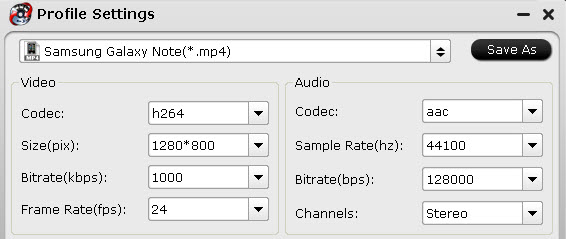
Step 4. Start converting Blu-ray/DVD movie and 1080p videos to Galaxy Note II video.
Now click "Convert" button to start ripping Blu-ray and DVD movie to Galaxy Note II, or converting video to Galaxy Note II video. When the conversion task is finished, you can click “Open” button to get the final output files for your Galaxy Note II and transfer the converted videos to Galaxy Note II.
Generally the Blu-ray ripping process cost hours. In order to save time, you can click on the “Option” menu, and tick “auto shut down computer after conversion” box so that the app will shut down your upon the completion of Blu-ray/DVD/1080p videos to Galaxy Note II encoding.
How to copy files from Windows PC to an Android phone/tablet?
How to sync videos from Mac HDD to Samsung Galaxy devices via Kies?
Useful Tips
- Transfer HD Videos, DVD and Blu-ray movies to Fuhu DreamTab
- How to play videos and movies on iPhone 6?
- Transfer video, music, photo files to Surface 2 and Surface Pro 2
- Way to convert BDMV folder to AVI, MP4, MOV...on Windows/Mac
- Download, Stream, and Tranfer Media Files to Amazon Kindle Fire HDX
- List Of Online Video Converters

 Home
Home Free Trial Video Converter Ultimate
Free Trial Video Converter Ultimate





