
A WD TV Live Hub box centralizes your media collection – You can store all your media in one place on the high-capacity drive, WD TV Live Hub media center will finds and categorizes all the media on the built-in drive and any connected USB drives. The device supports a wide variety of the most popular file formats, including 1080p .mts and .m2ts HD camcorder shootings. But that’s not all. With the assisting of a Blu-ray/DVD ripper app, it acts almost like a Blu-ray player. It’s a breeze to access and enjoy up to 1080p HD movie with AC3 5.1 surround sound out. Although full Blu-ray navigation is not supported so far, you can select desired audio track, subtitles language, and chapter to play with. The following passage shows a best way to convert a Blu-ray Disc for WD TV Live Hub playback, i.e. ripping Blu-ray to MKV with multiple subtitles while maintaining original 1080p video and Dolby Digital 5.1 audio.
Software Availability:
1. Trial of Pavtube ByteCopy for PC (Windows XP, Windows Vista, Windows 7 compatible)
2. Trial of Pavtube ByteCopy for Mac (Mac OS X 10.5 and above)
Trial limit: A Pavtube logo will be printed on converted videos.
Guide: convert a Blu-ray Disc for WD TV Live Hub with ByteCopy v1.5
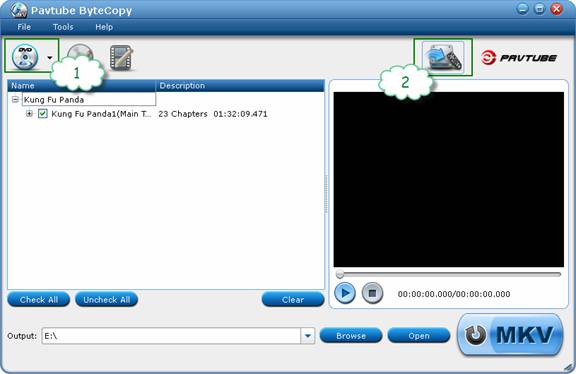
1. Click the “Load Disc” icon to load Blu-ray Disc (or DVD). Keep your computer networked so that ByteCopy can access BD+ keys to crack the Blu-ray copy-protections. When a Blu-ray movie is stored in ISO image or BDMV structure, simply drag and drop the source to ByteCopy.
2. Click “HD Player” option.
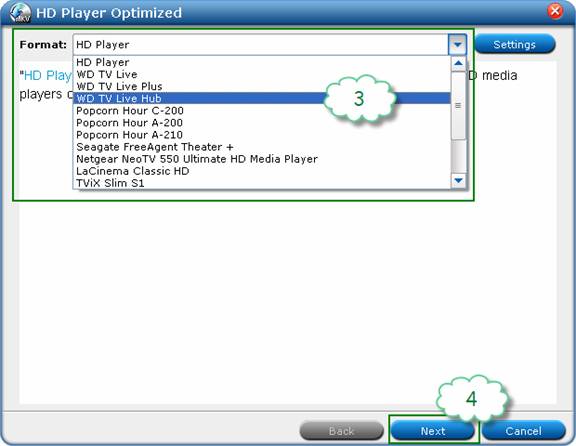
3. Select “WD TV Live Hub” from the drop-down list of “Format”.
4. Click “Next”.
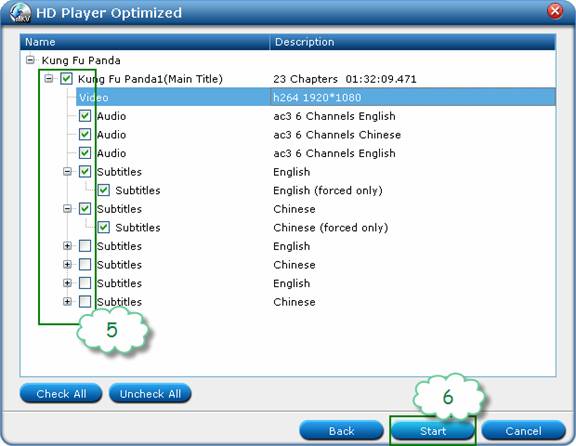
5. Click the plus sign of “Main Title”, and uncheck the audios and subtitles that you don’t want to keep. You can keep multiple audio tracks and subtitles for one movie, and switch to desired subtitles when watching the movie on PC or HDTV. Forced subtitles can be kept as well.
6. Click “Start”.
When ripping Blu-ray to WD TV Live Hub format, the ByteCopy converts Blu-ray to MKV video with original 1080p video, Dolby Digital 5.1 audio, and multi-subtitles in DVD subtitle format, which is playable to WD TV Hub. When playing the MKV movie with WD TV Live Hub, you can switch between audio tracks/subtitles languages and skip to any chapter. The app also extracts .srt external subtitles from Blu-ray movies- simply load the movie and follow “Tools”-> “Export SRT subtitles” to get standalone .srt subtitles files.
Useful Tips
- Play MKV AC3 5.1/DTS 5.1 audio with WD TV players- BD/DVD rip to MKV
- Enjoy Blu-ray movies on HDTV with WD TV Live Plus HD Media Player
- Rip Blu-ray to WD TV with chapter info and DTS audio preserved
- How to rip DVD to MKV to watch over WD TV?
- How can you appreciate Blu-ray Content material on Western Electronic WD TV Live?
- Rip blu-ray to 1080p DivX AVI video for WD TV HD Media Player

 Home
Home Free Trial ByteCopy
Free Trial ByteCopy





