Video-Transfer, Movie-Playback Guide & Tips, Tools & Apps for Kindle Fire HD tablet users
Transferring Kindle Content

Downloading & Transferring your Media Content to Kindle Fire HD
Learn more »Kindle Fire HD File Type

What Formats does Kindle Fire HD support for music and movies?
Learn more »
Transfer Kindle Content
There are several ways for you to transfer and download a variety of content like books, music, video, photo, and documents from a Windows or Mac computer to your Kindle Fire HD. You can choose to access your content through the Cloud while your Kindle Fire HD is connected via Wi-Fi, or to download your content to your device for easy access even when your device isn't connected wirelessly.
Method 1: Transferring Content over USB
Method 2: Downloading Content from the Cloud to Your Device
Method 3: DoubleTwist—USB Wired Transfer
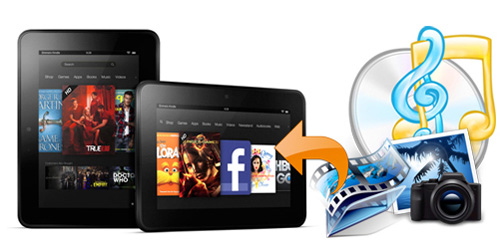

Kindle Fire HD Supported File Type
Audio supported within Music:
MP3, Non-DRM AAC (.m4a), MIDI, OGG, WAV
Video:
MP4, 3GP, VP8(.webm)
Documents: AZW, TXT,PDF, MOBI, PRC, DOC, DOCX
Images: JPEG, GIF, PNG, BMP
Notes: Mobipocket and Multimedia files that have Digital Rights Management (DRM) protection applied can't be read on your Kindle Fire. EPUB eBooks are not supported on Kindle.
Transferring Your Local Movies to Kindle Fire HD
You can rent or purchase movies in standard-definition or high-definition format from Amazon Store and watch them on your Kindle. Of course, most of you are not about to pay Amazon's ridiculous prices to watch movies and TV shows you already own on DVD, Blu-ray and downloaded or purchased from online websites or from iTunes, BBC iPlayer, Blockbuster, Blu-ray/DVD Digital Copies, wbdigitalcopy, etc. Instead, you can get them ported over to the Kindle Fire HD with ease. Along with some help from third-party softwares, it can be done effortlessly. Here's how.


Encode/Re-encode MKV/AVI/WMV/MPG/TiVo to Kindle Fire HD compatible video
Requirement: Pavtube Video Converter for Kindle (available for Windows or for Mac users and convert any popular video/audio format for more than Kindle Fire HD 7"/8.9")
Guide & Tips:
MKV to Kindle Fire HD | AVI to Kindle Fire HD | MPG to Kindle Fire HD
WMV to Kindle Fire HD | DivX to Kindle Fire HD | TiVo to Kindle Fire HD
VOB to Kindle Fire HD | Flash to Kindle Fire HD
Digitalize DVD & Blu-ray into Kindle Fire HD Movies
Requirement: Pavtube Blu-ray Ripper (available for Windows or for Mac users and converting/ripping DVD, Blu-ray to best format for Kindle Fire HD)
Guide & Tips:
Rip Blu-ray to Kindle Fire HD on Mac and Windows
Convert DVD for Kindle Fire HD on Wins and Mac
Get DRM-protected Contents Playable on Kindle Fire HD
Requirement: Pavtube ChewTune (available for Windows or for Mac users and can help get rid of annoying DRM copy protection from M4V, WMV, M4P, WMA, etc. video and audio files and freely play them anywhere you like)
Guide & Tips:
Sync iTunes with Kindle Fire HD (Mac Solution)
Transferring Digital Copies to Kindle Fire HD (Mac Solution)
Some Useful Tips for Encoding Video Files to Kindle Fire HD
1) Use a high resolution source file.
2) Always convert equal or less in resolution and bitrate, never up.
3) 1000~1500kbps looks excellent, 2000~2500kbps looks amazing
4) Even lower resolution videos look fine when sampled at high bitrate.
5) DVDs aren't high resolution, so don't try to convert them to 1280 x 720! (DVDs maximum 720 pixels wide)
6) The sweet spot: 720p @ 2000~25000 kbps, but avoid black-bars or you can't zoom.
PS. If you have any problem when enjoying videos on your Kindle, pls contact with support@pavtube.com / macsupport@pavtube.com to get more information and solutions. You also can leave a message on Pavtube Community or Pavtube Facebook, we will answer your questions as soon as possible.
Top 20 Must-Have Free Apps for Kindle Fire HD
10 Best Android Video Players for Kindle Fire HD
Hottest Android games for Kindle Fire HD
Kindle Fire HD FAQs
Essential Kindle Fire HD Tips and Tricks
Enjoy Everywhere
No Other Company Offers This Kind of Flexibility
Amazon make it easy for you to access your content on other devices. The books, videos, apps, audiobooks, games, and music that you buy for your Kindle Fire HD can also be enjoyed on Amazon apps for Windows, Mac, Android, iOS, game consoles, TVs and more.








