As we all know, Apple’s popular devices like iPod, iPhone, iPhone 4, iPad, iPad 2, iPad 3, Apple TV, ATV 2, Apple TV 3rd Generation are all using iTunes to manage the digital music and video files on them. That is to say, to watch Blu-ray movie on iPad, iPhone 4, iPod and Apple TV, you need rip Blu-ray to iTunes playable format previously. Some of you may have not figured out a proper way to rip Blu-ray to iTunes, to help you out of this problem, this guide is going to show you a detailed way on how to rip Blu-ray to iTunes for iPad, iPhone 4, iPod and Apple TV. Just feel free to see if it is what you are looking for.
What you will need:
Pavtube Blu-ray to iTunes Converter
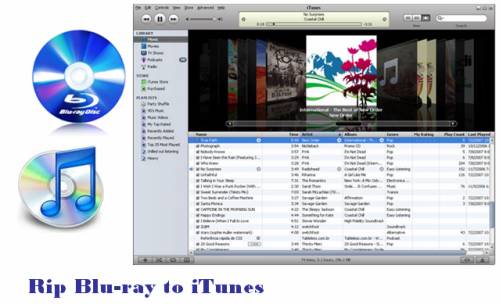
This Blu-ray to iTunes Converter is able to convert Blu-ray and DVD to iPad, Apple TV, iPhone 4, and iPod Touch 4 friendly files, rip Blu-ray for Apple TV 3 Gen supported formats, and compress Blu-ray to the new iPad 3 acceptable files, which makes it possible to sync movie from PC to iPhone and iPod, as well as iPad and ATV. With new support for the new iPad 3 and ATV 3, it also offers universal 1080p format for iPad 3 and ATV 3.
Step-by-step guide:
How to rip Blu-ray to iTunes for iPad, iPhone 4, iPod and Apple TV?
Step 1: Run Pavtube Blu-ray to iTunes Converter
Once launch it, click “BD/DVD ROM” or “BD/DVD Folder” to load your Blu-ray movie files. All titles are checked by default when you load them. Supposing you just want to rip the main movie, you can right click on the file marked with “Main Title” to “Uncheck All”, and then tick off “Main Title” only.
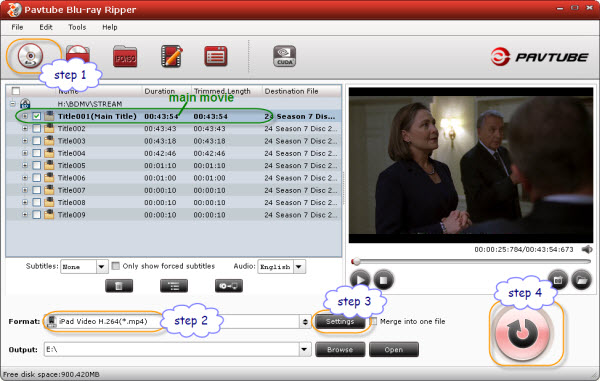
Step 2: Select output format for iTunes
To rip Blu-ray to iTunes, you need make sure the end use of the final output files. For instance, if you wanna sync them to iPhone 4 for playback, you can choose “iPhone” preset, if you want to add them to iPad for entertainment, you can select “iPad” format, or you can choose “iPod” or “Apple TV” according to your own needs.
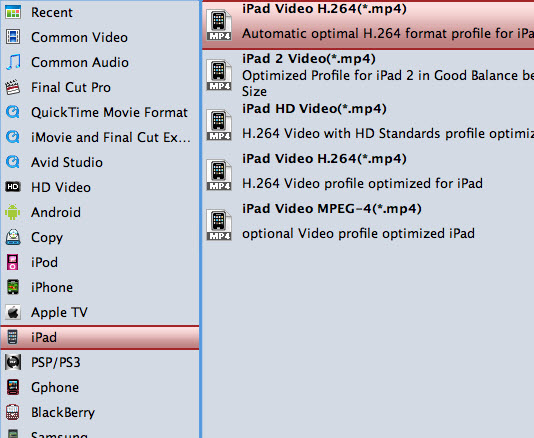
Step 3: Adjust audio and video parameters
This Blu-ray to iTunes Converter allows users setting audio and video parameters to their own needed ones. Click “Settings” button, then the following interface will show up, you can adjust all the video and audio parameters on it, including codec, aspect ratio, bit rate, frame rate, sample rate and audio channel.
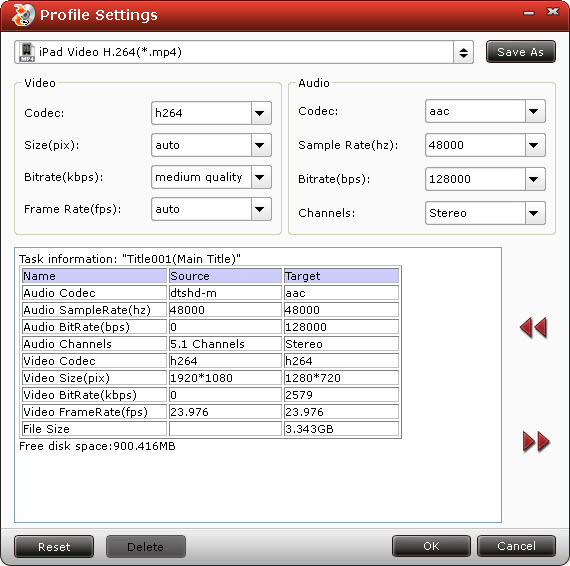
Step 4: Start converting/ripping Blu-ray to iTunes
Click “Convert” button, then the Blu-ray to iTunes Converter will start converting/ripping Blu-ray to iTunes immediately. With multithreading technology and advanced audio and video in sync technology, this application is able to complete converting/ripping Blu-ray to iTunes at super high speed without any audio and video out of sync issues. So you need not wait around for the conversion or worry about audio and video going separate ways. When the conversion is finished, you can click “Open” button to get the result files for iTunes to sync to your iPad, iPhone 4, iPod or Apple TV.
If you are using a Mac, then Blu-ray to iTunes Converter for Mac may be of some help for you.
Useful Tips
- 10 Must Have Flash Player Apps for the new iPad 3
- Ways to Enable iPad to Play Flash Videos without jailbreaking
- How to rip Blu-ray to iTunes for iPad, iPhone 4, iPod and Apple TV?
- Free iPad Wallpapers
- Convert MKV/ M2TS/ AVI/ WMV to iTunes for iPad, iPhone and iPod Touch 5
- Convert DVD to multi-track MP4 for iDevices on Mac OS X

 Home
Home Free Trial BDMagic
Free Trial BDMagic





