Why bother ripping Blu-ray to Apple TV while you have already own a BD Player or PS3? Well, Mac guys copy Blu-ray to Apple TV mainly for three factors: Firstly, Blu-ray Discs are easy to break, but a digital copy is safe and permanent, even if the data get lost, there’re ways to recover. Secondly, ripping Blu-ray to Apple TV will protect the expensive Blu-ray Discs from scratches and wore out– do you think you’ll still hunt for a movie in hundreds of DVDs and BDs while you can easily find and play the movie on the bed with a remote control in hand? Thirdly, ripping Blu-ray to Apple TV solves the problem of BD region code restriction. Commercial Blu-ray Discs could be Region A, B and C, and not a BD player will read full region Blu-ray Discs. Things happen that your BD player refuse to read the BD you BD purchased from oversea market (unauthorized region). After ripping BD to Apple TV, you get unprotected HD contents, which can be copied to media players as long as the codec is supported.

The following guide tells you how to rip Blu-ray to Apple TV meanwhile export the AC3 5.1 audio track and AAC stereo track. The Apple TV can not decode AC3 5.1 codec? It doesn’t matter, because it is able to optically pass through the AC3 5.1 audio to your AV receiver that decodes Dolby Digital. Let’s get down to the guide.
Step-by-step guide of converting Blu-ray to Apple TV with AC3 5.1 track:
Download a free trial of Pavtube Blu-ray to Apple TV Converter for Mac first. The Mac Blu-ray Ripper software helps you crack the copy-protections of commercial Blu-ray Discs and DVDs, and convert the movies to various video and audio formats for Apple TV, iPad, iPhone 4, iPod Touch 4, PS3, Wii, Android smartphones, etc.
Step 1. Load Blu-ray to the software for converting to Apple TV.
Install and launch the Pavtube Mac Blu-ray Ripper for Apple TV software, and click Blu-ray disc icon to load your Blu-ray source files. In case you already have a Blu-ray ISO image file or a Blu-ray folder stored on your Mac HDD, you can click Blu-ray folder icon or the IFO/ISO icon to load your Blu-ray movie files. When the Blu-ray is loaded to Mac Blu-ray Ripper, you can select wanted subtitles and audio track (English, French, German, Spanish…) to be maintained in the final output files. Forced subtitles can be attained, too (learn more about forced subtitles in Avatar Blu-ray).
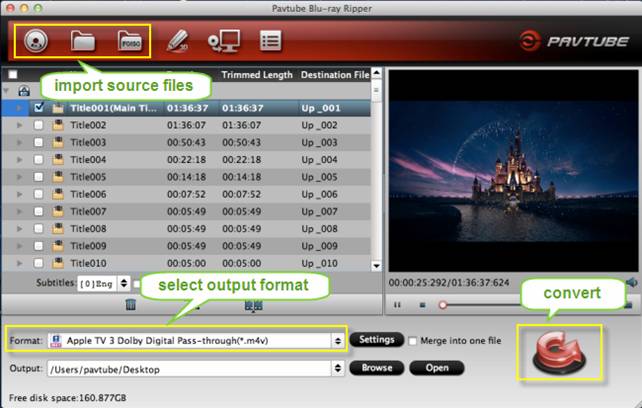
Step 2. Select output format for your Apple TV
Pavtube Blu-ray to Apple TV Converter offers numerous presets optimized for Apple TV, ranging from the first Apple TV, Apple TV 2 to the new Apple TV 3rd Generation. No matter which ATV format you choose as output, an AC-3 encoded audio track will be included in the converted files for Apple TV to pass-through Dolby Digital 5.1 sound. In that case, it will work in surround sound when Apple TV is connected to audio receiver and in stereo when Apple TV is connected with TV only. For example, here we choose “Apple TV 3 Dolby Digital Pass-through (*.m4v)” as output format and convert Blu-ray to 1080p M4V for ATV 3 (In case you are using an ATV 2, you can refer to best settings for Apple TV 2).
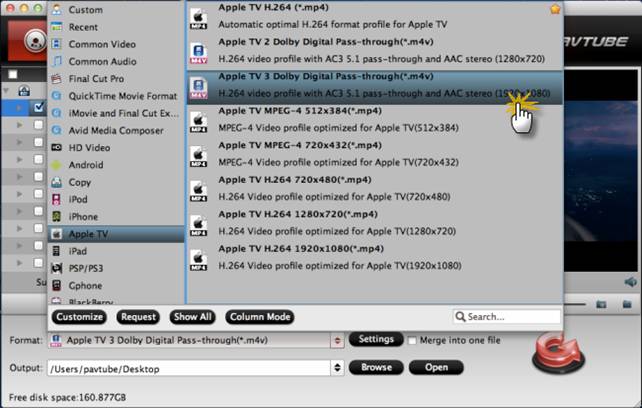
In addition to ripping Blu-ray to Apple TV with AC3 5.1 sound, the Pavtube Blu-ray DVD to Apple TV Converter also enables you to rip DVD to Apple TV and stream DVD to ATV 3 with Dolby Digital 5.1 (see how to set up 5.1 for Apple TV).
Step 3. Start ripping Blu-ray to Apple TV 3 dolby digital audio pass-through
Click on “Convert” button to start Blu-ray to Apple TV conversion on Mac. The Mac Blu-ray Ripper for Apple TV will bypass copy-protections and convert Blu-ray to Apple TV video with AC3 6 channels track. After conversion you can click “Open” button to get the final ripped Blu-ray files with AC3 5.1 audio pass-through.
Step 4. Play the ripped Blu-ray movie with Apple TV and AV receiver.

Connect Apple TV with your Mac. Open iTunes, find the Movies library of Apple TV in DEVICES, and drag the converted Blu-ray movies to the Movie library of Apple TV. Or you may copy the movies to iTunes Library and sync them to Apple TV in batches. When playing ripped Blu-ray movie with Apple TV, make sure an optical cable is used to pass through AC3 5.1 track to your AV receiver. Some folks find audio is missing while video plays fine. This is because they are using Analog audio ports to output audio instead of Optical digital audio port, or the connected AV receiver/amplifier does not support AC-3 decoding.(Read iPad and Apple TV AirPlay)
Please also feel free to:
Learn more about the Pavtube Blu-Ray Ripper for Mac.
Take a look at a more powerful application, the Pavtube iMedia Converter for Mac, which converts Blu-ray, DVD, Videos to Apple TV and other devices on Mac OS.
Find a program to rip Blu-ray to Apple TV with AC3 5.1 track on Windows 7- the Pavtube Blu-ray Ripper for Windows.
Useful Tips
- Play HD videos on Apple TV with Dolby Digital 5.1 pass-through sounds
- How to convert Blu-ray to Apple TV with 5.1 surround sound on Mac?
- Convert Blu-ray/DVD movies to iTunes 11 for streaming to Apple TV 3 with 5.1 surround sound
- Guide for Pavtube Video to Apple TV Converter
- How to convert videos for Apple TV?
- Apple TV 3 Review – Brand New Design and Supports 1080p Video

 Home
Home Free Trial BDMagic for Mac
Free Trial BDMagic for Mac





