"I have recently bought a Samsung Galaxy Tab 3 and am looking for the software to transfer copies of my Blu-rays to watch on the move. Which products is best for my purpose and how long does it take to transfer, other trial copies from other suppliers I have used seem to take ages. Also I am looking for a product to Copy and back up my Blu-ray and DVD collection to an external hard drive. Your reply would be appreciated."
If you are in the same situation and hope to move Blu-ray collection to Samsung Galaxy Tab 3 for watching whenever and wherever you are, this Pavtube Blu-ray Ripper - a top Blu-ray to Galaxy Tab 3 converter would be recommended. It is capable of ripping Blu-ray/DVD discs, Blu-ray/DVD IFO and ISO image files to multiple mobile devices compatible formats.
Moreover, Pavtube Blu-ray Ripper for Windows and Mac can backup 2D/3D Blu-ray discs without quality loss to local computer or an external hard drive. Here we present to you full steps of transferring 2D/3D Blu-ray movies to Samsung Galaxy Tab 3
How to Rip 2D/3D Blu-ray collection to Galaxy Tab 3?
Step 1: Free download and install Pavtube Blu-ray to Galaxy Tab 3 converter, load 2D/3D Blu-ray discs.
Click "BD/DVD Disc" icon to load your source movie files. Or click "Add IFO/ISO" to load copied BD IFO/ISO files.
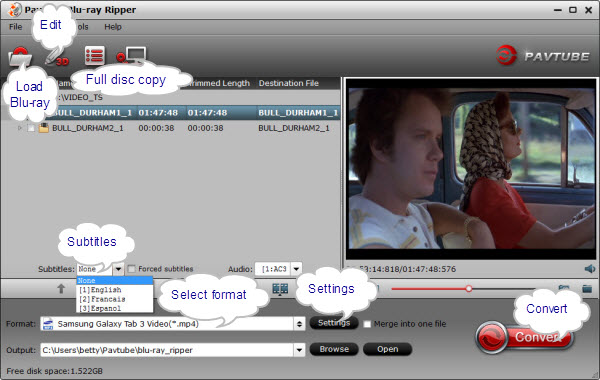
This best 3D Blu-ray to Galaxy Tab 3 Ripper software would automatically check main title for you soon after loading. Moreover, you are able to select wanted "subtitles" stream and "audio" track saved in the output files.
Step 2: Select output format.
Pavtube 2D/3D Blu-ray to Galaxy Tab 3 Converter offers various profile presets for different devices, and we recommend "Samsung > Samsung Galaxy Tab 3 Video(*.mp4)" for getting Samsung Galaxy Tab 3 compatible files.

Step 3: Customize profile settings. (Optional)
Click "Settings" button to optionally change all the settings in the following window, including codec, aspect ratio, bit rate, frame rate, sample rate and audio channel. It's better to use default settings because it will guarantee an optimized video and audio playback on your Galaxy Tab 3.
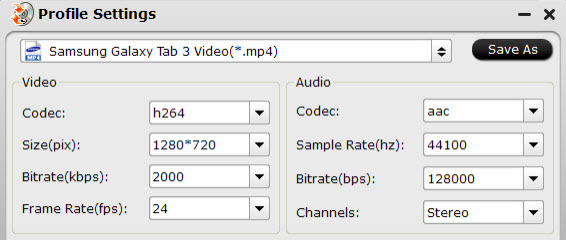
Step 4: Start 3D Blu-ray to Galaxy Tab 3 conversion.
Make sure all are ok in previous three steps and you could click "Convert" icon to start converting 3D Blu-ray movies to Galaxy Tab 3 MP4 format.
Once the ripping task is completed, you can click "Open" button to get the final output files easily. Transfer video files from PC to Samsung Galaxy Tab 3 with Kies and now you are able to watch 3D Blu-ray movies on Samsung Galaxy Tab 3 anywhere and anytime.
Related Article:
How to Free Rip a Blu-ray Disc?
How to Play 1080p HD Videos and DVD on Galaxy Tab 3?
Useful Tips
- How to Play Blu-ray Movies on Android Tablet?
- Blu-ray ripping- how to keep 5.1 and 7.1 audio?
- [How to] Turn your Blu-rays to iTunes playable 1080p MP4 movies
- How to rip Blu-ray movies to Xvid encoded AVI video?
- Convert MKV to H.264 MP4 for streaming over DLNA
- Easy way to backup Blu-ray Movies with only Forced Subtitles

 Home
Home Free Trial BDMagic
Free Trial BDMagic





