How to compress 1080p MKV to iPhone 4 with iPhone 4 Converter?

In the purpose of helping iPhone 4 users watching 1080P MKV files on their new iPhone 4, this guide aims to detail a solution on how to compress 1080p MKV to iPhone 4 supported file format with Pavtube iPhone 4 Converter.
What is MKV?
Explanation from Wikipedia: “The Matroska Multimedia Container is an open standard free container format, a file format that can hold an unlimited number of video, audio, picture or subtitle tracks inside a single file. It is intended to serve as a universal format for storing common multimedia content, like movies or TV shows. Matroska is similar in concept to other containers like AVI, MP4 or ASF, but is entirely open in specification, with implementations consisting mostly of open source software. Matroska file types are .MKV for video (with subtitles and audio), .MKA for audio-only files and .MKS for subtitles only.”
HOW-TO:
How to compress 1080p MKV to iPhone 4 with iPhone 4 Converter?
Step 1: Free download video to iPhone 4 converter, install and launch it
Once you run this iPhone 4 video converter, click “Add Video” to load your 1080p MKV files. This video to iPhone 4 converter supports batch conversion, so you are allowed to add multiple MKV files to it at a time. In addition, if you wanna combine several MKV files into a single file, you can tick off the checkbox “Merge into one file” to realize this goal.

Step 2: Select output format for iPhone 4
Click on the pull down menu of “Format”, and then hit on “iPhone Video”, after that you will see two formats specialized for iPhone 4, they are “iPhone 4 MPEG-4 640x480 (*.mp4)” and “iPhone 4 H.264 720P (*.mp4)”, which one to choose is depending on your own needs. For example, if you want to compress 1080p MKV to iPhone 4 720p video by using this iPhone 4 video converter, you can select “iPhone 4 H.264 720P (*.mp4)”.
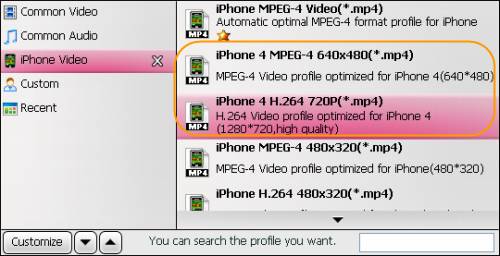
Step 3: Set advanced settings
Click “Settings” button, then you will be led to the following interface, on which you are allowed to adjust audio and video settings to your own needed ones, including codec name, bit rate, frame rate, bit rate, sample rate, aspect ratio and audio channel.
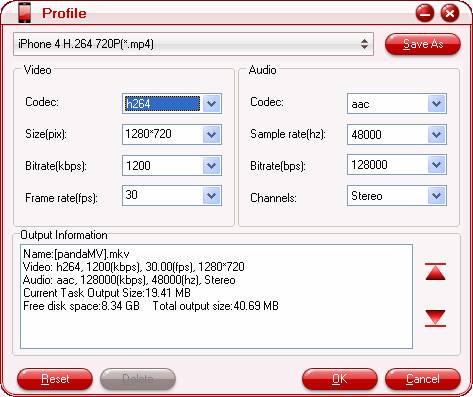
Please pay attention to the following info when you adjusting the above mentioned video and audio parameters:
Video formats supported by iPhone 4:
H.264 video up to 720p, 30 frames per second, Main Profile level 3.1 with AAC-LC audio up to 160 Kbps, 48kHz, stereo audio in .m4v, .mp4, and .mov file formats;
MPEG-4 video, up to 2.5 Mbps, 640 by 480 pixels, 30 frames per second, Simple Profile with AAC-LC audio up to 160 Kbps per channel, 48kHz, stereo audio in .m4v, .mp4, and .mov file formats;
Motion JPEG (M-JPEG) up to 35 Mbps, 1280 by 720 pixels, 30 frames per second, audio in ulaw, PCM stereo audio in .avi file format.
Step 4: Start compressing 1080p MKV to iPhone 4 with iPhone 4 converter
Click “Convert” button to start compressing 1080p MKV to iPhone 4 with iPhone 4 video converter. This iPhone 4 converter will complete conversion at super high speed without any audio and video out of sync issues. Once finished, you can click “Open” button to get the final files for playback on your iPhone 4. Have fun.

