How to rip DVD to iTunes for playback on iPad, iPhone 4, iPod and Apple TV?
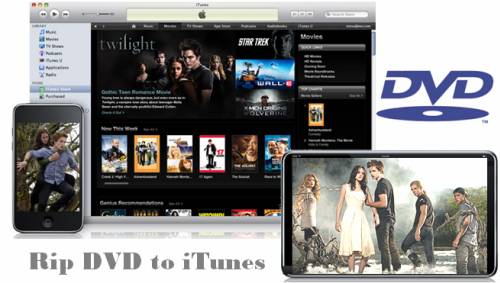
For copyright protection issues, you are not allowed importing commercial DVD movies to iTunes directly, although it seems not a big technology challenge for Apple at all. In case you wanna rip DVD to iTunes for playback on iPad, iPhone 4, iPod and Apple TV, this article will elaborate a solution on how to rip DVD to iTunes with Pavtube DVD to iTunes Converter.
Pavtube DVD to iTunes Converter provides you with an easiest way to rip DVD to iTunes compatible file formats, like H.264, MPEG-4, MP4, MOV, M4V, M4R, and MP3, in that way, you are able to add the result files for playback on each of your Apple products, including iPad, iPhone 4, iPhone, iPhone 3G, iPod and Apple TV. Well, go to find a detailed tutorial from the following contents.
HOW-TO:
How to rip DVD to iTunes for playback on iPad, iPhone 4, iPod and Apple TV?
Step 1: Free download DVD to iTunes Converter, install and run it
Once launch it, click “DVD ROM”, “DVD Folder” or “IFO/ISO” to load your DVD movie files. All the contents in the DVD are checked by default when you load them. In general, the file with the longest duration time would be the main movie, if you just need rip main movie, you can right click on this file to “Uncheck All” firstly and then tick off the main movie to convert only.
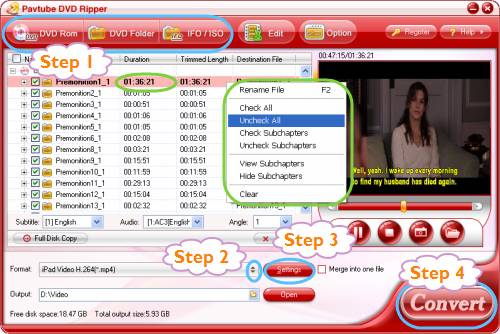
Step 2: Select output format for iTunes
To rip DVD to iTunes, you’d better make sure the end use of the ripped DVD files, because this DVD to iTunes Converter provides you with format presets optimized for iPad, iPhone 4, iPod and Apple TV respectively. For example, if you wanna put the ripped DVD files onto iPad for playback, then “iPad” would be your better choice. On the basis of your own requirements, you can select “iPod”, “iPhone” and “Apple TV” as well.
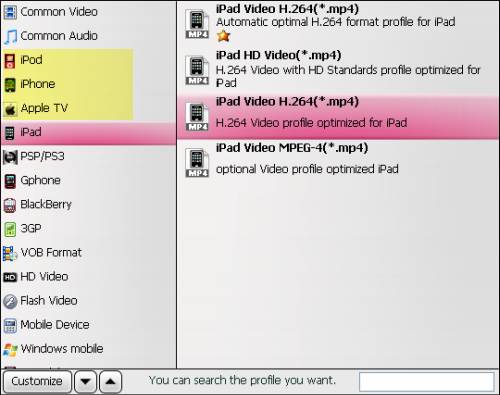
Step 3: Click “Settings” button to set advanced settings
This DVD to iTunes Converter allows users optimizing the output file quality by adjusting audio and video parameters like codec, aspect ratio, bit rate, frame rate, sample rate and audio channel. In fact, if you are not good at changing these settings, you can totally skip this step, because the default settings provided by this DVD to iTunes Converter are able to export you an acceptable file quality when play them back on your iPad, iPhone 4, iPod and Apple TV.
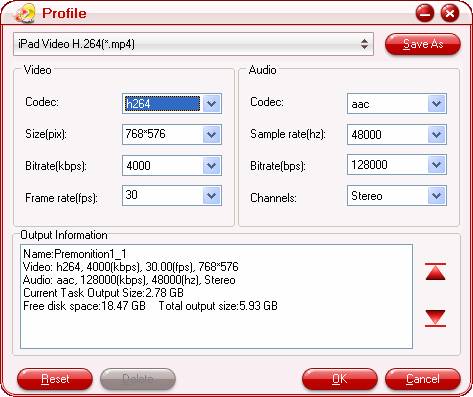
Step 4: Start converting/ripping DVD to iTunes
Click “Convert” button, then the DVD to iTunes Converter will start converting/ripping DVD to iTunes at speed. Due to the advanced audio and video in sync technology, this DVD to iTunes Converter is capable of converting/ripping DVD to iTunes without any audio and video out of sync issues. That is to say you needn’t worry about conversion speed issues and audio and video out of sync issues. Once the conversion is completed, you can click “Open” button to get the final ripped DVD files. Add them to iTunes to sync to iPad, iPhone 4, iPod or Apple TV for playback. Have fun.
See Blu-ray to iTunes Converter.

