Logitech Revue can turn any TV into a smart TV with the help of a keyboard controller included. It brings all the combination of TV, full web surfing, apps, movies and more.
How many of you have the idea to watch your Blu-ray movies on Logitech Revue with Google TV at home but failed to accomplish that because of the disk protection? While how many of you have searched online for the best and fast Blu-ray ripping tool but no satisfactory result yet? Here with the Blu-ray to Logitech Revue Ripper, only with few clicks with your fingertips you can easily digitize your legal Blu-ray movies to Logitech Revue playable format with Dolby Digital 5.1 audio preserved.

How to Enable Logitech Revue to play Blu-ray movies with 5.1 Dolby Digital sound legally?
Step 1: Download Blu-ray Ripper for Logitech Revue
Free download the Pavtube Logitech Revue Blu-ray Ripper, install and launch it.
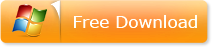
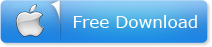
Step 2: Load source Blu-ray movie
Click on the “Load Disc” button on program UI, browse to disc drive and load source Blu-ray movie to the app.
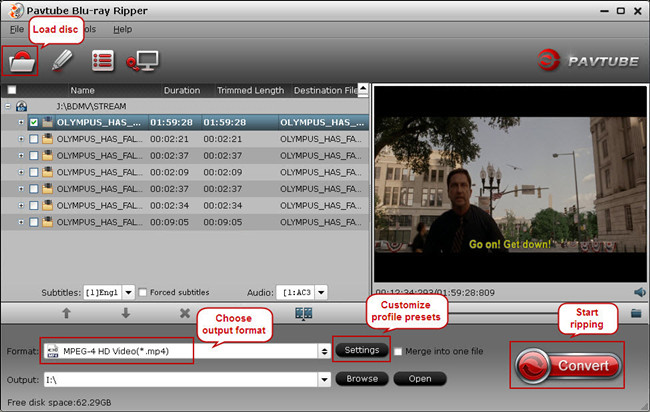
Step 3: Choose the best format for Logitech Revue
From the Logitech Revue official website, you would find its supported video and audio file types.
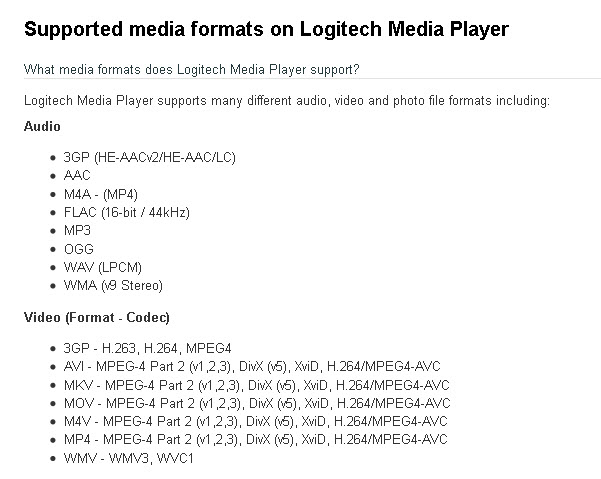
From the “Format” drop-down list, and choose “HD Video” > “MPEG-4 HD Video(*.mp4)” as output format.
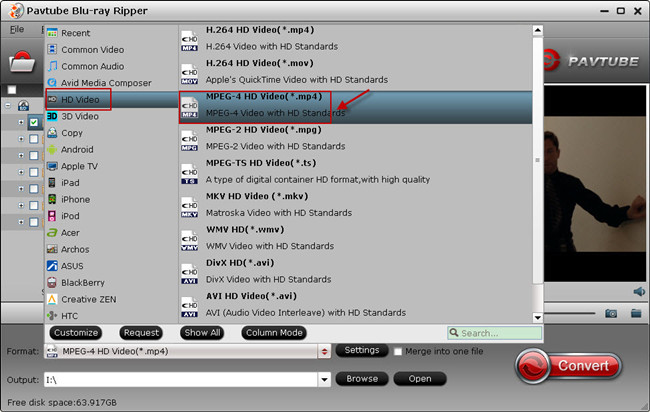
Step 4: Customize profile presets to get Dolby Digital 5.1 sound on Logitech Revue
To get 5.1 channels in saved file, you should set 5.1 for audio channel. In addition, you can adjust video size, bitrate, frame rate to extract the best video quality for Logitech Revue.

Step 5: Start ripping
Hit the “Convert” button on the program interface and start ripping Blu-ray movie to Logitech Revue MPEG-4. When it completes, open output folder, locate the generated video file and transfer to your Logitech Revue smart TV. Now you can watch Blu-ray movies on your Logitech Revue with 5.1 Dolby Digital smoothly.
Useful Tips
- Backup Blu-ray movies for watching on HD Monitor via HDMI with 5.1 audio
- Backup and Rip Blu-ray movies for ASUS Transformer Book T100
- How to transfer 2014 Disney movies to VTech InnoTab 3S for your kids?
- How to stream Blu-ray movies to any device via Plex over home network?
- Watch Blu-ray movies on Samsung Galaxy Note Pro 12.2
- Transcode/Convert/Move Blu-ray to Nokia Lumia 2520 on Windows 8.1/8

 Home
Home Free Trial BDMagic
Free Trial BDMagic





