“I have a Galaxy Note 3 phablet and need content to watch. I have tons of Blu-ray movies and want a good program to rip them with, so that I can have the Blu-ray videos on my Galaxy Note 3 for my toddler to watch while I’m getting ready in the morning. Can anyone recommend a clear and straight-forward Blu-ray Ripper application? If it could have an output optimized for Galaxy Note 3 that would be great. Thanks in advance.”

Practically, Pavtube Blu-ray Ripper should be a proper choice to convert Blu-rays to MP4s for viewing on GN3 smartphone. It has a format setting for Galaxy Note, amongst all the others it offers. You can download a free trial to see if it would be able to satisfy your needs.
![]()
![]()
How to convert Blu-ray to MP4 for viewing on Galaxy Note 3 using Pavtube Blu-ray Ripper?
1. Load Blu-ray movies to Pavtube Blu-ray Ripper
Start up Pavtube Blu-ray Ripper as a professional Blu-ray to Galaxy Note 3 Converter. Click “Load file(s)” button to load Blu-ray files directly from your Blu-ray disc, this requires an internal or external Blu-ray drive.You can also load a Blu-ray ISO image file or a Blu-ray folder that stored on your computer’s hard disk drive.
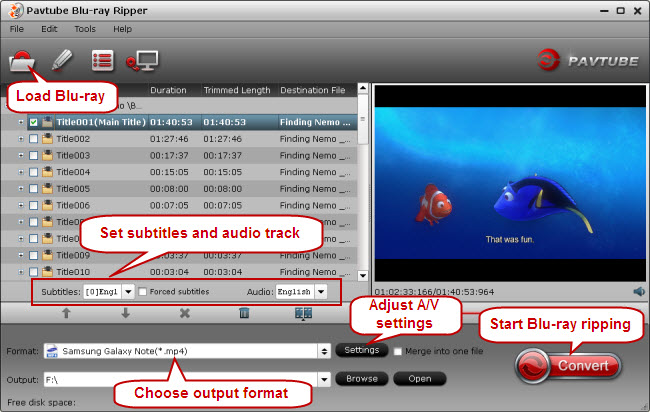
2. Set subtitles and audio track (optional)
If necessary, you can select a wanted subtitles stream or a audio track to be preserved in the output file. Then while viewing Blu-ray rips on your device, there will be subtitles displaying on the screen accompanying with your specified audio channel.
3. Choose output format
Pavtube Blu-ray Ripper features optimal format presets for Samsung tablets and phones, including Galaxy Note, Galaxy S, Galaxy Note 10.1, Galaxy Tab, etc. This makes it possible for you to easily find out a proper profile for your device.
From Format bar, move to “Samsung” column, and choose “Samsung Galaxy Note (*.mp4)” as output for your GN3.
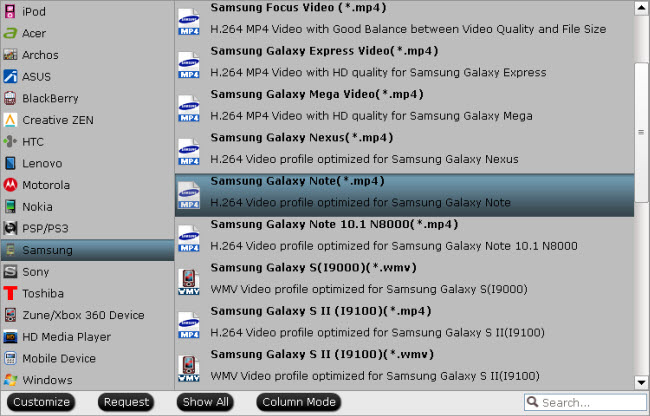
4. Customize video and audio settings (optional)
Generally speaking, the default settings should produce MP4 files with acceptable quality, but if you would like to make full use of your 1920*1080 5.7-inch large screen, you can click “Settings” button and go to “Profile Settings” window to set video size to 1920*1080 and video bit rate to 1,500~2,000 to expect a much sharper image in full screen. (Also read a review on Galaxy Note 3)
5. Start conversion
Click “Convert” button to start Blu-ray to Galaxy Note 3 conversion. When the ripping task finished, simply click “Open” button to locate the exported MP4 files. The 1080p video would be excellent when viewing on Galaxy Note 3, and you will see no visible difference even when compared to playing the Blu-ray movies themselves.
Useful Tips
- Backup Blu-ray movies for watching on HD Monitor via HDMI with 5.1 audio
- Backup and Rip Blu-ray movies for ASUS Transformer Book T100
- How to transfer 2014 Disney movies to VTech InnoTab 3S for your kids?
- How to stream Blu-ray movies to any device via Plex over home network?
- Watch Blu-ray movies on Samsung Galaxy Note Pro 12.2
- Transcode/Convert/Move Blu-ray to Nokia Lumia 2520 on Windows 8.1/8

 Home
Home Free Trial BDMagic
Free Trial BDMagic





