“I am looking for a tool to assist me with Blu-ray backing up to hard drive and stream to my Samsung Smart TV. Probably the main feature was Speed, but I'm only willing to pay so much. I am a home user, and do not rip that many DVD's. I have a smart TV, and store the rip versions on a hard drive for easy viewing, thus preserving the original Blu-rays.”
If you have the same concern as previous mail shows to prevent the original Blu-rays from scratches or any damages while still be able to watch movies on HD TV, it’s better to convert Blu-ray movies to Samsung Smart TV compatible video format and watch movies on your TV freely.

How to stream Blu-ray movies for playback on Samsung Smart TV?
Step 1: Install the best Blu-ray to Samsung TV Converter.
Pavtube Blu-ray Ripper is considered as one of the best Blu-ray ripping tools on the market, with it you could easily back up original Blu-ray/DVD movies to hard disk with original structure; moreover, this app works well with BD/DVD ripping to many other video formats for multiple devices including iPad Air, iPhone 5S, Apple TV 3, Amazon Kindle Fire HDX 7, Samsung Galaxy Tab, etc.
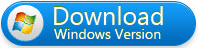
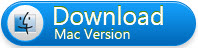
Step 2: Load source Blu-ray movie.
Launch Pavtube Blu-ray Ripper, click the “Load Disc” button to browser to disk driver and import your source Blu-ray.
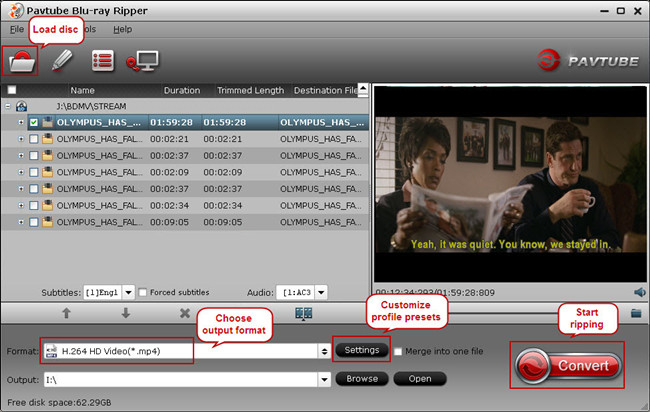
Step 3: Set output format.
To get Blu-ray playable on Samsung Smart TV, we need know its supported video and audio formats first.
On Samsung official website you would see all video file formats Samsung Smart TV can support, and you are suggested to choose MKV, H.264, AVI for output.
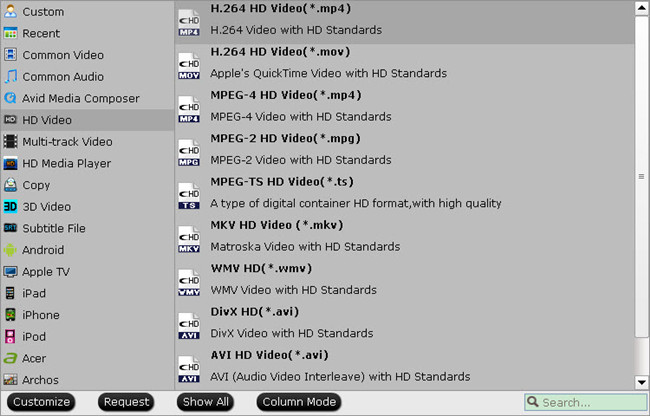
Step 4: Customize profile presets (Optional).
Since the output playback device this time is Samsung Smart TV which has a big display screen, and higher profile presets such as Size and bitrate can lead to better video playback on your Samsung TV.
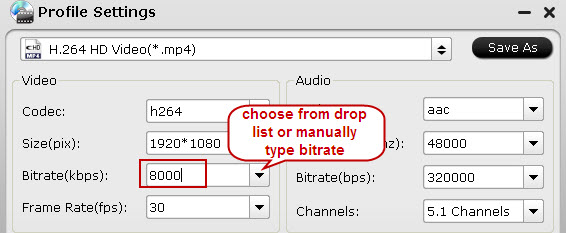
Step 5: Start ripping Blu-ray to Samsung Smart TV.
Double check previous steps, return back to Pavtube UI and hit the “Convert” icon to start ripping. Once it finishes, open output folder, locate the converted MP4 file and stream to your Samsung Smart TV for sharing with family and friends.
Tip: To save Blu-ray/DVD movie to hard disk with original structure, this Blu-ray Ripper features “Full disc copy” so you can fully back up disc content with super fast speed. It usually takes 30 minutes- 1 hour to back up a 25 GB Blu-ray and 20-30 minutes to copy a standard DVD.
Useful Tips
- Backup Blu-ray movies for watching on HD Monitor via HDMI with 5.1 audio
- Backup and Rip Blu-ray movies for ASUS Transformer Book T100
- How to transfer 2014 Disney movies to VTech InnoTab 3S for your kids?
- How to stream Blu-ray movies to any device via Plex over home network?
- Watch Blu-ray movies on Samsung Galaxy Note Pro 12.2
- Transcode/Convert/Move Blu-ray to Nokia Lumia 2520 on Windows 8.1/8

 Home
Home Free Trial BDMagic
Free Trial BDMagic





