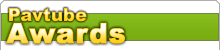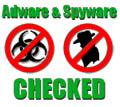-
Guide: How to convert DVD to MPEG with Pavtube DVD Ripper
This guide demonstrates the simple steps to convert DVD videos to MPEG movies. Converting DVD to MPEG enables you to play on computer, to get video segments for burning to Video CD (VCD), Super VCD (SVCD), and even DVD.
About DVD
DVD generally stands for Digital Video Disc or Digital Versatile Disc. There are VOB, IFO, BUP files in the folder named VIDEO_TS, under the DVD folder. The VOB files generally contain showing data like video, audio, subtitle, etc. The IFO files contain the navigation information of how the data show up. The BUP files are the backup of the IFO files.
About MPEG
MPEG, an acronym for o the Moving Picture Experts Group, has standardized several compression formats, such as MPEG-1, MPEG-2, MPEG-4 (MP4), etc. MPEG-1 is the initial video and audio compression standard. It was designed for video with transmission rate of about 1.5 Mbps, and is used as the standard for VCD now. MPEG-2 is video and audio standard for broadcast-quality television. It is used for over-the-air digital television ATSC, DVB and ISDB, digital satellite TV services like Dish Network, digital cable television signals, SVCD, and with slight modifications, as the .VOB (Video OBject) files that carry the images on DVDs.
Even though the DVD video is encoded with MPEG-2, the video data is formatted as VOB, and you need a DVD ripper to get the MPEG video from the VOB files. Pavtube DVD Ripper offers the conversion from DVD to MPEG-1 and from DVD to MPEG-2 with output as .mpg format.
1. Run Pavtube DVD Ripper.
2. Add DVD video by clicking "DVD ROM " or "DVD Folder or IFO File ".
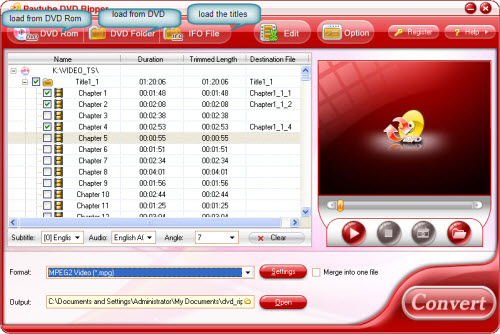
3. Choose the MPG format in the Format box.
The ripper provides four profiles with MPG as output format: Super Video CD (*.mpg), Video CD (*.mpg), MPEG1 Video (*.mpg), MPEG2 Video (*mpg). MPEG1 can be used for VCD, and MPEG2 can be used for SVCD and DVD.
Note: The profile for DVD (*.vob) is also encoded with MPEG2, but the output format is VOB.
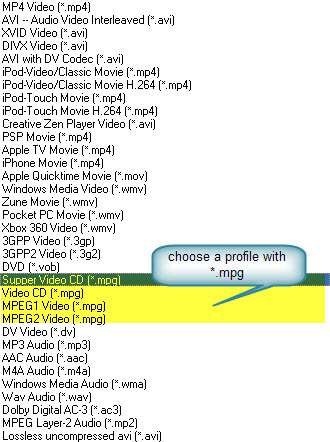
Select the profile according to the usage of the output video. The video is encoded with NTSC standard by default. Click "Settings" button if you want to change it to PAL.
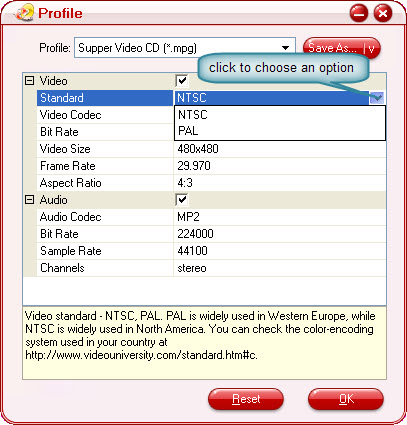
The VCR and DVD player are manufactured with NTSC or PAL standard to play corresponding VCD, SVCD and DVD. If you want to play video with PAL standard on a VCR with NTSC standard, you may not get the image.
NTSC, an acronym for National Television System Committee, is the TV format used in United States, Canada, Mexico, Japan, Philippines, and other countries.
PAL, an acronym for Phase Alternating Line, is the TV format used in most of Europe, most of Africa, China, India, Australia, New Zealand, Israel, and other countries.
After changing the settings, confirm and click the "OK" button to save the changes.
4. Start conversion.
Check the files for conversion, and click the "Convert" button.
You may also further edit the DVD with subtitle; customize settings like brightness, contrast, video image, video length, etc. before conversion.
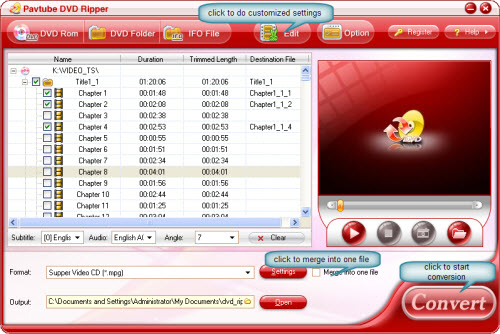
Related Article:
Top Free Methods to Playback H.264/MPEG-4 AVC Video
Different codecs of MPEG
About DVD
DVD generally stands for Digital Video Disc or Digital Versatile Disc. There are VOB, IFO, BUP files in the folder named VIDEO_TS, under the DVD folder. The VOB files generally contain showing data like video, audio, subtitle, etc. The IFO files contain the navigation information of how the data show up. The BUP files are the backup of the IFO files.
About MPEG
MPEG, an acronym for o the Moving Picture Experts Group, has standardized several compression formats, such as MPEG-1, MPEG-2, MPEG-4 (MP4), etc. MPEG-1 is the initial video and audio compression standard. It was designed for video with transmission rate of about 1.5 Mbps, and is used as the standard for VCD now. MPEG-2 is video and audio standard for broadcast-quality television. It is used for over-the-air digital television ATSC, DVB and ISDB, digital satellite TV services like Dish Network, digital cable television signals, SVCD, and with slight modifications, as the .VOB (Video OBject) files that carry the images on DVDs.
Even though the DVD video is encoded with MPEG-2, the video data is formatted as VOB, and you need a DVD ripper to get the MPEG video from the VOB files. Pavtube DVD Ripper offers the conversion from DVD to MPEG-1 and from DVD to MPEG-2 with output as .mpg format.
1. Run Pavtube DVD Ripper.
2. Add DVD video by clicking "DVD ROM " or "DVD Folder or IFO File ".
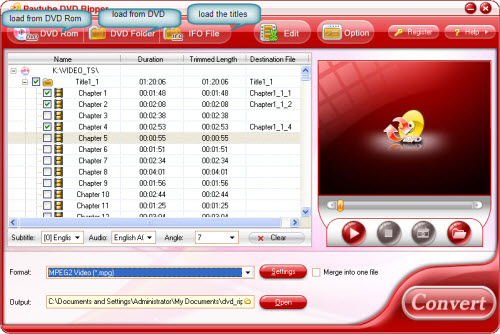
3. Choose the MPG format in the Format box.
The ripper provides four profiles with MPG as output format: Super Video CD (*.mpg), Video CD (*.mpg), MPEG1 Video (*.mpg), MPEG2 Video (*mpg). MPEG1 can be used for VCD, and MPEG2 can be used for SVCD and DVD.
Note: The profile for DVD (*.vob) is also encoded with MPEG2, but the output format is VOB.
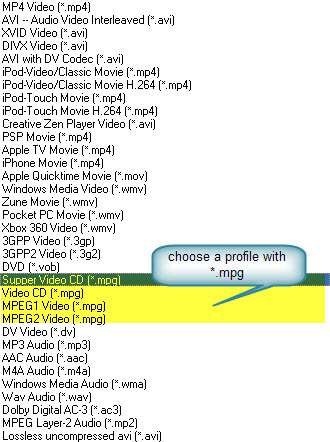
Select the profile according to the usage of the output video. The video is encoded with NTSC standard by default. Click "Settings" button if you want to change it to PAL.
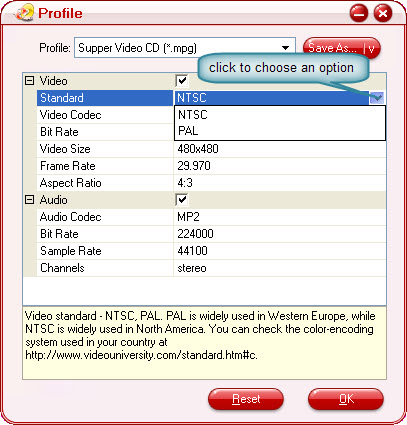
The VCR and DVD player are manufactured with NTSC or PAL standard to play corresponding VCD, SVCD and DVD. If you want to play video with PAL standard on a VCR with NTSC standard, you may not get the image.
NTSC, an acronym for National Television System Committee, is the TV format used in United States, Canada, Mexico, Japan, Philippines, and other countries.
PAL, an acronym for Phase Alternating Line, is the TV format used in most of Europe, most of Africa, China, India, Australia, New Zealand, Israel, and other countries.
After changing the settings, confirm and click the "OK" button to save the changes.
4. Start conversion.
Check the files for conversion, and click the "Convert" button.
You may also further edit the DVD with subtitle; customize settings like brightness, contrast, video image, video length, etc. before conversion.
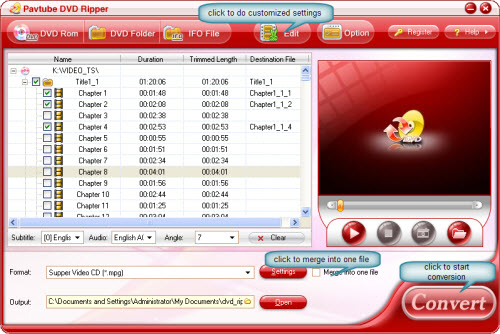
Related Article:
Top Free Methods to Playback H.264/MPEG-4 AVC Video
Different codecs of MPEG
Free Trial
DVD Ripper (6.16MB)Buy Now
DVD Ripper (Only $35)
Pavtube Catalogue