Ever since the release of iPad, the new ‘big guy’ has been the hottest product. Screen of iPad is so good, multi-touch is amazing and colors are so vibrant that working on boring tasks also becomes enjoyable. According to Apple, iPad gives up to 10 hours of surfing the web on Wi-Fi, watching video, or listening to music. By any means, it is a great portable video player. So why not transfer you TiVo recordings to iPad? No matter where you are, whenever it is, just take out the iPad from your handbag and enjoy your favorite TV programs or football matches freely! Nice idea, isn’t it? In the following guide I would like to demonstrate how to get your TiVo recordings ready for iPad (iPad Wi-Fi +3G).
In order to enjoy TiVo recordings on iPad, you should transfer TiVo to your PC firstly and then convert TiVo shows to iPad campatible video format.
1. Transfer TiVo recordings to PC (or laptop)
Transferring TiVo recordings to PC is easy and straight-forward. All you need is a freeware by TiVo--- the TiVo Desktop (download the latest version v2.8). Connect the TiVo box with your home network, and run TiVo Desktop. Click on "Pick Recordings to Transfer". Check the box next to the title of the show (or shows) you want to transfer and click on "Start Transfer". Transfer times vary, but may be as long as the show's duration to complete the transfer.
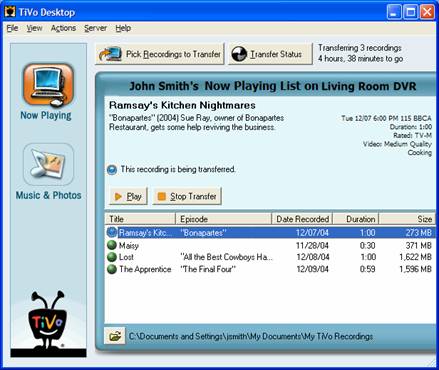
2. Convert TiVo recordings to to iPad compatible formats.
There are so many converting tools on market, yet few do convert TiVo files. A recommended one is Pavtube TiVo Video Converter, which converts TiVo files as well as HD footages, Flash videos, Matroska container format, etc.
Please refer to the converting procedures below:
Step 1. Import TiVo recordings to Pavtube iPad Video Converter
Launch Pavtube TiVo to iPad Converter, click "Add Video" button to load your TiVo videos to the program, or you can drag and drop the *.tivo files to the window of Pavtube. When first loading, Pavtube TiVo Converter will ask you to input your Media Access Key. Simply enter your Media Access Key, and click "OK" to confirm.
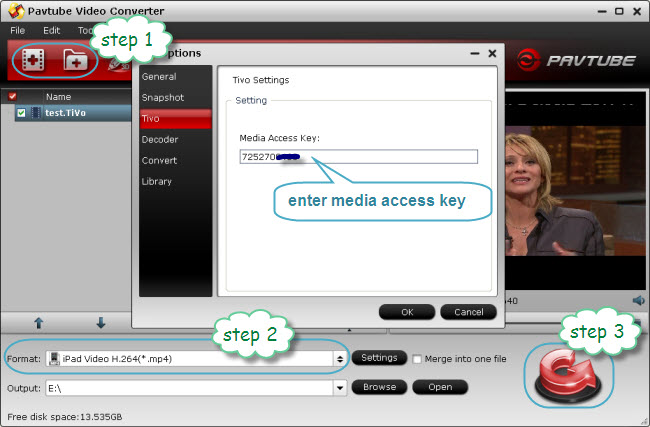
Step 2: Select an output format for iPad, iPad 3G, or iPad Wi-Fi+3G
Click on the pull down menu of "Format" and then tap "iPad", after that, you will see multiple options optimized for iPad showing as below, including presets for iPad, iPad 2 and the new iPad 3. You can either output 720p video for your iPad/iPad 2 or export 1080p full HD video for your new iPad 3.
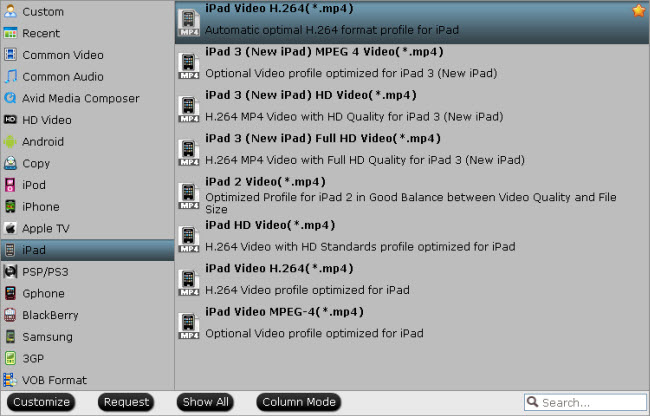
Step 4: Click "Convert" button to start TiVo to iPad conversion.
Once finished, you can get the output files for your iPad via clicking on "Open" button effortlessly. Afterwards, connect your iPad to your PC, and then sync the videos to iPad via iTunes. If you are using Mac, please refer to how to transfer TiVo to iPad on Mac.


 Home
Home Free Trial Video Converter
Free Trial Video Converter





